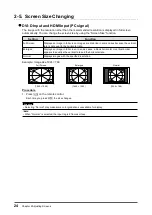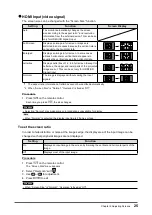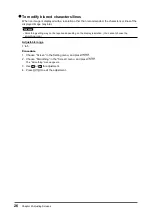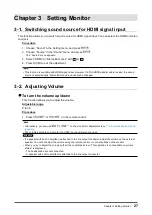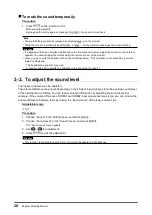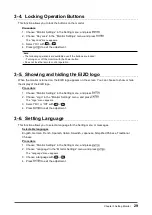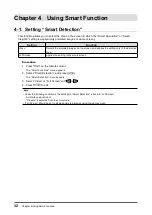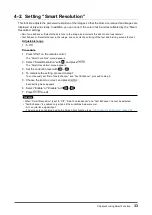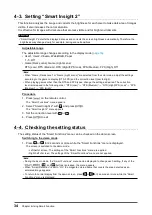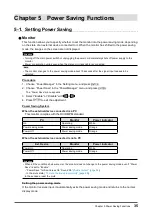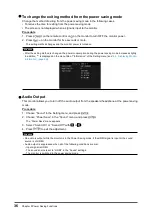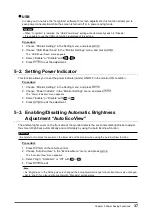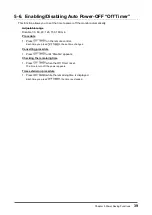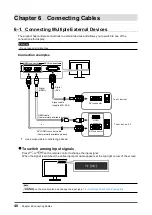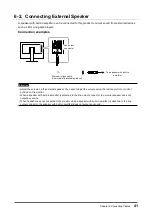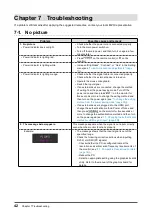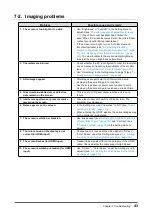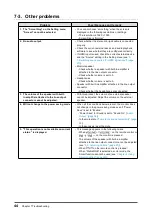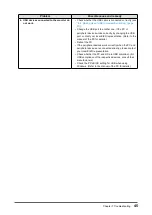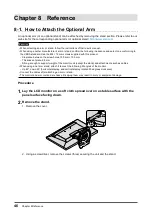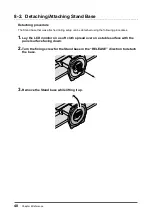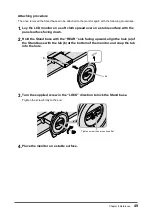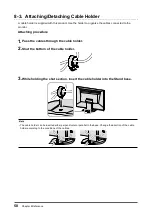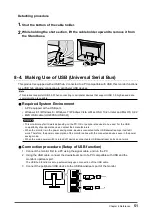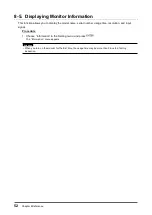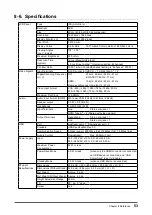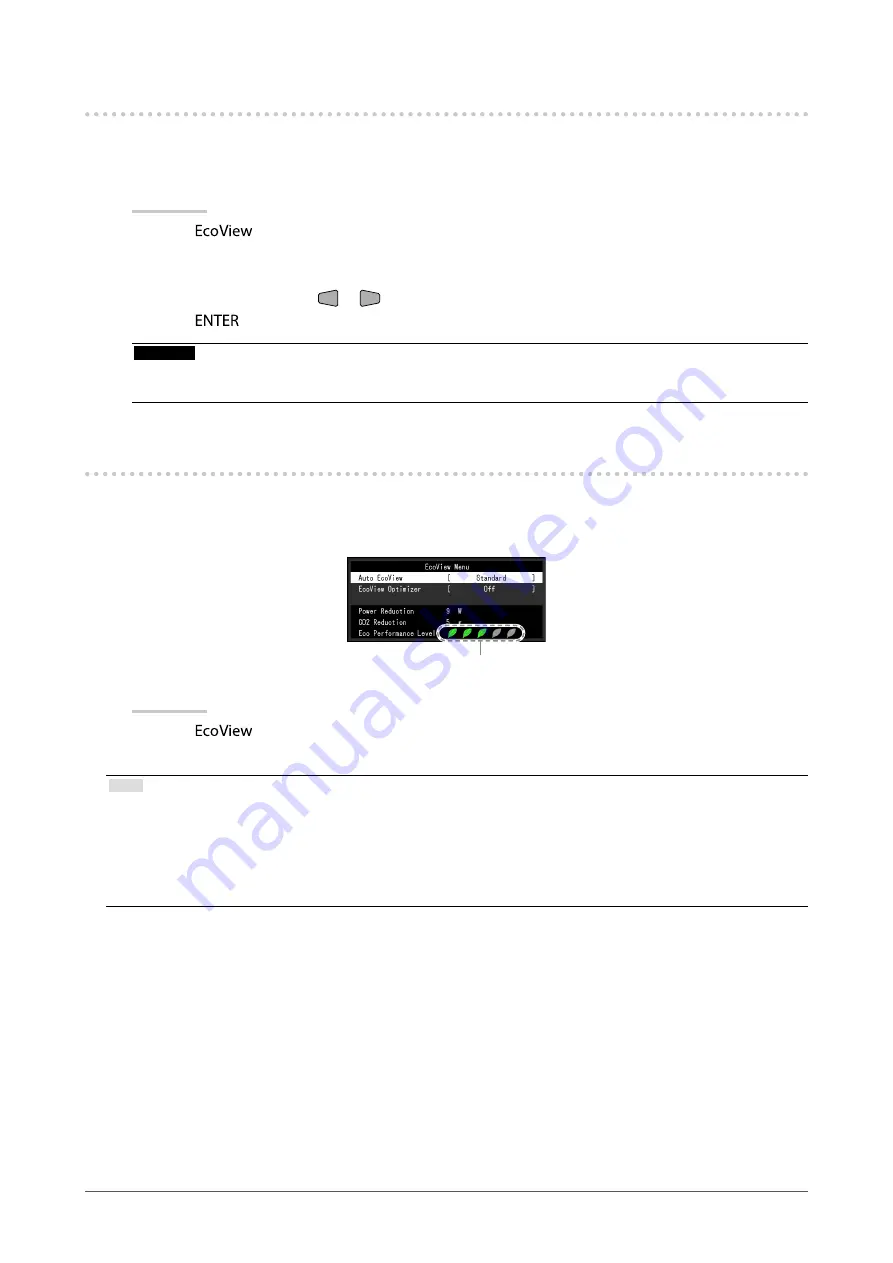
38
Chapter 5 Power Saving Functions
5-4. Reducing Glare “EcoView Optimizer”
Using EcoView Optimizer adjusts the screen brightness according to the environment brightness and
white level of the input signal. Using this function with Auto EcoView can create a more comfortable level
of brightness and reduce glare.
Procedure
1. Press
on the remote control.
2. Choose “EcoView Optimizer” in the “EcoView Menu” menu, and press .
The “EcoView Optimizer” menu appears.
3.
Select “On” or “Off” with
or
.
4. Press
to exit.
Attention
• Be careful not to block the ambient light sensor on the lower side of the monitor when using the EcoView
Optimizer function.
5-5. Checking the power saving level
The EcoView menu allows you to check Power Reduction, CO
2
Reduction, and Eco Performance Level.
The more indicators light up representing the Eco Performance Level, the higher the power saving level
attained.
Indicator
Procedure
1. Press
on the remote control.
The “EcoView Menu” appears.
Note
•
Power reduction: the backlight’s reduction of power consumption as a result of the adjusted brightness value.
CO
2
reduction: converted from the “Power reduction” value, this is an estimate of the quantity of CO
2
emissions
reduced when using the monitor for 1 hour.
*
The numeric value is a result of a calculation based on a default setting (0.000555 t -CO2/kWh) determined by
a Japanese ministerial ordinance (2006, Ministry of Economy, Trade and Industry, Ministry of Environment, civil
code article 3) and may differ depending on country and year.