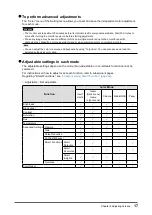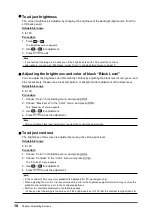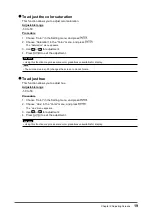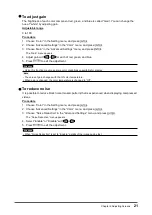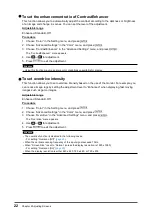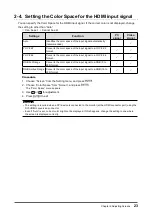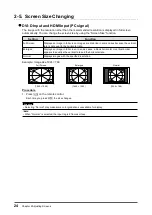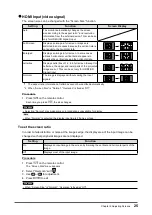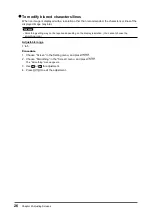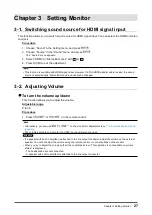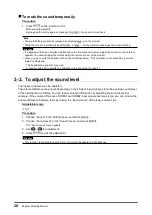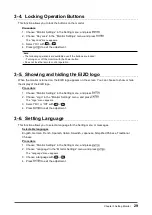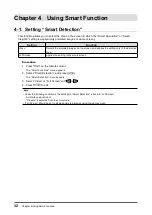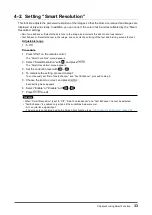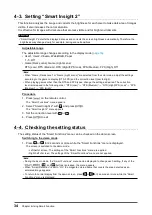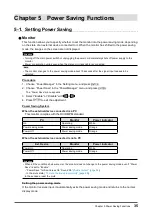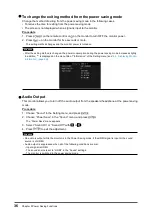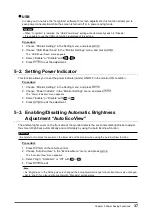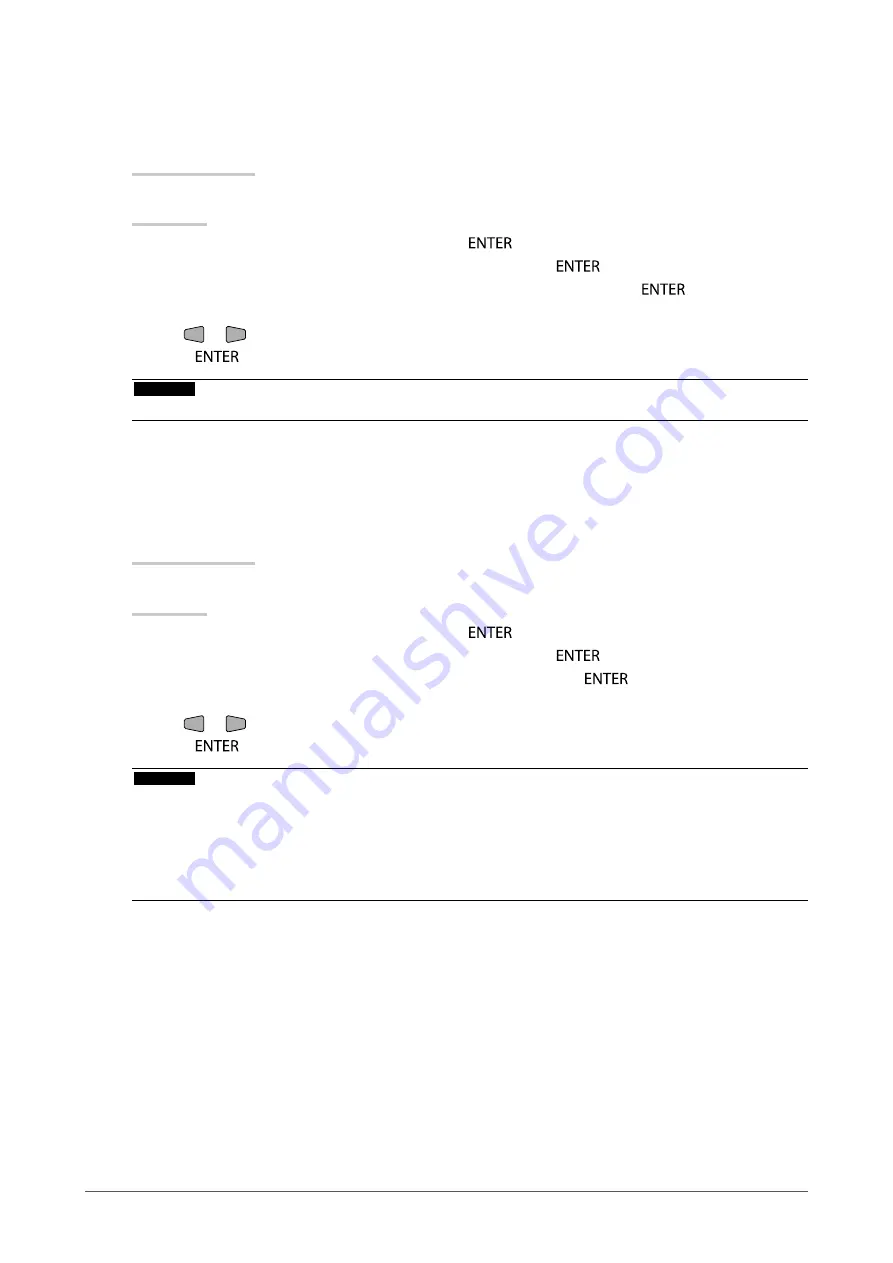
22
Chapter 2 Adjusting Screens
●
To set the enhancement ratio of ContrastEnhancer
This function allows you to automatically adjust the contrast according to the darkness or brightness
of an image and change in scenes. You can set the level of the adjustment.
Adjustable range
Enhanced, Standard, Off
Procedure
1. Choose “Color” in the Setting menu, and press
.
2. Choose “Advanced Settings” in the “Color” menu, and press
.
3.
Choose “ContrastEnhancer” in the “Advanced Settings” menu, and press
.
The “ContrastEnhancer” menu appears.
4. Use
or
for adjustment.
5. Press
to exit the adjustment.
Attention
• Using this function may make some color gradations unavailable for display.
●
To set overdrive intensity
This function allows you to set overdrive intensity based on the use of the monitor. For example, you
can reduce image lags by setting the adjustment level to “Enhanced” when displaying fast moving
images such as game images.
Adjustable range
Enhanced, Standard, Off
Procedure
1. Choose “Color” in the Setting menu, and press
.
2. Choose “Advanced Settings” in the “Color” menu, and press
.
3.
Choose “Overdrive” in the “Advanced Settings” menu, and press
.
The “Overdrive” menu appears.
4. Use
or
for adjustment.
5. Press
to exit the adjustment.
Attention
•
The overdrive function is disabled in the following cases:
- For setting “Overscan [Off]” (
•
When the vertical scanning frequency of the input signal exceeds 70 Hz.
•
When “Screen Size” is set to “Normal” (unless the display resolution is 1920 x 1080)
- For setting “Overscan [On]” (
)
•
When the display resolution is either 640 x 480, 720 x 480, or 720 x 576