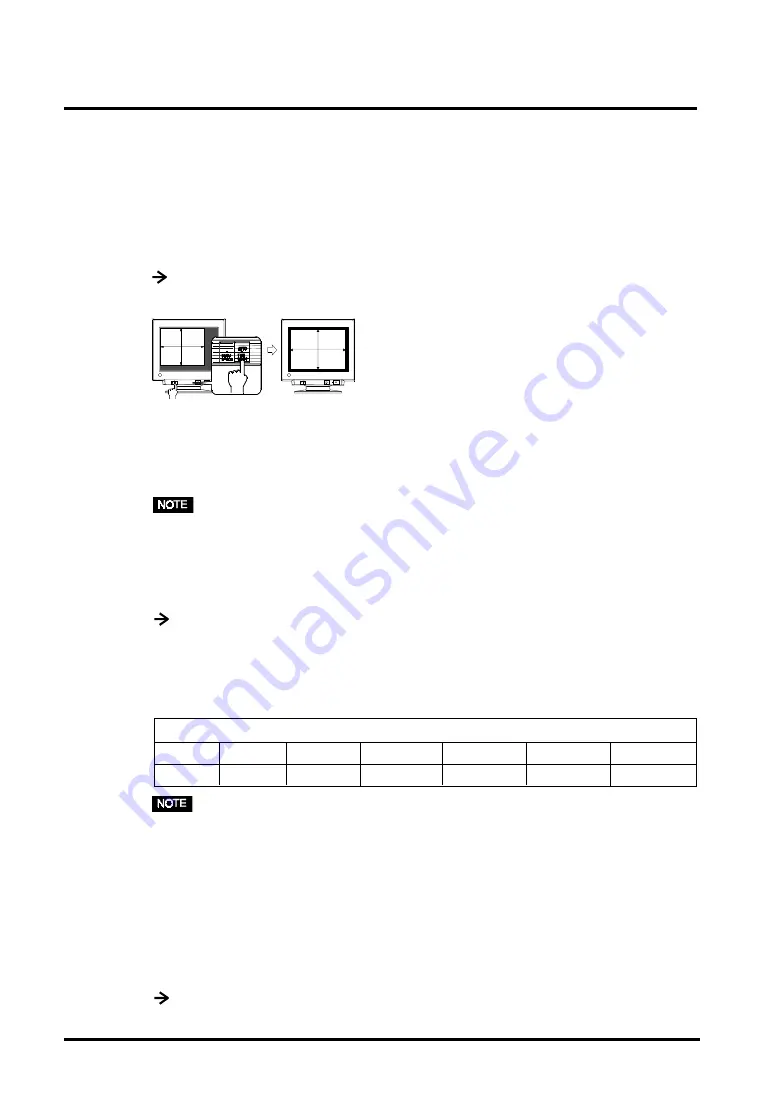
12
2. INSTALLATION
2-2. Getting Ready for Operation
Try each setting procedure if necessary in the following cases.
1.
The display image size and/or position is incorrect
Press the AUTO/FINE MODE button on the front panel for
more than 2 seconds.
The AUTO-SIZING function centers the displayed image, aligning the image’s
borders with respect to the monitor frame. In general, press the AUTO/FINE
MODE button whenever changing the graphics card or the resolution
p.29)
, or
when image size and/or position is incorrect.
•
Pushing the AUTO/FINE MODE button lightly allows changing of the Fine
Contrast modes.
2.
The display area is too large or too small
Readjust the refresh rates.
Readjust the preferred refresh rates in accordance with the following look-up-
table. Refer to the PC or graphics card manuals on how to change the refresh
rates.
[The maximum (non-interlaced) vertical refresh rates for the model]
•
About Plug & Play of the monitor
When your computer and display support VESA DDC, the suitable resolution
and the refresh rate are set by just plugging your display into the computer
without any manual settings.
When your computer system supports Plug & Play, the Display Information
File is not required except for installing the Color Profile.
3.
Further adjustment is required
Adjust the screen using the ScreenManager (See page 14).
640x480 800x600 1024x768 1280x1024 1600x1200 1600x1280 1920x1440
160
160
142
107
92
86
76
Maximum Vertical Refresh rate (Hz)
Summary of Contents for FLEXSCAN T765 -
Page 1: ......













































