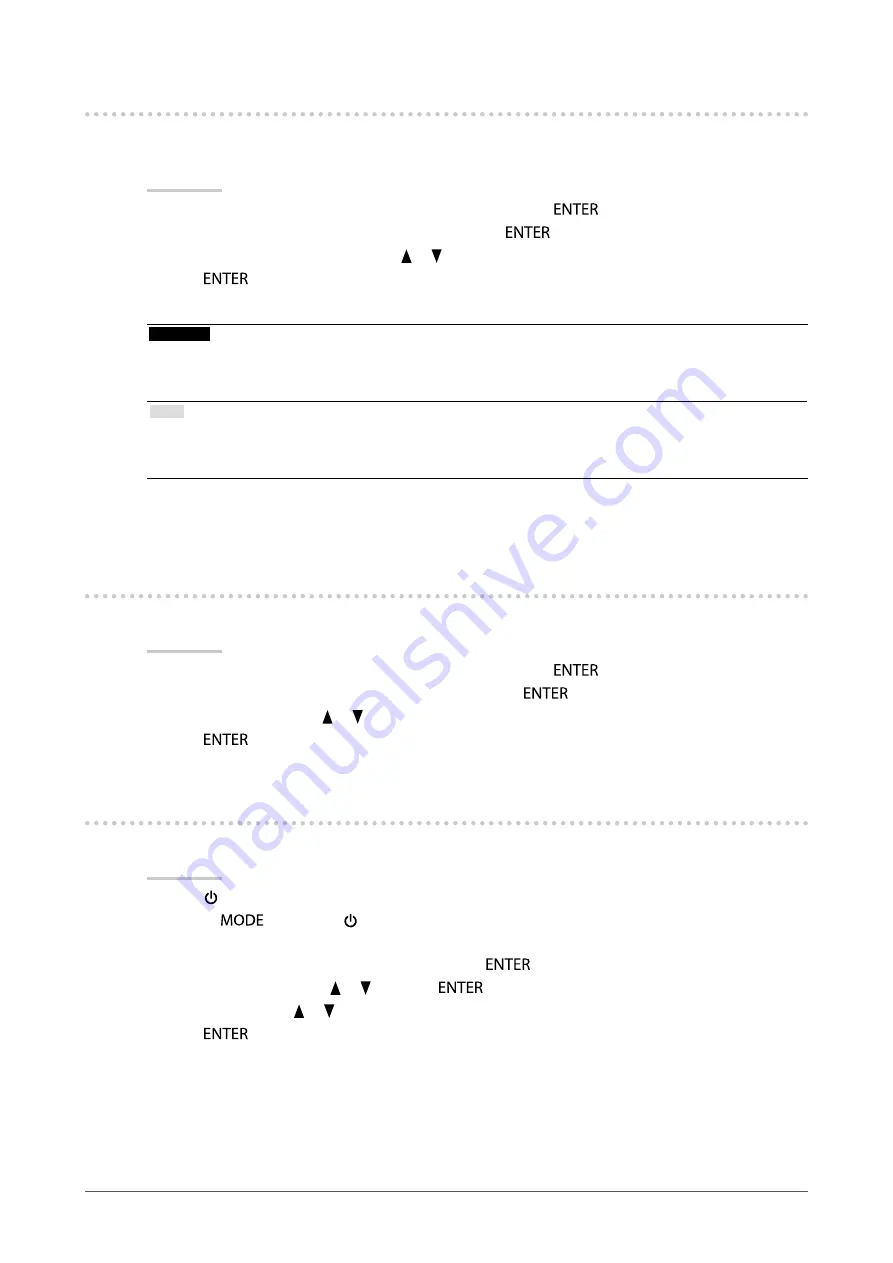
24
Chapter3SettingMonitor
3-3. Setting Orientation “Orientation”
This function allows you to change the orientation of the Adjustment menu when using the monitor screen in
vertical display position.
Procedure
1. Choose “Menu Settings” from the Adjustment menu, and press
.
2. Choose “Orientation” from “Menu Settings”, and press
.
3. Select “Landscape” or “Portrait” with or .
4. Press
to exit.
5. When selecting “Portrait”, turn the monitor screen 90° in clockwise direction.
Attention
• Be sure that the cables are correctly connected.
• Be sure to turn the monitor screen after pulling up the screen to the uppermost position of the stand and setting the
screen tilted upward.
Note
• For using the monitor with “Portrait” position, the graphics board supporting portrait display is required. When
placing the monitor in a “Portrait” position, settings of your graphics board need to be changed. Refer to the User’s
Manual of the graphics board for details.
3-4. Changing Adjustment Menu Display Position “Menu
Position”
You can change the display position of the Adjustment menu.
Procedure
1. Choose “Menu Settings” from the Adjustment menu, and press
.
2. Choose “Menu Position” from “Menu Settings”, and press
.
3. Choose the position with or .
4. Press
to exit.
3-5. Setting the EIZO Logo Display “Logo”
This function allows you to display, or not, the EIZO logo.
Procedure
1. Press to turn off the monitor.
2. Holding
down, press for at least two seconds to turn on the monitor.
The “Optional Settings” menu appears.
3. Choose “Logo” from “Optional Settings”, and press
.
4. Select “On” or “Off” with or , and press
.
5. Select “Finish” with or .
6. Press
.
The “Optional Settings” menu is closed.






























