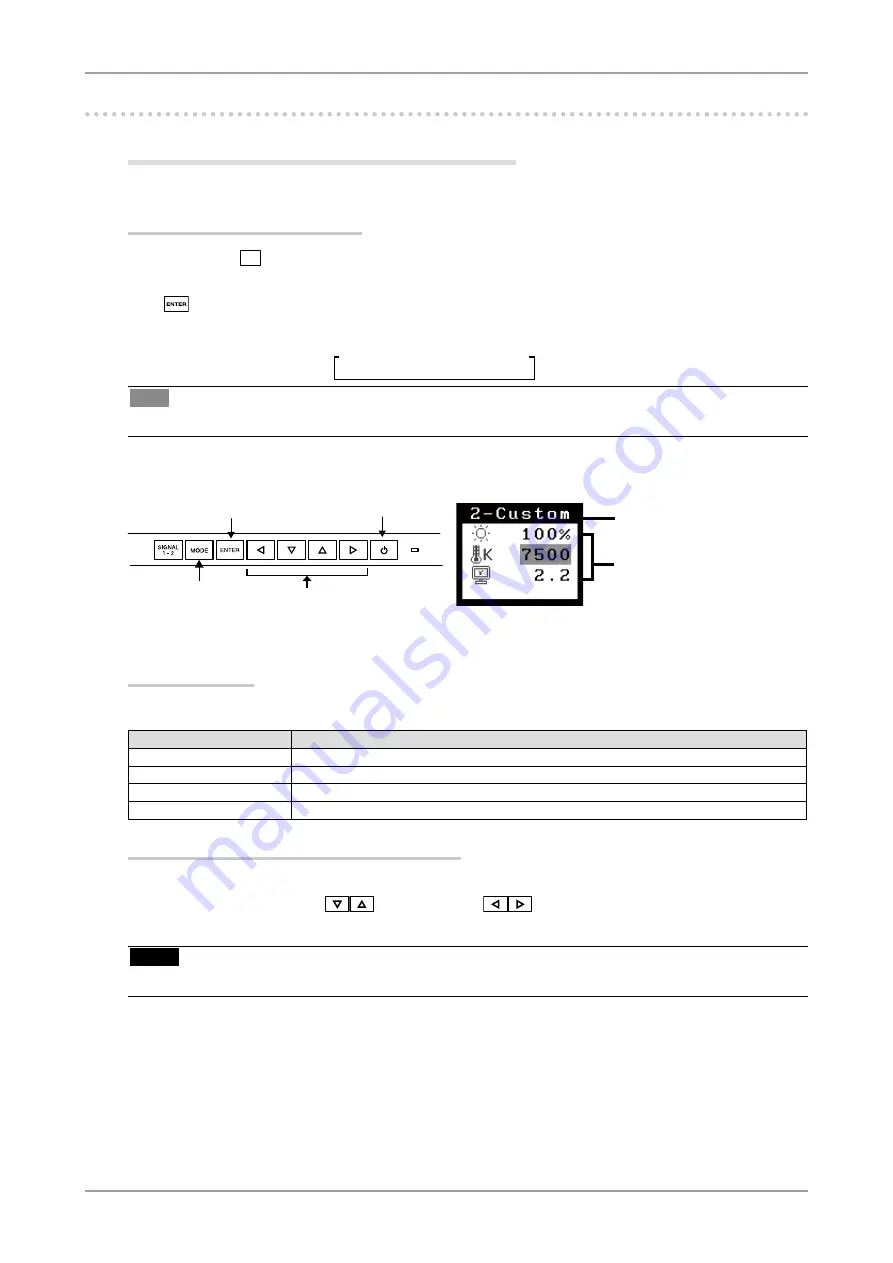
3. Screen Adjustment and Settings
1
-. Color Adjustment
Simple Adjustment [CAL Switch mode]
This function allows you to select the best display mode for monitor brightness, etc.
To select CAL Switch mode
Directly pressing
-/$%
allows you to select the best suited mode for screen display from 4 CAL Switch
modes; DICOM, Custom, CAL, and Text.
Press
to exit the menu.
Tips
• The Adjustment menu and the CAL Switch mode name cannot be displayed at the same time.
CAL Switch Mode
Selectable CAL Switch modes are as follows.
Mode
Purpose
DICOM
Select this option to display images in the DICOM mode.
Custom
Available for making desired setting.
CAL
Used for monitor calibration
Text
Suitable for displaying texts for word processing or spreadsheets.
Color Adjustment of the Mode Settings
<Brightness>, <Temperature> and <Gamma> settings can be adjusted on the CAL Switch menu. Select
the desired function icon with
and adjust with
. (Setting(s) of <Temperature> and/or
<Gamma> is defined as standard default in some modes.
NOTE
•
"DICOM" mode and "CAL" mode can be adjusted only by Calibration Software.
->DICOM -> Custom ->CAL ->Text
Current Mode
Mode button
Power button
CAL Switch Menu
[EX.]Custom
Settings status
of Brightness,
Temperature and
Gamma
Enter button
Control buttons
















































