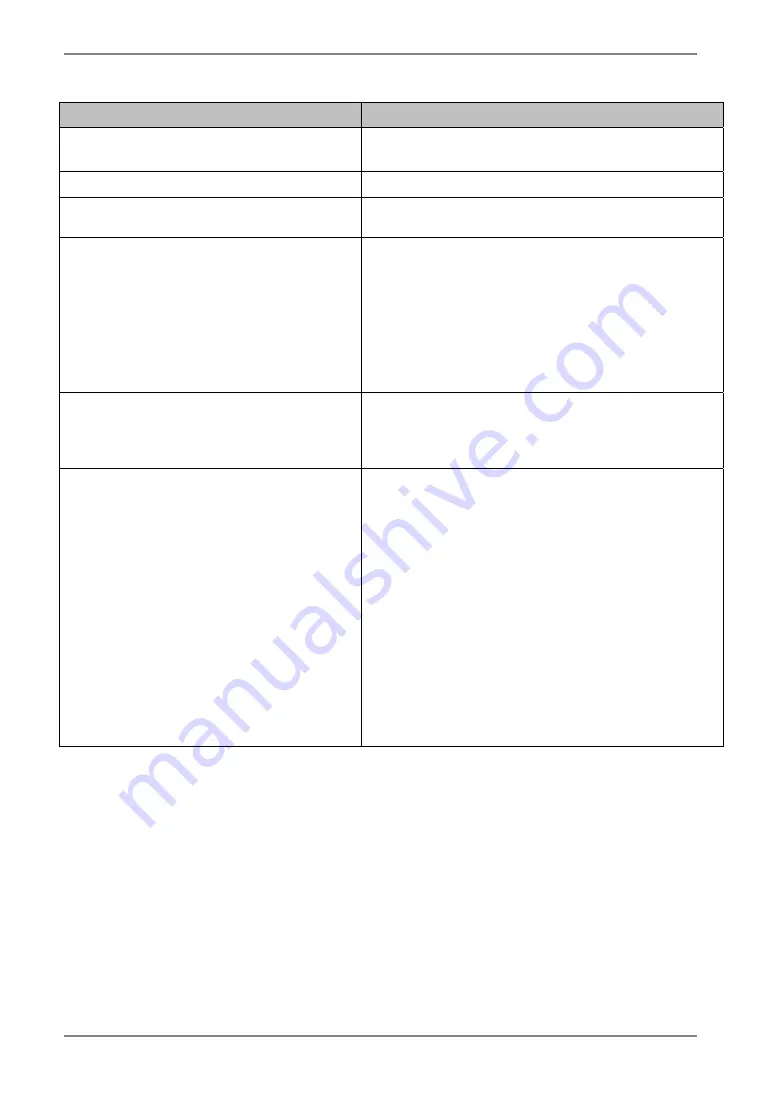
English
42
9.
TROUBLESHOOTING
Problems
Points to check with possible solutions
11. The screen has defective pixels (e.g.
slightly light or dark).
This is due to the characteristics of the panel itself,
and not the LCD product.
12. Fingerprints remain on the screen.
Leaving the screen white may solve the problem.
13. The noise appears on the screen.
Change the mode in <Signal Filter> in the <Screen>
menu.
14. The <Smoothing> cannot be
selected.
<Smoothing> is disabled when the screen is
displayed in the 1280 x1024.
The image size is doubled both in horizontally and
vertically to (i.e. 1280 x 960 enlarged from 640 x
480) provide clear focus which does not require
this function.
Check that the ActiveShot (p. 31) or
ActiveRotation (p. 35) function is not used.
15. The Enter button does not operate.
The adjustment lock is probably on. To unlock:
switch the LCD monitor off. Then, while pressing
the Auto adjustment button, switch the power on.
(p. 19)
16. The Auto adjustment button does not
operate.
The Auto adjustment button does not operate
when the digital signal is inputted.
The adjustment lock is probably on. To unlock:
switch the LCD monitor off. Then, while pressing
the Auto adjustment button, switch the power on.
(p. 19)
The Auto sizing function is intended for use on the
Macintosh and on AT-compatible PC running
Windows. It may not work properly in either of
the following cases.
When running an AT-compatible PC on MS-DOS
(Not windows). The background color for the
“wall paper” or “desktop” pattern is set to black.
Some signals from a graphics board may not
function properly.











































