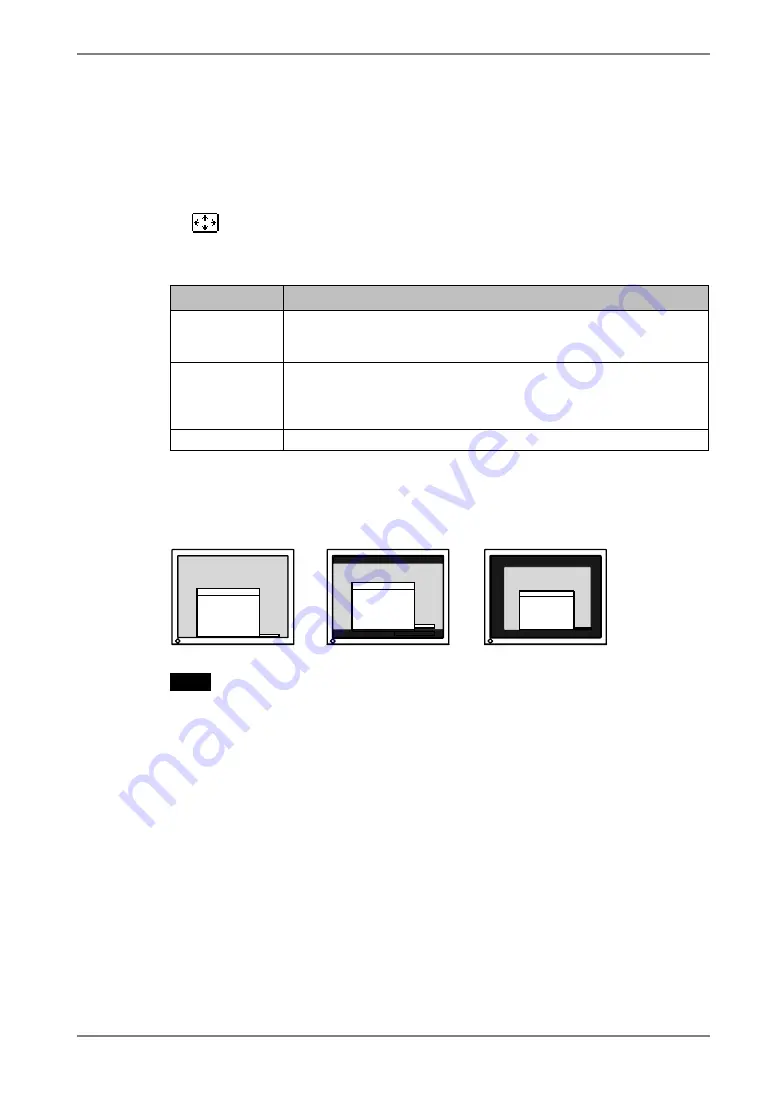
English
4.
ADJUSTMENT
25
4-2. Displaying a Low Resolutions
The lower resolutions are enlarged to full screen automatically. Using the <Screen Size>
function in the <Others> menu enables to change the screen size.
1.
Change the screen size when displaying a low resolution.
→
Select the <Screen Size>.
Select the <Screen Size> in the <Others> menu and select the screen size by using
the up and down buttons.
Menu
Function
Full
Displays the picture on the screen in full, irrespective of the picture’s
resolution. Since the vertical resolution and the horizontal resolution
are enlarged at different rates, some images may appear distorted.
Enlarged
Displays the picture on the screen in full, irrespective of the picture’s
resolution. Since the vertical resolution and horizontal resolution are
enlarged at same rates, some horizontal or vertical image may
disappear.
Normal
Displays the picture at the actual Screen resolution.
Example: Displaying1024 x 768
NOTE
•
When using the ActiveShot (p. 31) or ActiveRotation (p. 35) function, the
screen size cannot be enlarged.
•
When displaying the Sub window of ActiveShot function after setting “Enlarged”
or “Normal”, the screen image of the Main window is displayed in “Full“ mode.
Full
(Default)
Enlarged
Normal
(1280
×
1024)
(1280
×
960)
(1024
×
768)






























