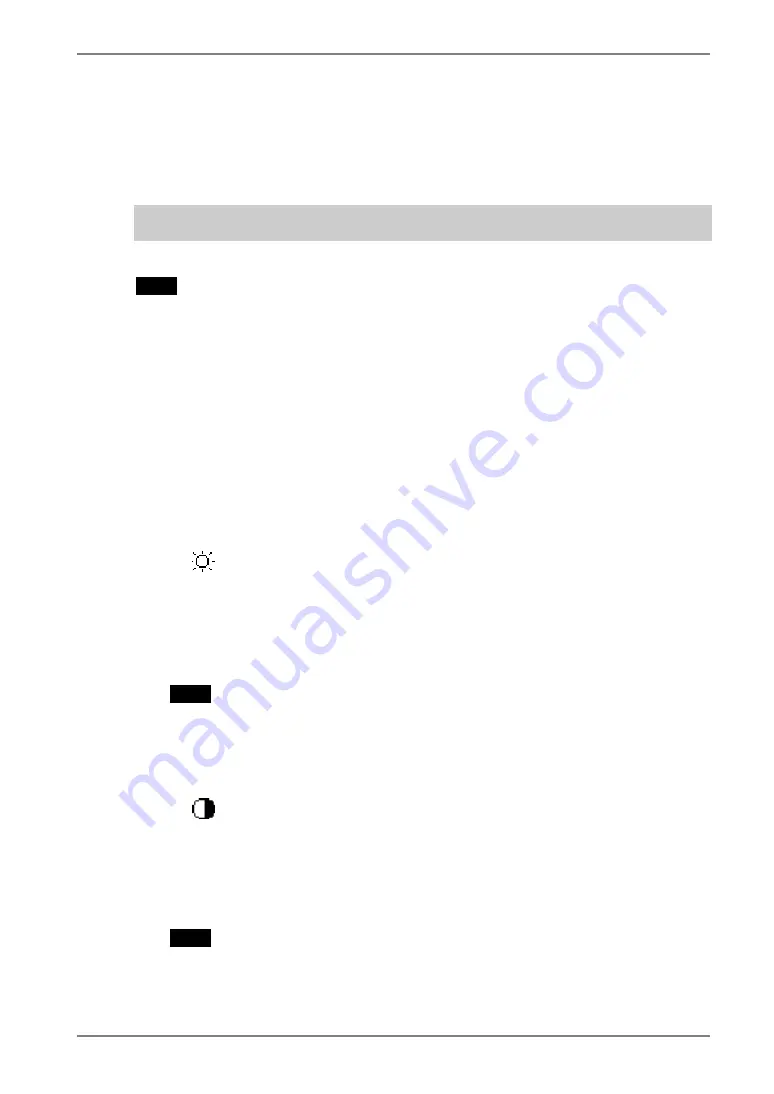
English
4.
ADJUSTMENT
27
4-3. Color Adjustment
The <ColorManagement> menu in the ScreenManager enables to change the color of
the screen. By using the <Color Mode>, the adjustment mode can be selected from
<Custom mode> (to adjust the color settings according to your preference) and <sRGB>
mode.
In the analog input, perform the “Range Adjustment” (p. 24) before making the
color adjustments.
NOTE
•
Allow the LCD monitor to stabilize for at least 20 minutes before making image
adjustments. (Allow the monitor to warm up for at least 20 minutes before making
adjustments.)
•
Performing the <Reset> of the <ColorManagement> menu returns the color settings
to the default settings. The values shown in percentages represent the current level
within the specific adjustment. They are available only as a reference tool. (To
create a uniform white or black screen, the percentages for each will probably not be
the same.)
<Custom> mode: To adjust the color settings according
to your preference
To set the Brightness of the screen
→
Use the <Brightness> adjustment.
The brightness of the entire screen is controlled by changing the brightness of the
backlight.
Select <Brightness> in the screen menu and adjust by using the right and left
buttons.
NOTE
•
Directly pressing the control buttons also adjusts the contrast and brightness.
Press the <Enter> button to save and exit the settings after the adjustment.
To set the Contrast of the screen
→
Use the <Brightness> adjustment.
This controls the brightness for the each color (red, blue and green) at the same
time.
Select <Brightness> in the screen menu and adjust by using the right and left
buttons.
NOTE
•
Percentage except 100 % may cause undisplayable color tone.






























