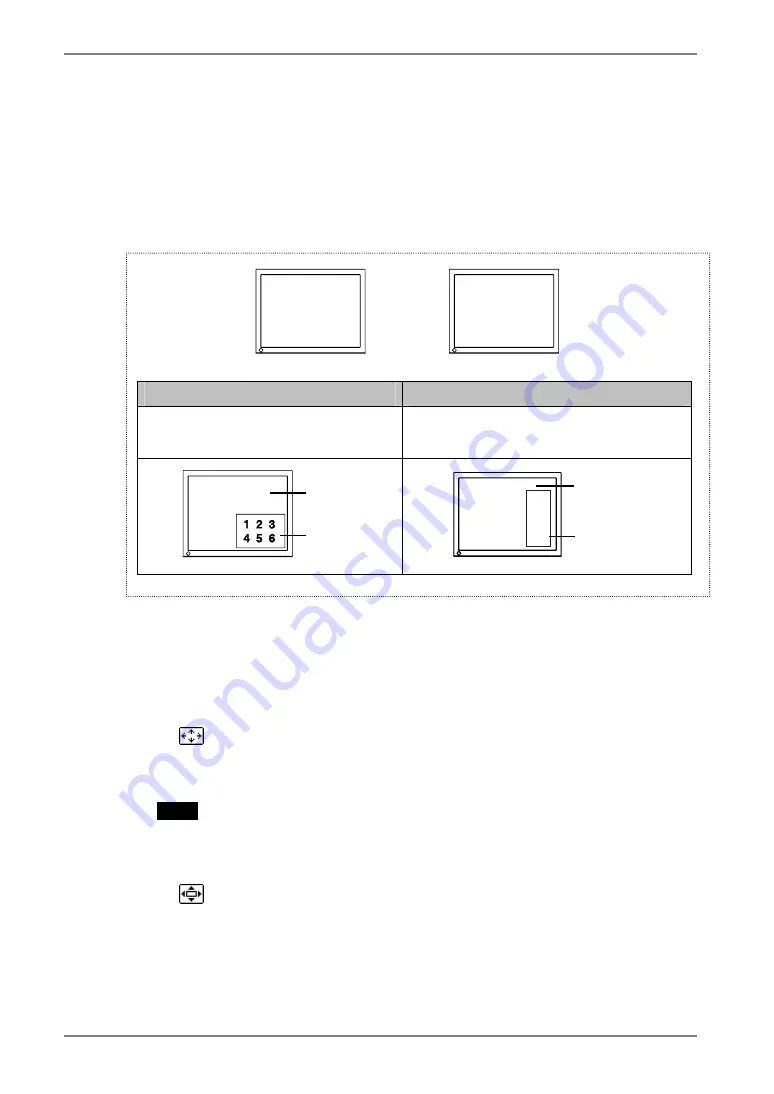
English
32
5. ActiveShot Function
A B C
D E
5-2. Sub Window Settings
Display Mode
<Standard> and <Clip> modes are available for displaying the Sub window (refer to
following figures) for displaying the Sub window.
The mode is set on the <Picture in Picture> menu of ScreenManager.
<Standard> Mode
<Clip> Mode
Displaying the screen image in full
screen with reducing the image size (p.
32)
Displaying a certain part of the screen
image without reducing the image size (p.
33)
<Standard> Mode
Displaying the screen image in full screen with reducing the image size in the Sub
window. Select <Standard> mode on <Picture in Picture> menu of ScreenManager.
To select the size
→
Select <Window Size>.
This sets the window size from “Large” (approx. 1/4) or “Small” (approx. 1/16).
Select the size of the Sub window, “Large” or “Small” in <Window Size>.
NOTE
•
The actual Sub window size depends on the input signal.
To adjust the position
→
Select <Window Position>.
This adjusts the position of the Sub window.
Select <Window Position> and adjust the position by using the up, down, right and
left buttons.
Signal1 Signal 2
[Example]
A B
D E
3
6
Main Window
Sub Window
Main Window
Sub Window
1 2 3
4 5 6
A B C
D E F






























