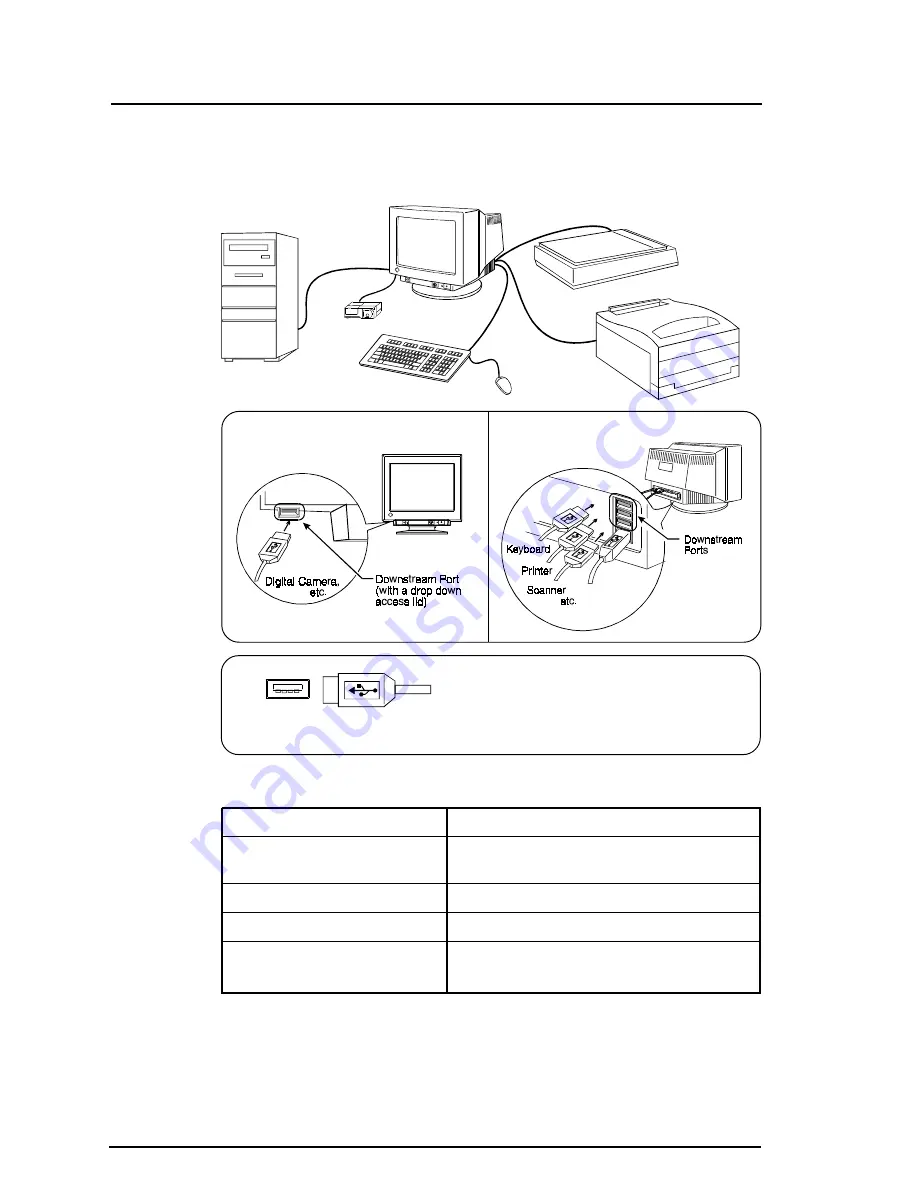
38
3
GETTING THE MOST FROM YOUR MONITOR
Connect the USB compliant peripherals to the downstream ports of
the monitor:
(Connection examples)
Front port (Example)
Rear port (Example)
USB Specifications
USB standard
Rev. 1.0 complied self-powered hub
USB Monitor Control Class
Rev. 1.0 complied
Standard
Downstream power supply
500 mA for each (Max.)
Communication speed
12 Mbps (full), 1.5 Mbps (low)
USB ports
Upstream port x 1
Downstream ports x 4
Downstream ports:
Connect the cables from USB
compliant peripherals such as a
mouse, keyboard, etc.
Downstream connector
PC
Scanner
Monitor
Printer
Digital
Camera
EIZO USB
Cable
(MD-C93)
Mouse
Keyboard
Summary of Contents for FLEXSCAN F980
Page 1: ...English User s Manual Color Display Monitor F980...
Page 48: ...i...
















































