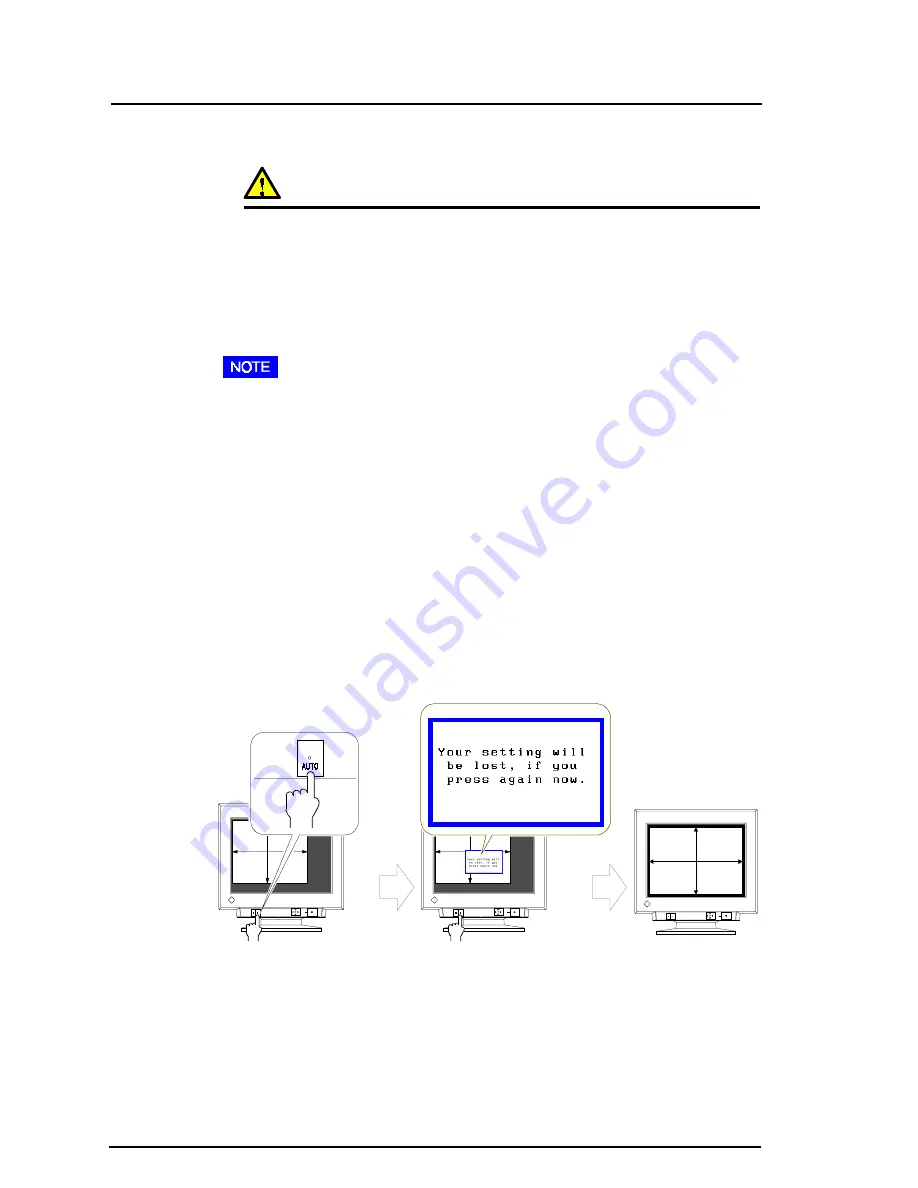
12
1
INSTALLATION
4) Plug the power cord into the power connector at the rear of the monitor.
Then plug the other end of the cord into a power outlet.
WARNING
•
The equipment must be connected to a grounded main outlet.
5) Turn on the monitor power first, then switch on the PC power. The
monitor’s power indicator (LED) will light up (green). The monitor
will warm up briefly, then display an image. Whenever you finish
your operation, turn off the PC and the monitor.
•
If an image does not appear, make sure that all connections have been
made properly. Refer to the “TROUBLESHOOTING” section on page
40 for additional advice.
1-2 Using the AUTO-SIZING Button
After connecting the monitor to the PC, first press the AUTO-SIZING
button on the front panel. The AUTO-SIZING function centers the
displayed image, aligning the image’s borders with respect to the monitor
frame.
When the timing of the computer is same as the preset timing or has been
recognized before, the following message will appear and remain on the
screen for 5 seconds. While the message is on the screen, push the button
again to automatically adjust the screen position. If not wishing to do
adjust the screen, do not push the button again or press the control pad.
The message will disappear.
In general, press the AUTO-SIZING button whenever changing the
graphics board or the resolution or when image size and/or position is
incorrect.
If further adjustment is required, adjust the picture size/position as
desired using the Size/Position function in the ScreenManager. Refer to
page 19.
Summary of Contents for FLEXSCAN F980
Page 1: ...English User s Manual Color Display Monitor F980...
Page 48: ...i...



























