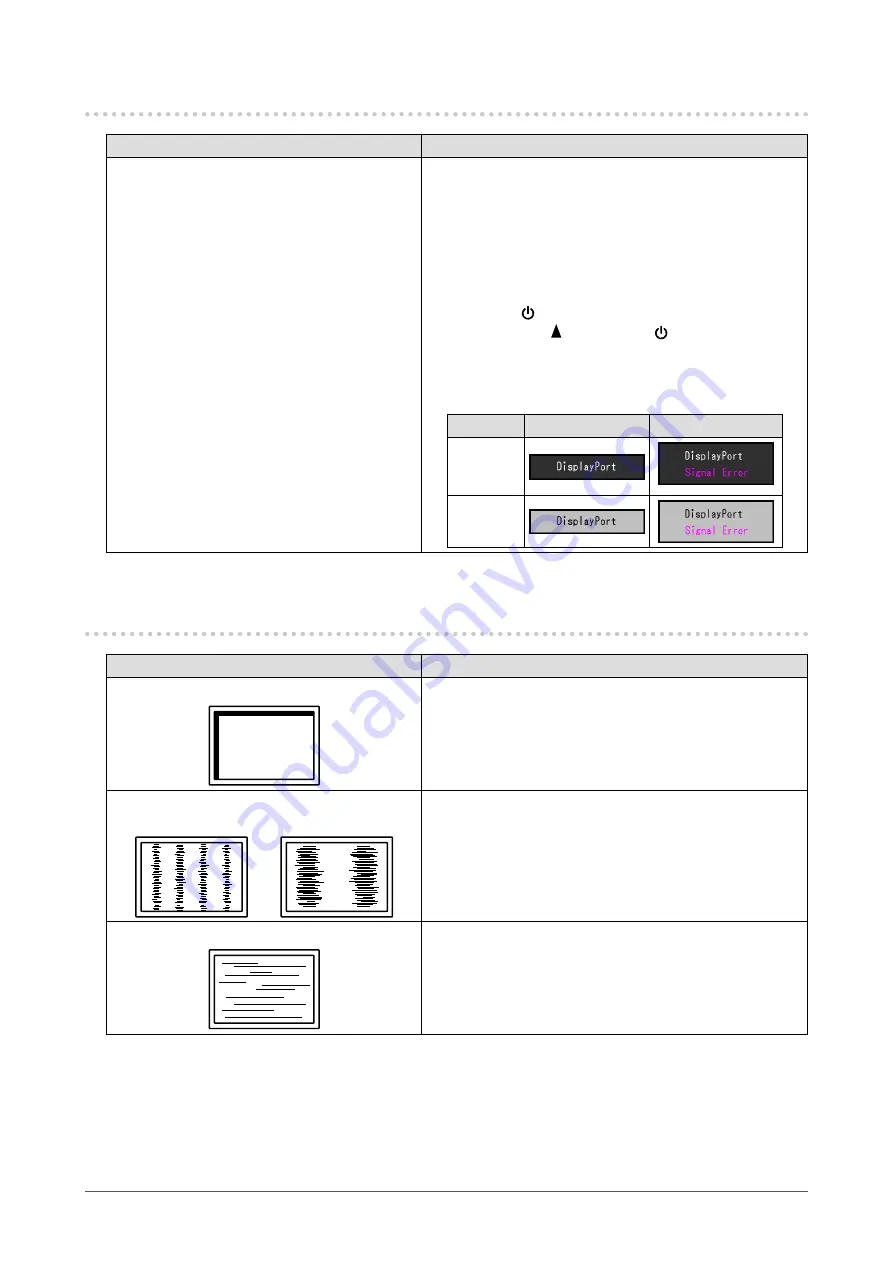
34
Chapter 5 Troubleshooting
5-3. Imaging problems (for digital only)
Problem
Possible cause and remedy
1.
The monitor configuration is changed to
single under the multiple monitor configu
-
ration (when DisplayPort is connected).
•
When two monitors are connected to one PC using
DisplayPort, and the power to one of the monitors is
turned off with the power button, the screen setting may
be changed to the single monitor configuration. In such a
case, enable the “DP HotPlug” function with the following
procedures. Enabling this function may increase the
power consumption.
1. Press to turn off the monitor.
2. Hold down while pressing to turn on the monitor.
Each time the operation enables / disables this function
alternatively.
The current setting status can be identified based on the
color used to display the input port or signal error.
Setting
Input port
Signal Error
Disable
(default
setting)
Enable
5-4. Imaging problems (for analog only)
Problem
Possible cause and remedy
1. Display position is incorrect.
•
Use “Position” in the Setting menu to correct the image
position (see
“To correct the screen position” (page 21)
).
•
If the problem persists, use the graphics board’s utility if
available to change the display position.
2. Vertical bars appear on the screen or a
part of the image is flickering.
•
Use “Clock” in the Setting menu to adjust it (see
eliminate vertical bars” (page 20)
).
3.
Whole screen is flickering or blurring.
•
Use “Phase” in the Setting menu to adjust it (see






























