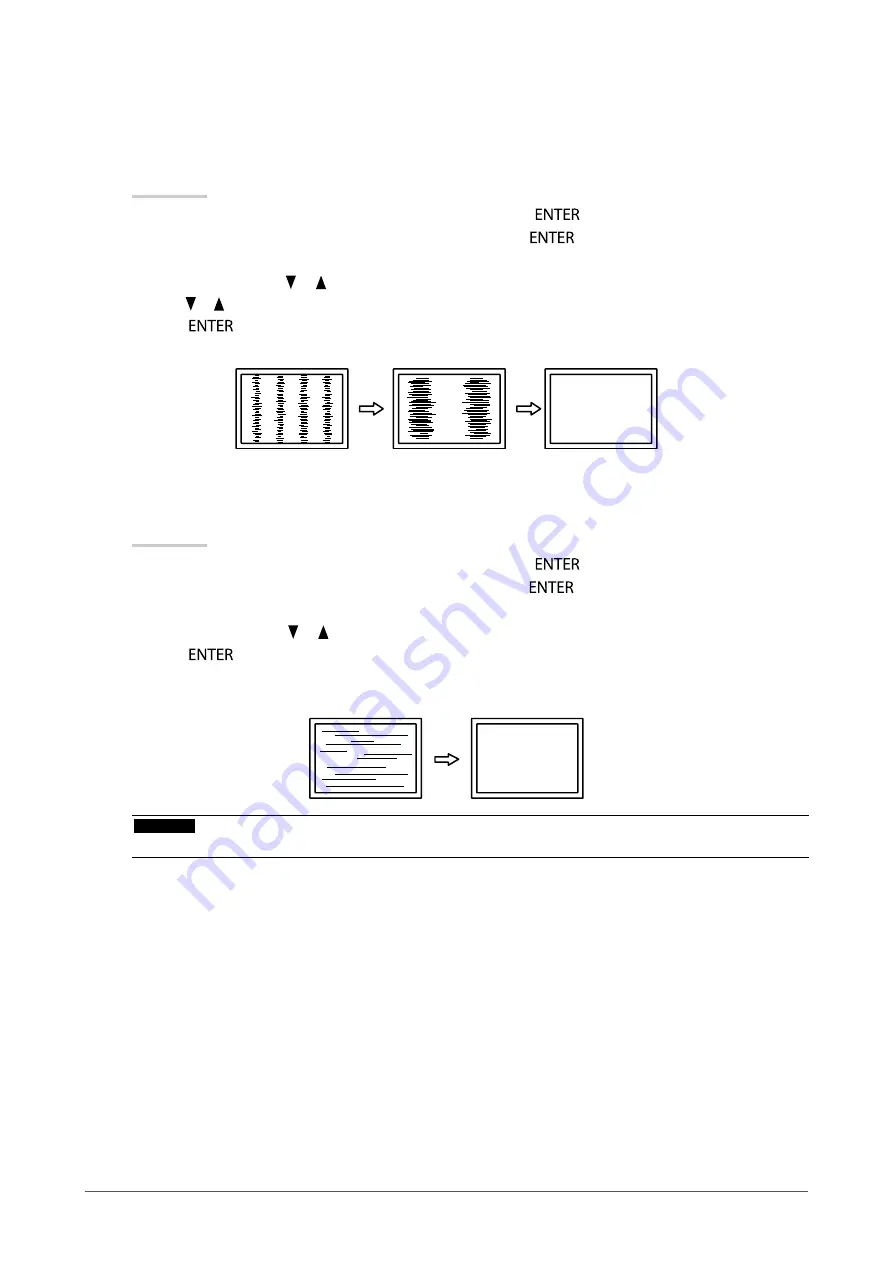
20
Chapter 2 Adjusting Screens
2.
Choose “Screen” from the Setting menu to perform advanced adjustments.
Adjust the clock, phase and position, in this order.
●
To eliminate vertical bars
Procedure
1. Choose “Analog Adjustment” in the “Screen” menu, and press
.
2. Choose “Clock” in the “Analog Adjustment” menu, and press
.
The “Clock” menu appears.
3. Adjust the clock with or to eliminate vertical bars.
Press or slowly so as not to miss the adjustment point.
4. Press
to exit.
When blurring, flickering or bars appear on the screen after adjustment, proceed to “To remove flickering or blurring ”.
●
To remove flickering or blurring
Procedure
1. Choose “Analog Adjustment” in the “Screen” menu, and press
.
2. Choose “Phase” in the “Analog Adjustment” menu, and press
.
The “Phase” menu appears.
3. Adjust the phase with or to minimize flickering or blurring.
4. Press
to exit.
When vertical bars appear on the screen after adjustment, go back to “To eliminate vertical bars ”.
(Clock → Phase → Position)
Attention
• Flickering or blurring may not be eliminated depending on your PC or graphics board.






























