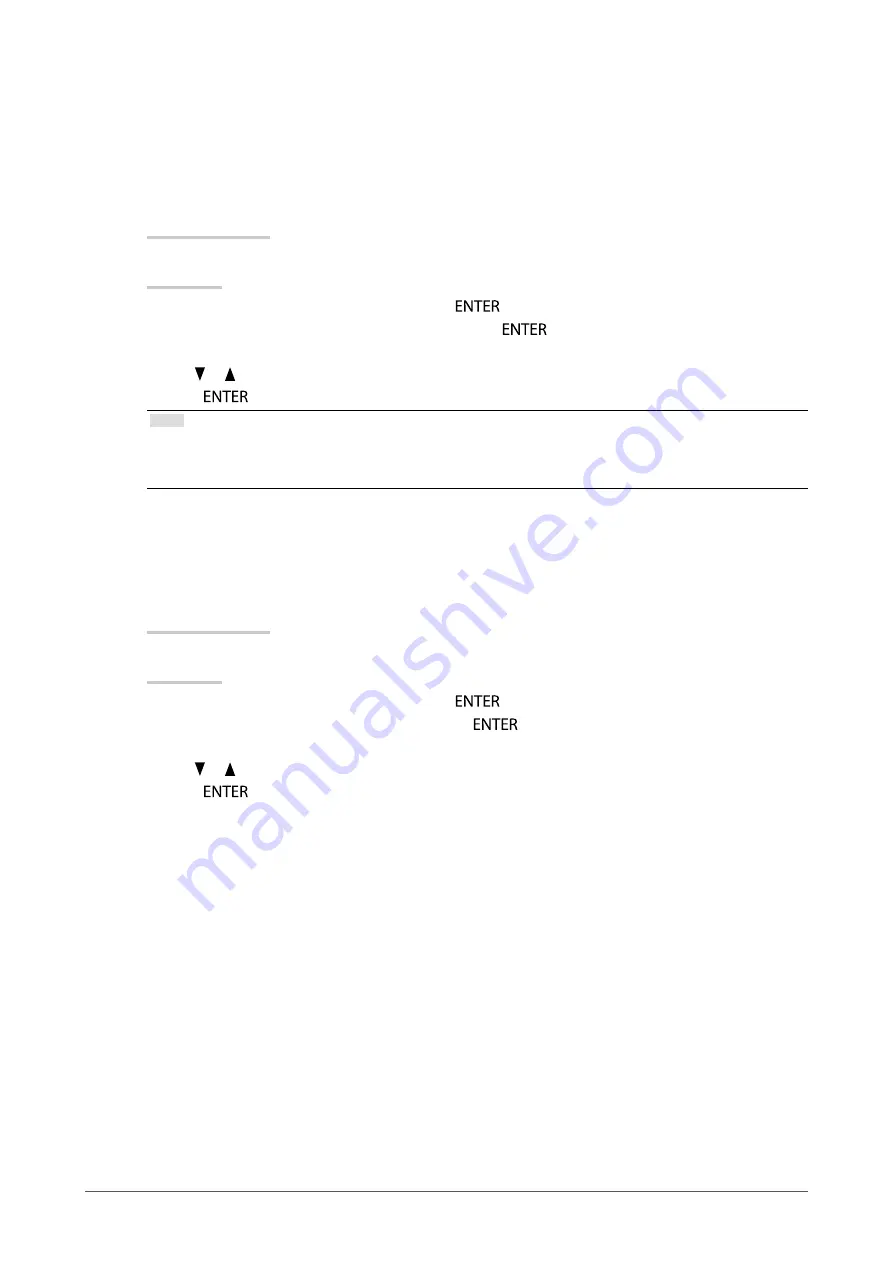
19
Chapter2AdjustingScreens
●
To adjust color temperature
Color temperature can be adjusted.
The color temperature is normally used to express the hue of “White” and / or “Black” by a numerical value.
The value is expressed in degrees “K” (Kelvin).
The screen becomes reddish at a low color temperature, and bluish at a high color temperature, like the flame
temperature. A gain preset value is set for each color temperature setting value.
Adjustable range
Off, 4000 K-10000 K (specified by every 500 K unit, including 9300 K)
Procedure
1. Choose “Color” in the Setting menu, and press
.
2. Choose “Temperature” in the “Color” menu, and press
.
The “Temperature” menu appears.
3. Use or for adjustment.
4. Press
to exit.
Note
• “Gain” allows you to perform more advanced adjustment (see
).
• If you set to “Off”, the image is displayed in the preset color of the monitor (Gain: 100 for each RGB).
• When gain is changed, the color temperature is changed to “Off”.
●
To adjust gamma
Gamma can be adjusted. The brightness of the monitor varies depending on the input signal, however, the
variation rate is not proportional to the input signal. To keep the balance between the input signal and the
brightness of the monitor is called as “Gamma correction”.
Adjustable range
1.8, 2.0, 2.2
Procedure
1. Choose “Color” in the Setting menu, and press
.
2. Choose “Gamma” in the “Color” menu, and press
.
The “Gamma” menu appears.
3. Use or for adjustment.
4. Press
to exit.
















































