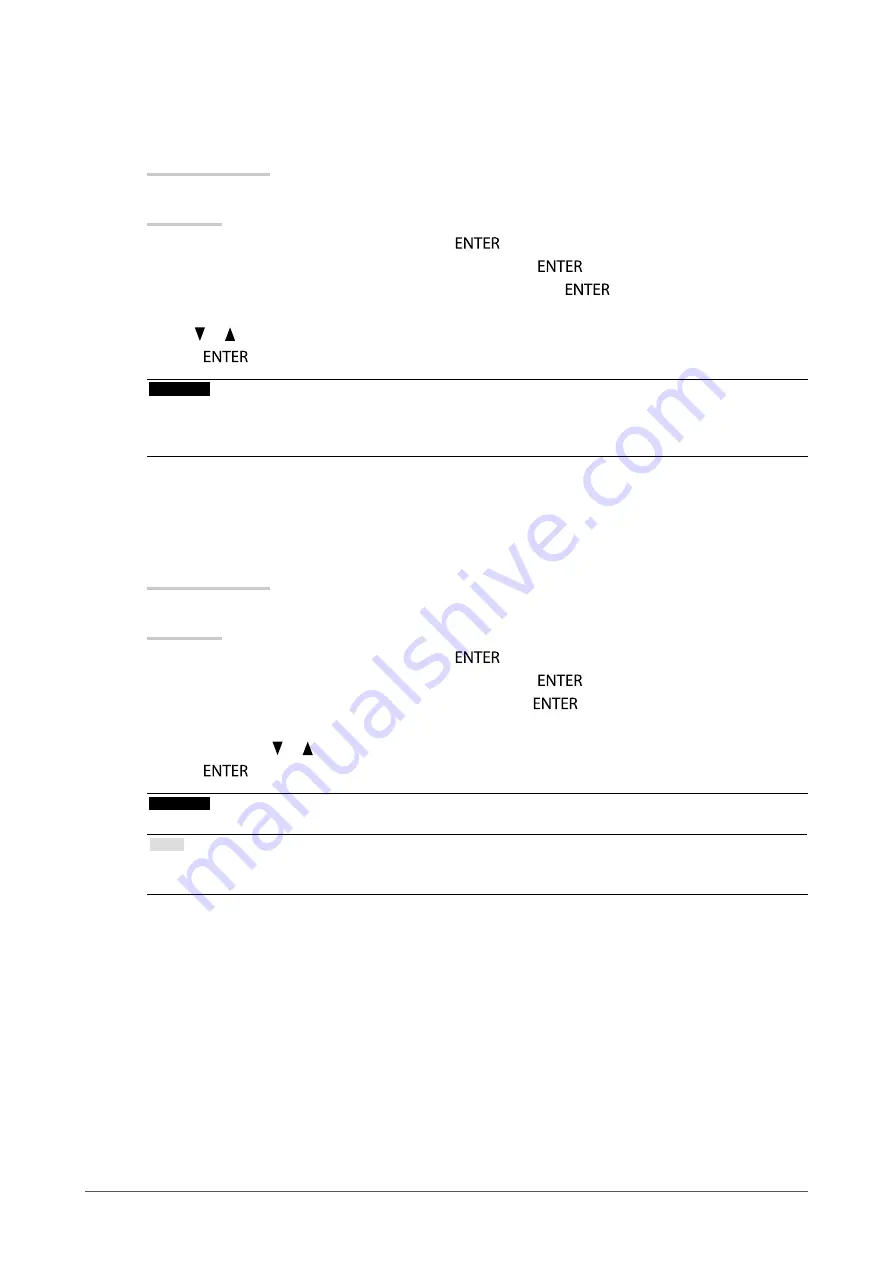
21
Chapter2AdjustingScreens
●
To set overdrive intensity (EV2335W only)
This function allows you to set overdrive intensity based on the use of the monitor. You can reduce Image
lags by setting it to “Enhanced” when displaying animated images.
Adjustable range
Enhanced, Standard, Off
Procedure
1. Choose “Color” in the Setting menu, and press
.
2. Choose “Advanced Settings” in the “Color” menu, and press
.
3. Choose “Overdrive” in the “Advanced Settings” menu, and press
.
The “Overdrive” menu appears.
4. Use or for adjustment.
5. Press
to exit.
Attention
• The overdrive function is disabled in the following cases:
- The vertical scan frequency of input signals is more than 60 Hz
- Select “Normal” during “Screen Size” (excluding the case that display resolution is 1920 x 1080).
●
To adjust gain
The brightness of each color component red, green, and blue is called “Gain”. You can change the hue of
“white” by adjusting gain.
Adjustable range
0 to 100
Procedure
1. Choose “Color” in the Setting menu, and press
.
2. Choose “Advanced Settings” in the “Color” menu, and press
.
3. Choose “Gain” in the “Advanced Settings” menu, and press
.
The “Gain” menu appears.
4. Adjust gain with or for each of red, green, and blue.
5. Press
to exit.
Attention
• Using this function may make some color gradations unavailable for display.
Note
• The value of gain changes with that of color temperature.
• When gain is changed, the color temperature is changed to “Off”.






























