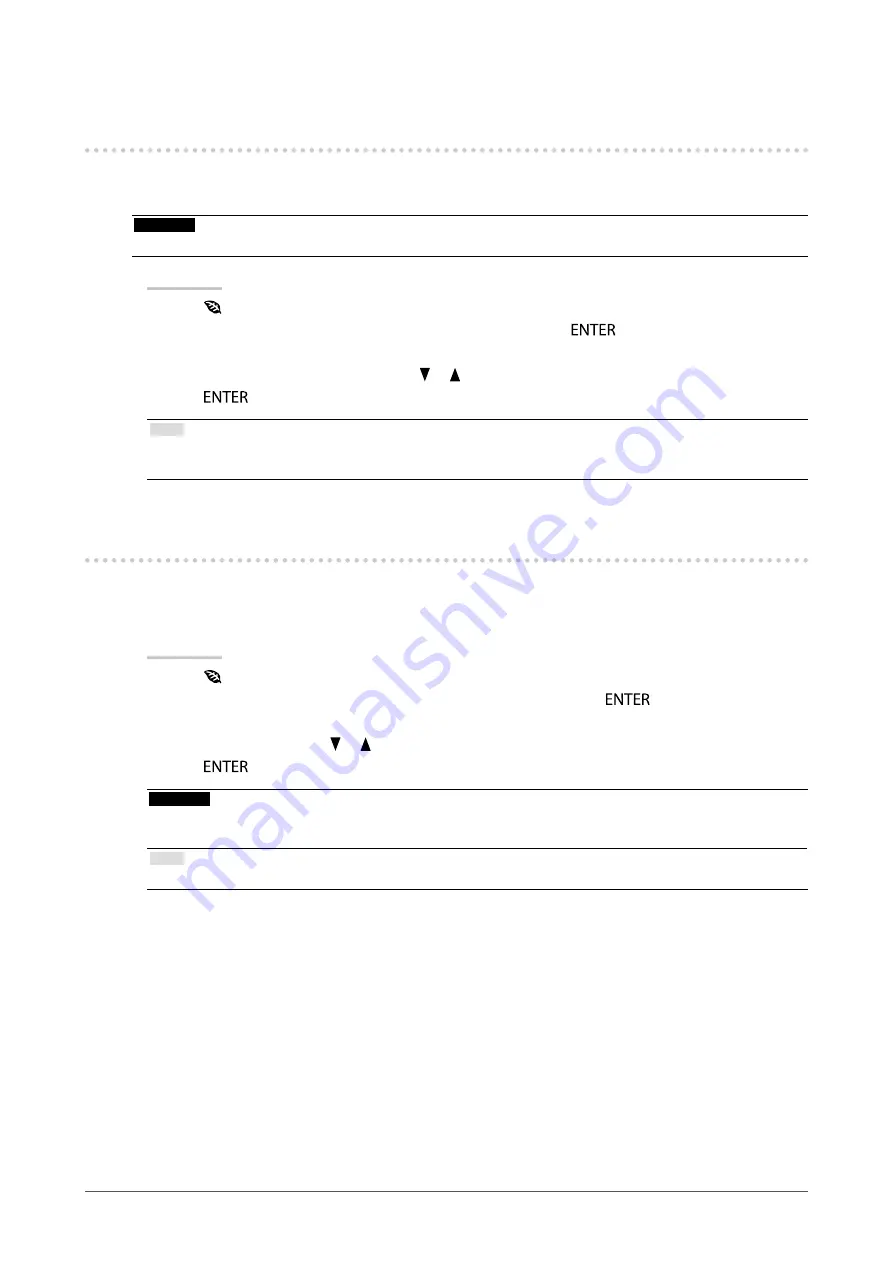
33
Chapter4PowerSavingFunctions
4-3. Enabling / Disabling Automatic Brightness
Adjustment
The ambient light sensor on the front side of the monitor detects the environmental brightness to adjust the
screen brightness automatically and comfortably by using the Auto EcoView function.
Attention
• Be careful not to block the ambient light sensor on the lower side of the monitor when using the Auto EcoView function.
Procedure
1. Press .
2. Choose “Auto EcoView” in the “EcoView Menu” menu, and press
.
The “Auto EcoView” menu appears.
3. Select “High”, “Standard”, or “Off” with or .
4. Press
to exit.
Note
• As “Brightness” in the Setting menu is changed, the auto adjustment range for Auto EcoView is also changed.
• Set to “High” if you feel a little brighter with “Standard” setting status.
4-4. Reducing Glare
Using EcoView Optimizer adjusts the screen brightness according to the environment brightness and white
level of the input signal. Using this function with Auto EcoView can create a more comfortable level of
brightness and reduce glare.
Procedure
1. Press .
2. Choose “EcoView Optimizer” in the “EcoView Menu” menu, and press
.
The “EcoView Optimizer” menu appears.
3. Select “On” or “Off” with or .
4. Press
to exit.
Attention
• Be careful not to block the ambient light sensor on the lower side of the monitor when using the EcoView Optimizer
function.
Note
• When “Movie” is selected from the color mode, the setting is turned “Off”.






























