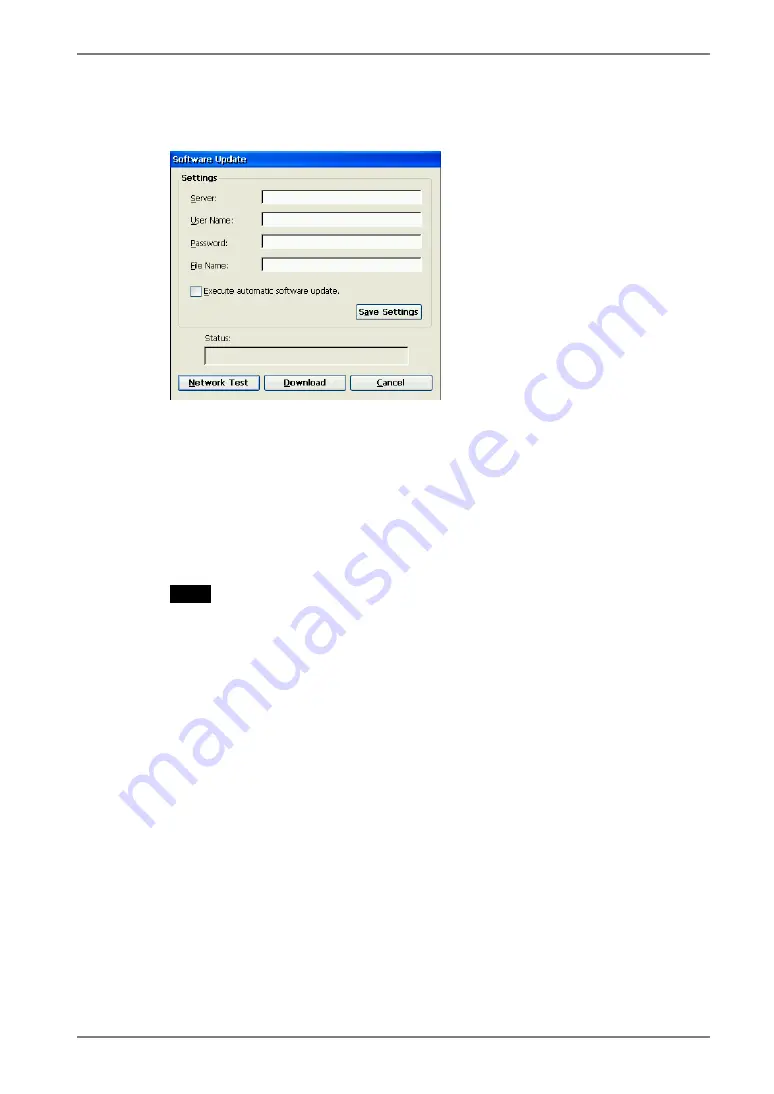
2.
“Software Update” dialog box is displayed.
[Server:] .............................Type IP address or full domain name of the FTP
Server.
[User Name:]/[Password:] ...Type the user name and password to connect the FTP.
[File Name:] ........................Type the folder and copied file name located in the
FTP Server.
[Example]
Type the folder and file name as indicated below if the
file is in the “update folder” in the “software folder”
\software\update\*.bin
NOTE
•
Selecting the “Execute automatic software update.” check box will
automatically consult the update file in the location indicated in the “Software
Update” dialog box each time turning on the unit. If the update file consulted is
newer, the software will be updated automatically while displaying the following
dialog box. (This function is not available for a modem connection. Please do
not click the check box.)
•
When updating the software, please set the following:
* Keep the keyboard and the mouse connected. (Operate with the keyboard and
the mouse if failed to update.)
* Click [Save Settings] to save settings.
•
Click [Save Settings] if using the same settings for the next update.
7.
SOFTWARE UPDATING/INSTALLATION
53
















































