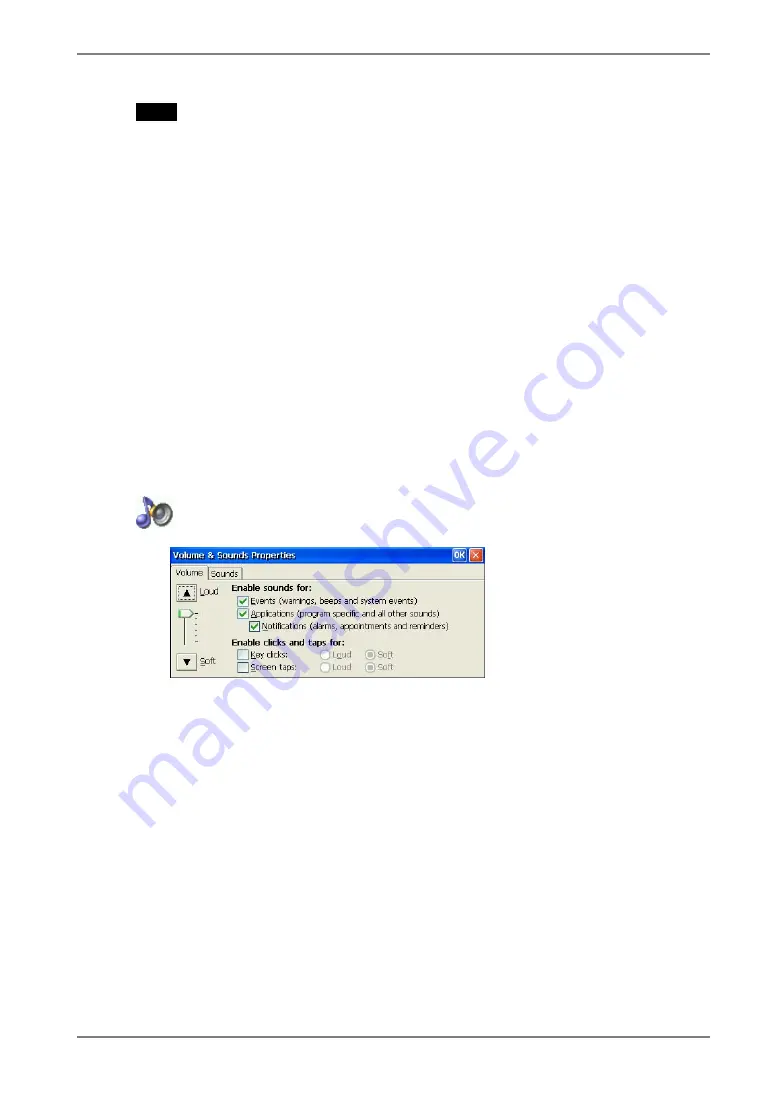
NOTE
•
Changing the Double-click speed, and Double-click width and height
When you have difficulty with double-clicking on the touch panel with a stylus (or a
fingertip):
[Double-click speed]
1)
Click Window’s [Start] and select [Settings] - [Control Panel].
2)
Double-click [Mouse] and adjust the speed at [Double-click speed].
[Double-click width and height]
1)
Click Window’s [Start] and select [Run…].
2)
Type ‘RegEdit.exe’ on [Name] and click [OK].
3)
[Registry Editor] is displayed. Select [HKEY_CURRENT_USER] - [Control
Panel] - [Mouse].
4)
Double-click [DoubleClickHeight] and [DoubleClickWidth] and change the
settings on [Value Data]. (Height and width will be increase as the value
increase.)
5) Close [Registry Editor].
6)
Logoff from the Server and re-logon to confirm the settings are effective. (If
you do not logon to the Server after changing the settings, the change will not
be
effective.)
Volume & Sounds
[Volume] ............................Select the check boxes to enable sounds for events,
applications, and notifications.
[Sounds] .............................Select sounds for each case.
6.
USING THE TERMINAL PROPERTIES
41
















































