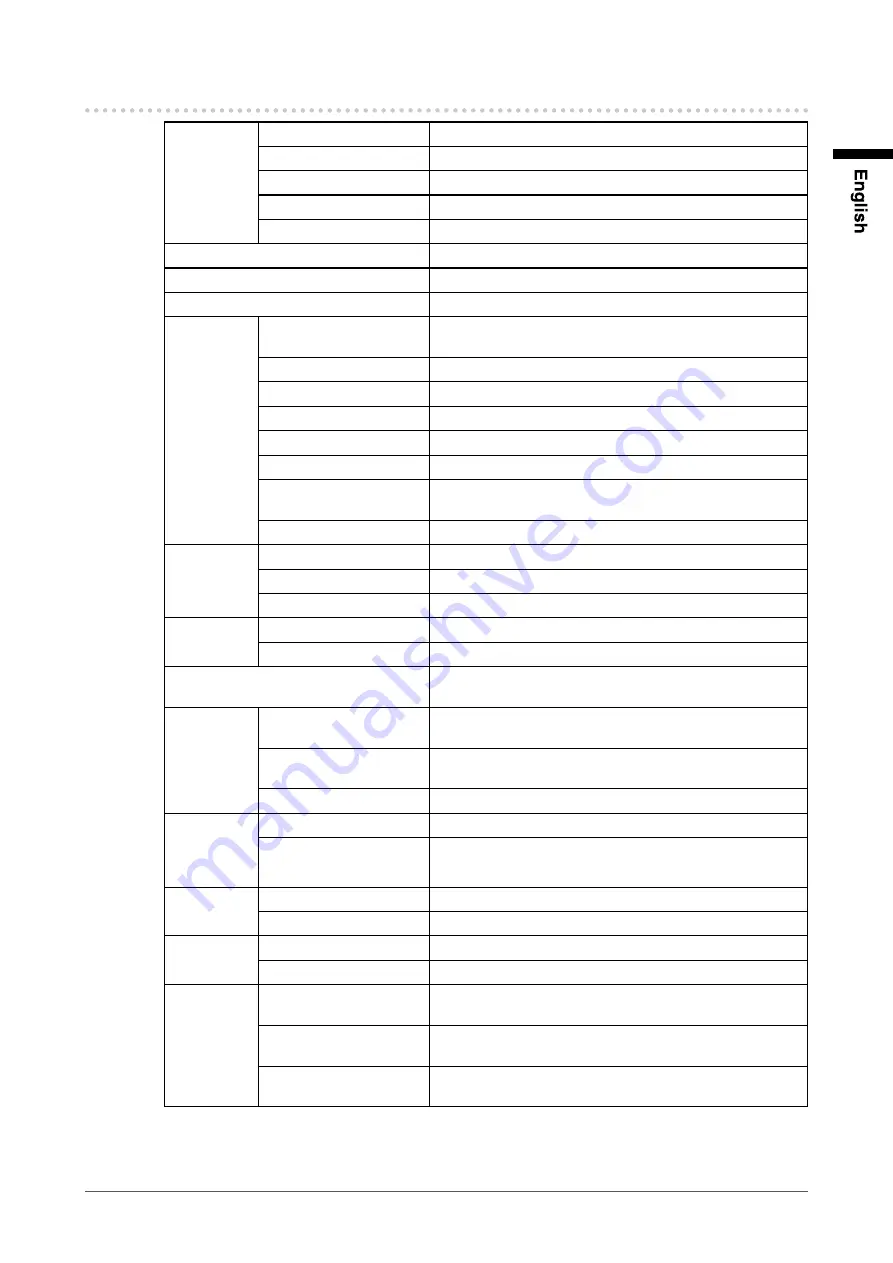
1
Chapter 5 Reference
5-2. Specifications
LCD Panel
Size
17-inch (430 mm) TFT color LCD
Surface treatment
Anti-glare
Surface hardness
3H
Viewing angle
Horizontal 160°, Vertical 160° (CR : 10 or more)
Dot Pitch
0.264 mm
Display Area (H × V)
337.9 mm × 270.3 mm
Resolution
1280 dots × 1024 lines
Max. Display Color
Approx. 16.77 million colors
PC input
Horizontal Scan
Frequency
24.8-74.8 kHz
Vertical Scan Frequency
56.2-75.1 Hz
Max. Dot Clock
126 MHz
Input Signal Connector
D-Sub mini 15-pin ×1
Input Signal (Sync)
Separate, TTL, positive
/ negative
Input Signal (Video)
Analog, Positive (0.7Vp-p/75Ω)
Max. Video Signal
Memory
15 (preset : 20)
Plug and Play
VESA DDC 2B / EDID structure 1.3
Video input
Applicable Format
NTSC, PAL, SECAM
Input Signal Connector
BNC ×1
Input Signal Level
1.0Vp-p/75Ω
Audio
Input Signal Connector
Pin Jack (L, R) ×1
Speaker output
0.5 W + 0.5 W
Power Supply
100-120 VAC ±10%, 50/60 Hz 0.75 A
200-240 VAC ±10%, 50/60 Hz 0.5 A
Power
Consumption
Screen Display On
48 W or less (Speaker working)
43 W or less (Speaker not working)
Power saving mode
8 W or less (for single signal input, when audio cable is not
connected)
Power off
1.1 W or less
Dimensions
(Width) ×
(Height) ×
(Depth)
Main unit
380 mm
(15 inch) × 400 mm (15.7 inch) × 205 mm (8.1 inch)
Main unit (without stand)
380 mm (15 inch) × 353 mm (13.9 inch) × 58 mm (2.28 inch)
Mass
Main unit
Approx. 6.5 kg (14.3 lbs.)
Main unit (without stand)
Approx. 4.6 kg (10.1 lbs.)
Movable
range
Tilt
30°Up, 0°Down
Swivel
35°Right, 35°Left
Environmental
Conditions
Temperature
Operating temperature : 0 °C - 35 °C (32 °F - 95 °F)
Storage temperature : -20 °C - 60 °C (-4 °F - 140 °F)
Humidity
Operating humidity : 20% - 80% R.H. (no condensation)
Storage humidity : 10% - 80% R.H. (no condensation)
Pressure
Operating : 700 hPa - 1,060 hPa
Storage : 200 hPa - 1,060 hPa
Summary of Contents for DURAVISION FDS1701
Page 3: ......
Page 26: ......
Page 27: ...Pb Hg Cd Cr VI PBB PBDE SJ T 11363 2006 SJ T 11363 2006...
Page 28: ......








































