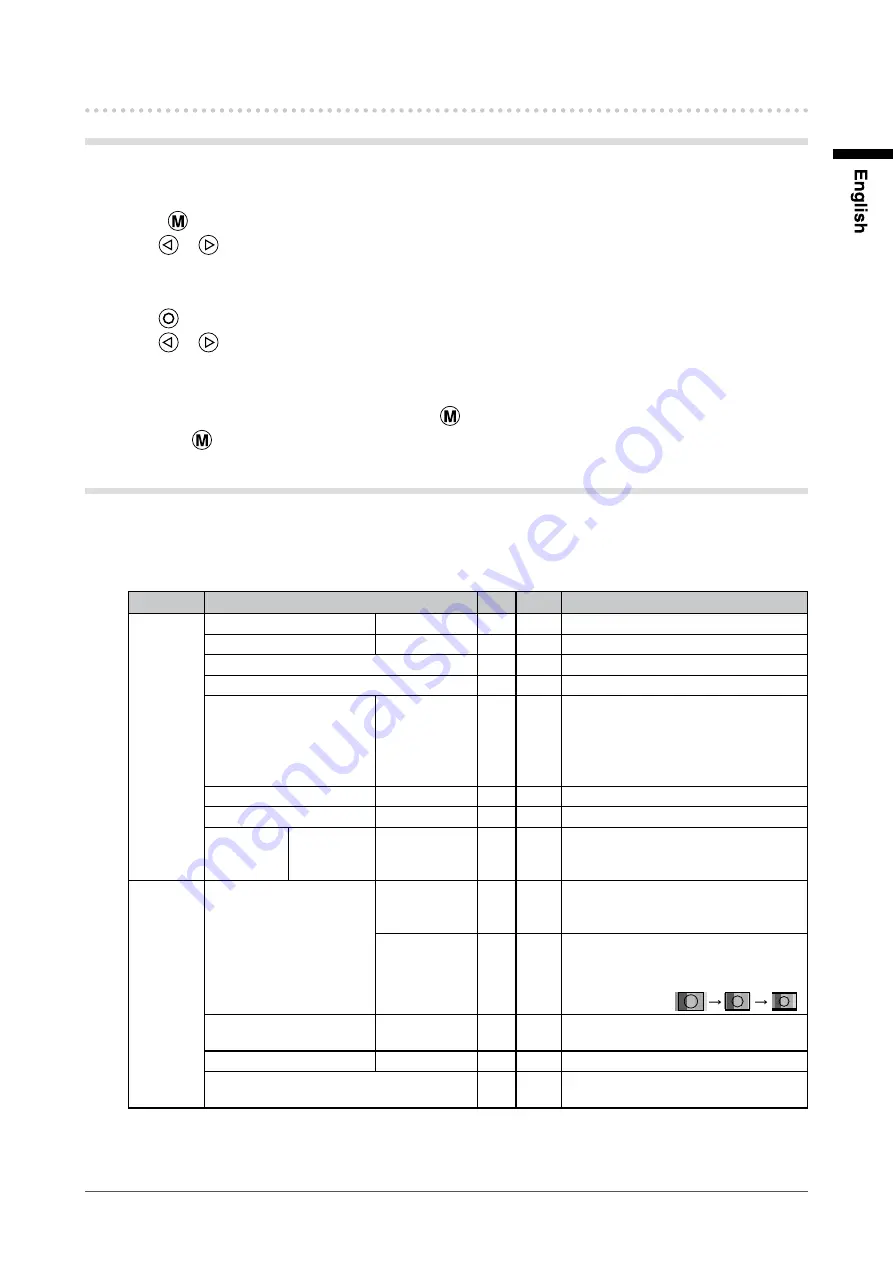
1
Chapter 3 Settings and Adjustments
3-2. Using OSD menu
Basic operation of OSD menu
1
Displaying OSD menu
Press
.
Use
or
to select the menu tab.
2
Setting/Adjusting
Use
to select the set/adjust items.
Use
or
for setting/adjustment.
3
Storing/Exiting
After completing the setting/adjustment, selecting
allows you to store the setting.
Selecting
repeatedly closes the OSD menu.
Functions
The settings adjustable in the OSD menu are as shown below. The availability of items depends on the input
signal.
√
: Configurable
―
: Not configurable
Menu tab
Setting / adjustable item
PC Video
Setting / adjustable content
Picture
Brightness
0 to 100
√
√
Adjusts the brightness.
Contrast
0 to 100
√
√
Adjusts the contrast.
Phase
√
―
Adjusts the flickering or blurring.
Frequency
√
―
Adjusts the frequency (clock).
Sharpness
0 to 15
√
√
Adjusts the sharpness of the image
outline.
0 (blur) to 15 (sharp)
* This adjustment is not available for
images of 1280 × 1024 resolution.
Color
0 to 100
―
√
Adjusts the saturation.
Tint
0 to 100
―
√
Adjusts the hue.
Color Temp Red/
Green/
Blue
0 to 100
√
√
Adjusts the intensity of each color:
Red, Green, and Blue.
Img. Adj
Image Size
FILL ALL/
FILL ASPECT/
1 TO 1
√
―
Changes the screen size.
Fill All/
16:9/4:3
―
√
Changes the screen size.
* There are three sizes available
for “16:9”. The sizes switch in the
following order:
.
H Position
0 to 100
√
―
Adjusts the display position
(horizontal).
V Position
0 to 100
√
―
Adjusts the display position (vertical).
Auto
√
―
Performs the automatic screen
adjustment.
Summary of Contents for DURAVISION FDS1701
Page 3: ......
Page 26: ......
Page 27: ...Pb Hg Cd Cr VI PBB PBDE SJ T 11363 2006 SJ T 11363 2006...
Page 28: ......












































