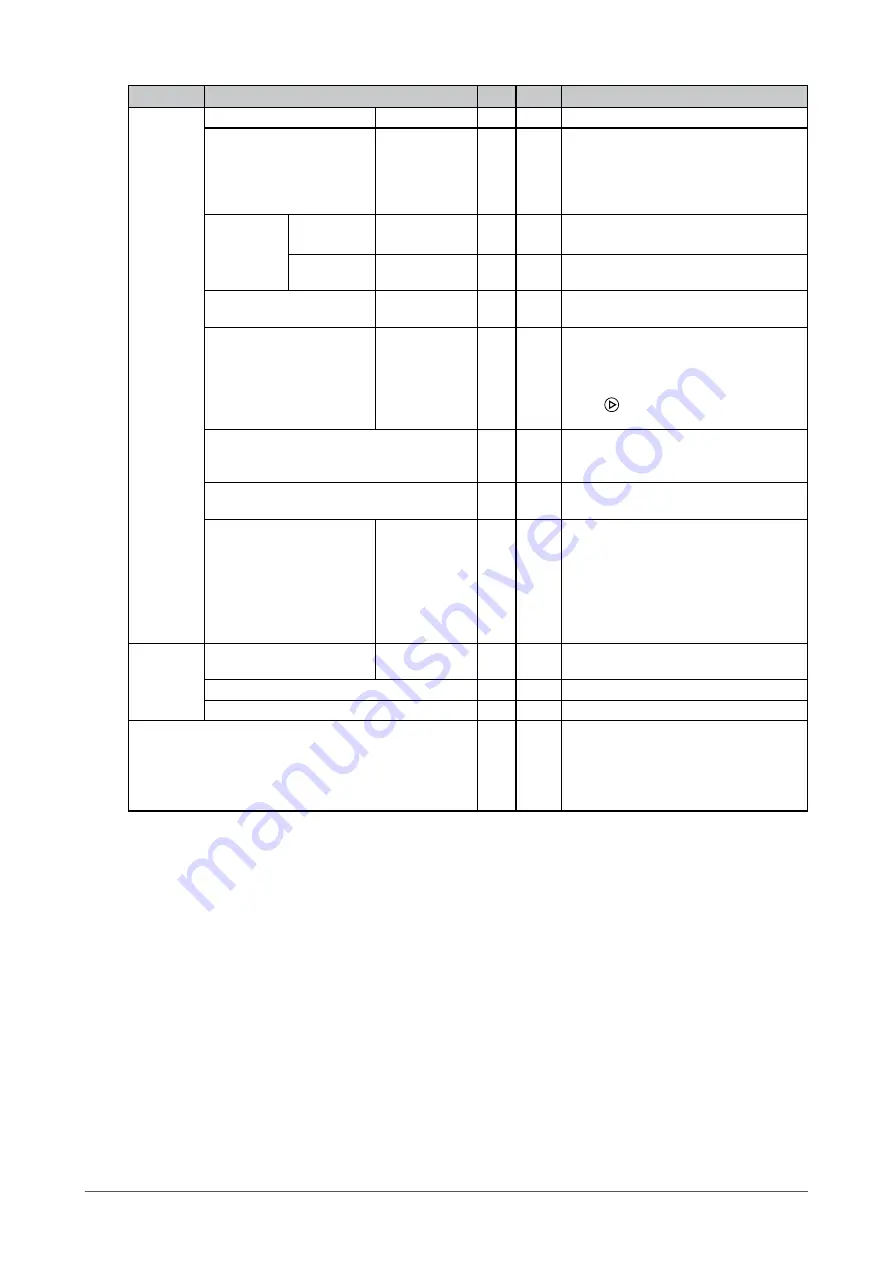
1
Chapter 3 Settings and Adjustments
Menu tab
Setting / adjustable item
PC Video
Setting / adjustable content
Setup
Backlight
0 to 100
√
√
Adjusts the brightness of the backlight.
DPMS
On/Off
√
√
Switches the power saving setting
(DPMS) on or off.
The backlight turns off when the
synchronized input signal is no longer
detected.
OSD
Settings
Transparency
0 to 100
√
√
Adjusts the transparency of the
background color for the OSD menu.
OSD Timeout
(sec)
15 to 60
√
√
Adjusts the display time of the OSD
menu.
Gamma table
Light/Dark
√
√
Sets the appearance of the monitor to
light/dark by setting the gamma.
Source scan
On/Off
√
√
Switches the auto-selection of input
signal (automatically detects the
input signal and displays the screen
accordingly) on or off.
Press twice to switch the input
signal manually.
Analog RGB Calibration
√
―
Adjusts the color gradation.
Input the signal data in accordance
with the displayed message.
Reset Calibration
√
―
Returns the color gradation to the
default setting.
Video aspect
Normal/100%
√
√
Switches the display range of the input
image (overscan).
* Select "100%" to display the input
image almost in full. (Depending on
the input signal, noise may appear
around the peripheral portions of the
screen image.)
Utilities
Language
English/
Deutsch
√
√
Selects the language (English/
Deutsch) for the menu.
Factory Reset
√
√
Returns the menu to the default setting.
Testpattern
√
√
Displays the Testpattern.
Infos
√
√
Displays the monitor information.
* The “Power On Time” and “Backlight
On Time” are not always “0” due
to factory inspection when you
purchase the monitor.
Summary of Contents for DURAVISION FDS1701
Page 3: ......
Page 26: ......
Page 27: ...Pb Hg Cd Cr VI PBB PBDE SJ T 11363 2006 SJ T 11363 2006...
Page 28: ......











































