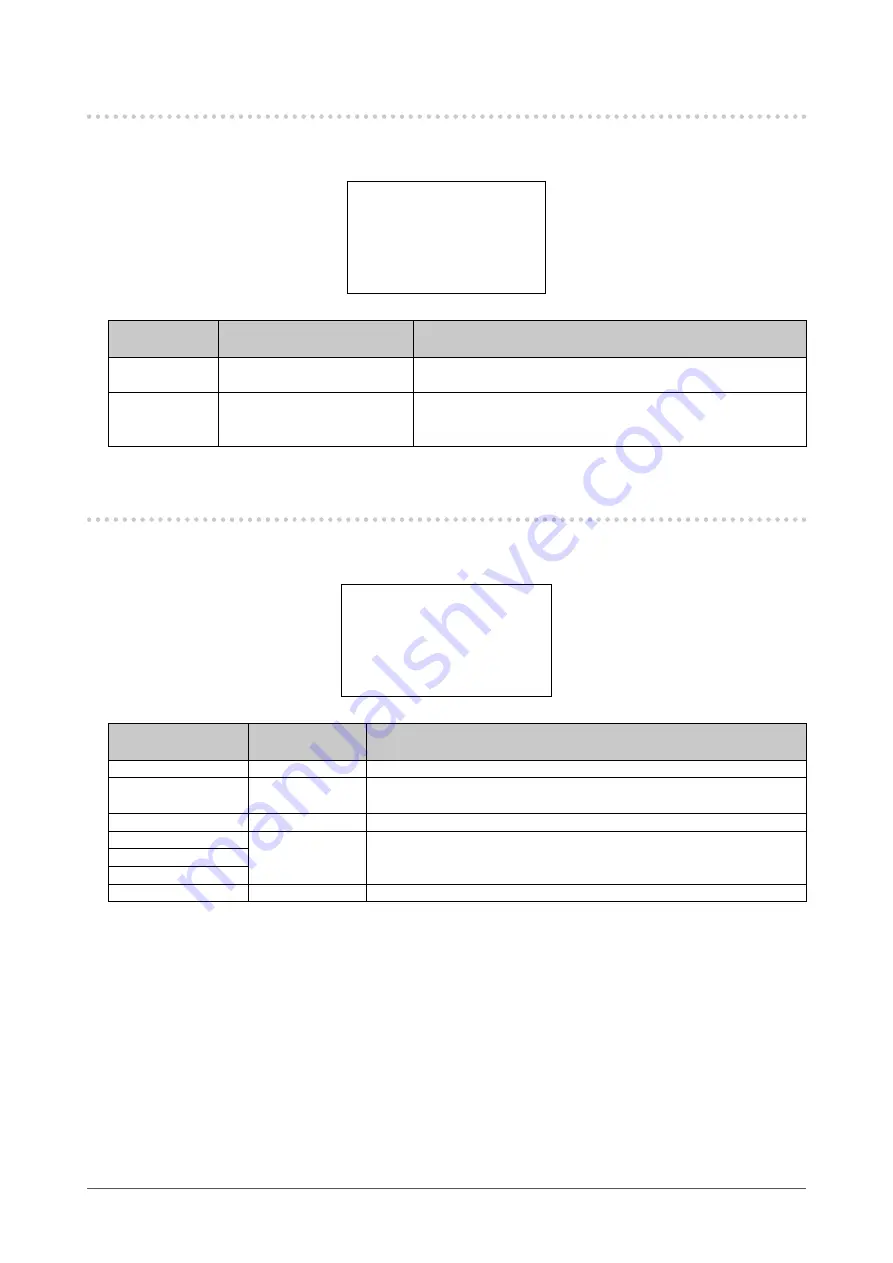
36
Chapter 4 Setting
4-8.
Save/Load
This menu is used for saving or loading the settings for this product.
Use this menu for managing different sets of setting values to be used in varying operating environments.
<<===
Save/Load
====
Save current settings
User1
Load settings
User1
## Restart automatically after loading ##
Features &
Functions
Settings
Description
Save current
settings
User1 - User8
System
The current settings are saved for the speci ed user number.
Load settings
User1 - User8
System
The settings loaded from the speci ed user number are
modi ed.
Once the settings are updated, the system restarts.
4-9. Information
The equipment information for this product is displayed.
The information is displayed for viewing only. It cannot be modi ed.
<<=== Information (1/3):Maintenance ===>>
Model Name
SC430-PTR
Ethernet
Connected
MAC Address
xx:xx:xx:xx:xx:xx
IP Address
192.168.1.100
Subnet Mask
255.255.255.0
Gateway
192.168.1.254
FPGA Temp[°C]
xx.xxx
Features &
Functions
Settings
Description
Model Name
SC430-PTR
The model name of this product is displayed.
Ethernet
Connected
Not Connected
The connection status of Ethernet is displayed.
MAC Address
xx:xx:xx:xx:xx:xx
It is an equipment identi cation number unique to this product.
IP Address
0.0.0.0 -
255.255.255.255
The IP address, subnet mask, and gateway of this product will be
displayed.
Subnet Mask
Gateway
FPGA Temp[°C]
xx.xxx
The current temperature of FPGA is displayed.
Summary of Contents for CuratOR SC430-PTR
Page 59: ...English 59...
















































