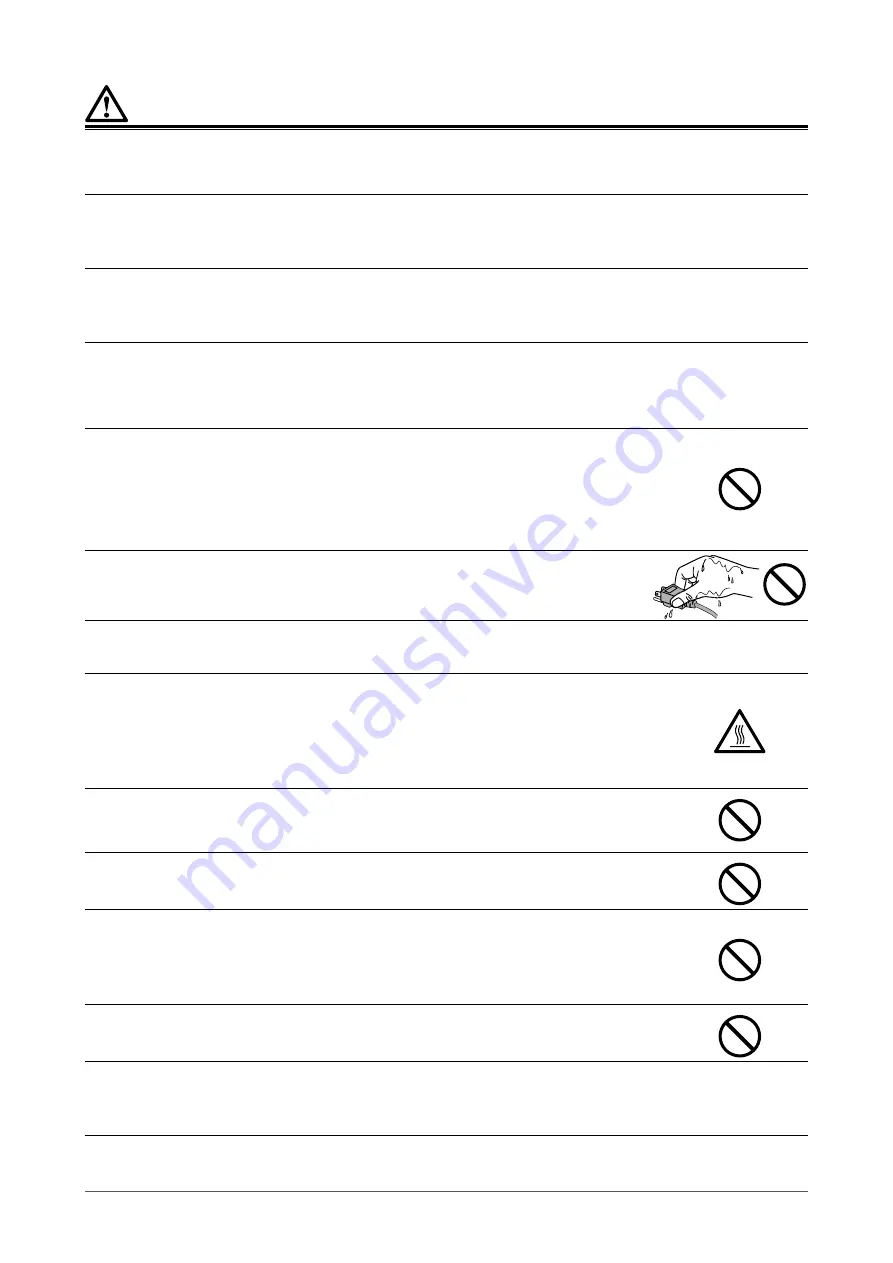
6
PRECAUTIONS
CAUTION
Check the operational state before use.
• Before starting to use the monitor, please make sure that there are no problems with the displayed image.
• When using multiple units, please make sure that the images are displayed appropriately.
Securely fix cables / cords that have a fixing feature.
If they are not fixed securely, cables / cords may disconnect, and subsequently images may be cut off and
your operations may be disrupted.
Handle with care when carrying the unit.
Disconnect the power cord and cables when moving the unit. Moving the unit with the power cord or cables
attached is dangerous and may result in injury.
Carry or place the unit according to the correct specified methods.
• Monitors of size 30 inches and above are heavy. When unpacking and/or carrying the monitor, ensure at least two
people are involved.
Dropping the unit may result in injury or equipment damage.
Do not block the ventilation slots on the cabinet.
• Do not place any objects on the ventilation slots.
• Do not install the unit in a place with poor ventilation or inadequate space.
• Do not use the unit laid down or upside down.
Blocking the ventilation slots prevents proper airflow and may result in fire, electric
shock, or equipment damage.
Do not touch the plug or AC adapter with wet hands.
Doing so may result in electrical shock.
Use an easily accessible power outlet.
This is to facilitate disconnecting the power in case of a problem.
The AC adapter becomes hot during use.
• Do not cover or place anything on top of the AC adapter. Do not place the AC adapter on top
of things that trap heat such as carpets, blankets, etc. Keep the AC adapter away from direct
sunlight and heat sources. Failure to do so may result in fire.
• Before moving the monitor, be sure to turn off the power switch, disconnect the power plug
from the power outlet, and wait until it has cooled completely.
Do not suspend the AC adapter in midair.
Using the adapter while it is hanging suspended may result in fire or electrical shock.
Do not place the AC adapter in a vertical orientation.
Otherwise, dust or water may enter the adapter and may result in fire or electrical shock.
Do not subject the unit and the AC adapter to any impact due to dropping them
or any other causes.
Using the adapter after it has been subjected to impact may result in fire or electrical
shock.
Do not subject the LCD panel to strong impact.
Otherwise, glass will break and may result in injury.
Periodically clean the area around the power plug and the ventilation slot of the monitor and the AC
adapter.
Dust, water, or oil on the plug may result in fire.







































