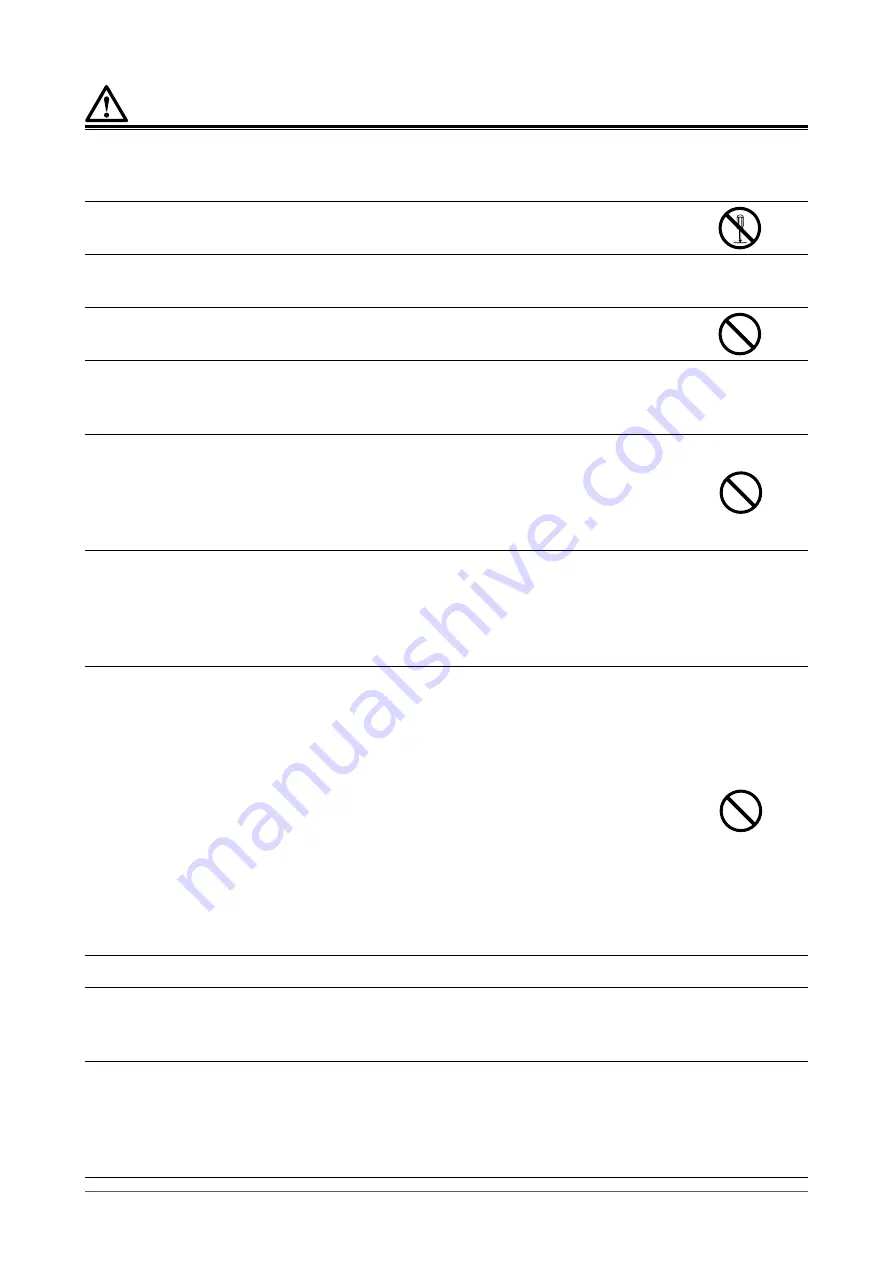
4
PRECAUTIONS
WARNING
If the unit begins to emit smoke, smells like something is burning, or makes strange noises,
disconnect all power connections immediately and contact your EIZO representative for advice.
Attempting to use a malfunctioning unit may result in fire, electric shock, or equipment damage.
Do not disassemble or modify the unit.
Opening the cabinet or modifying the unit may result in fire, electric shock, or burns.
Use multiple units or have ready a standby unit.
Prepare an appropriate countermeasure in case the monitor fails.
Do not turn the bushing to fix the AC adapter power cable.
Doing so may result in fire, electric shock, or equipment damage.
Refer all servicing to qualified service personnel.
Do not attempt to service this product yourself as opening or removing covers may result in fire, electric
shock, or equipment damage.
Keep small objects or liquids away from the unit.
Small objects accidentally falling through the ventilation slots into the cabinet or spillage
into the cabinet may result in fire, electric shock, or equipment damage. If an object or
liquid falls/spills into the cabinet, unplug the unit immediately. Have the unit checked by
a qualified service engineer before using it again.
Install the unit correctly on a sturdy and stable location using an arm or stand.
In accordance with the User Manual of each product, install it correctly on a sufficiently sturdy desk or wall.
If the unit is installed incorrectly, it may drop or fall over, resulting in personal injury or equipment damage.
If the unit falls, disconnect the power immediately and ask your local EIZO representative for advice. Do not
continue using a damaged unit. Using a damaged unit may result in fire or electric shock.
Use the unit in an appropriate location.
Otherwise, fire, electric shock, or equipment damage may result.
• Do not place outdoors.
• Do not place in any form of transportation (ships, aircraft, trains, automobiles, etc.).
• Do not place in dusty or humid environments.
• Do not place in locations where water may be splashed on the screen (bathrooms, kitchens,
etc.)
• Do not place in locations where smoke or steam come in direct contact with the screen.
•
Do not place near heat generating devices or humidifiers.
• Do not place in locations where the product is subject to direct sunlight.
•
Do not place in environments with flammable gas.
•
Do not place in environments with corrosive gases (such as sulfur dioxide, hydrogen sulfide,
nitrogen dioxide, chlorine, ammonia, ozone, etc.)
• Do not place in environments with dust, components that accelerate corrosion in the
atmosphere (such as sodium chloride and sulfur), conductive metals, etc.
To avoid danger of suffocation, keep the plastic packing bags away from babies and children.
Use the enclosed power cord and connect to the standard power outlet in your country.
Be sure to use within the rated voltage of the power cord. Otherwise, fire or electric shock may result.
Power supply: 100-240 Vac 50/60 Hz
Use the enclosed AC adapter.
The enclosed AC adapter (AHM250PS48T) is for use with this product only. Do not use the AC adapter with
other equipment. Do not use an AC adapter designed for other devices with this product.
Connecting to power sources that do not match the power ratings of the AC adapter may result in fire or
electric shock.





































