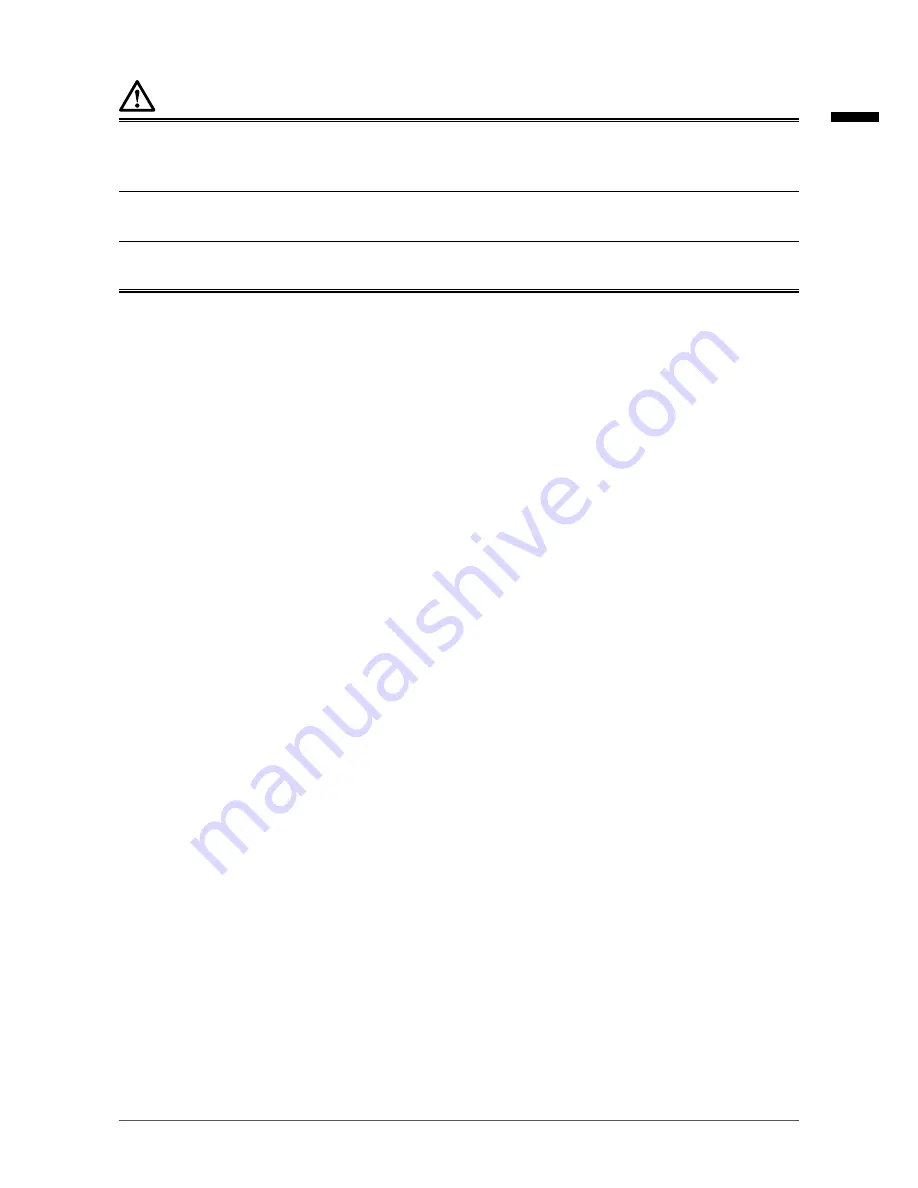
7
PRECAUTIONS
CAUTION
Periodically clean the area around the power plug and the ventilation slot of the monitor and the AC
adapter.
Dust, water, or oil on the plug may result in fire.
Unplug the unit before cleaning it.
Cleaning the unit while it is plugged into a power outlet may result in electric shock.
If you plan to leave the unit unused for an extended period of time, disconnect the power cord from
the wall socket after turning off the power switch for the safety and the power conservation.
English








































