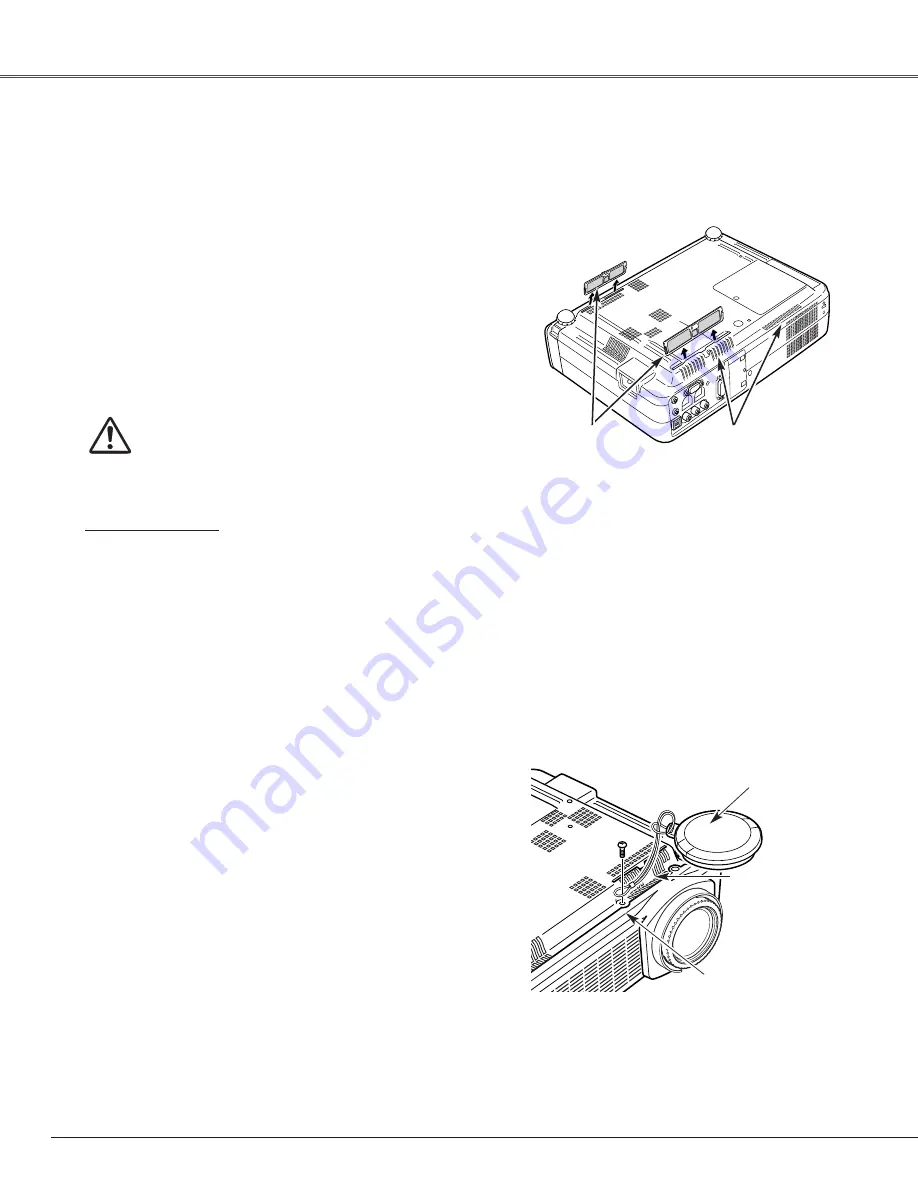
50
Maintenance and Cleaning
Air Filters
Pull up and remove.
Turn off the projector, and disconnect the AC power cord
from the AC outlet.
Turn the projector upside down and remove the air filters by
pulling the latches upward.
1
2
Air filters prevent dust from accumulating on the surface of the optical elements inside the projector. Should the air filters
become clogged with dust particles, it will reduce cooling fans’ effectiveness and may result in internal heat build up and
adversely affect the life of the projector. Clean the air filters following the steps below.
Clean the air filters with a brush or rinse them softly.
Clean the ventilation slots around the air filter too.
3
When cleaning the air filters by rinsing, dry them well.
Replace the air filters properly. Make sure that the air filters
are fully inserted.
4
CAUTION
Do not operate the projector with the air filters removed.
Dust may accumulate on the LCD panel and the
projection mirror degrading picture quality.
Do not put small parts into the air intake vents. It may
result in malfunction of the projector.
RECOMMENDATION
We recommend avoiding dusty/smoky environments when
operating the projector. Usage in these environments may
cause poor image quality.
When using the projector under dusty or smoky conditions, dust
may accumulate on a lens, LCD panels, or optical elements inside
the projector. This condition may degrade the quality of a
projected image.
When the symptoms above are noticed, contact your authorized
dealer or service station for proper cleaning.
When moving this projector or while not using it over an extended
period of time, replace the lens cover.
Pass the string through a hole of the lens cover.
1
2
Turn the projector upside down.
Lens Cover
String for the lens cover
Secure it to the hole with
a screw.
Hole
Attaching the Lens Cover
Cleaning the Air Filters
Attach the string with lens cover to a hole at the bottom of
the projector and secure it with a screw.
3
Air Intake Vents















































