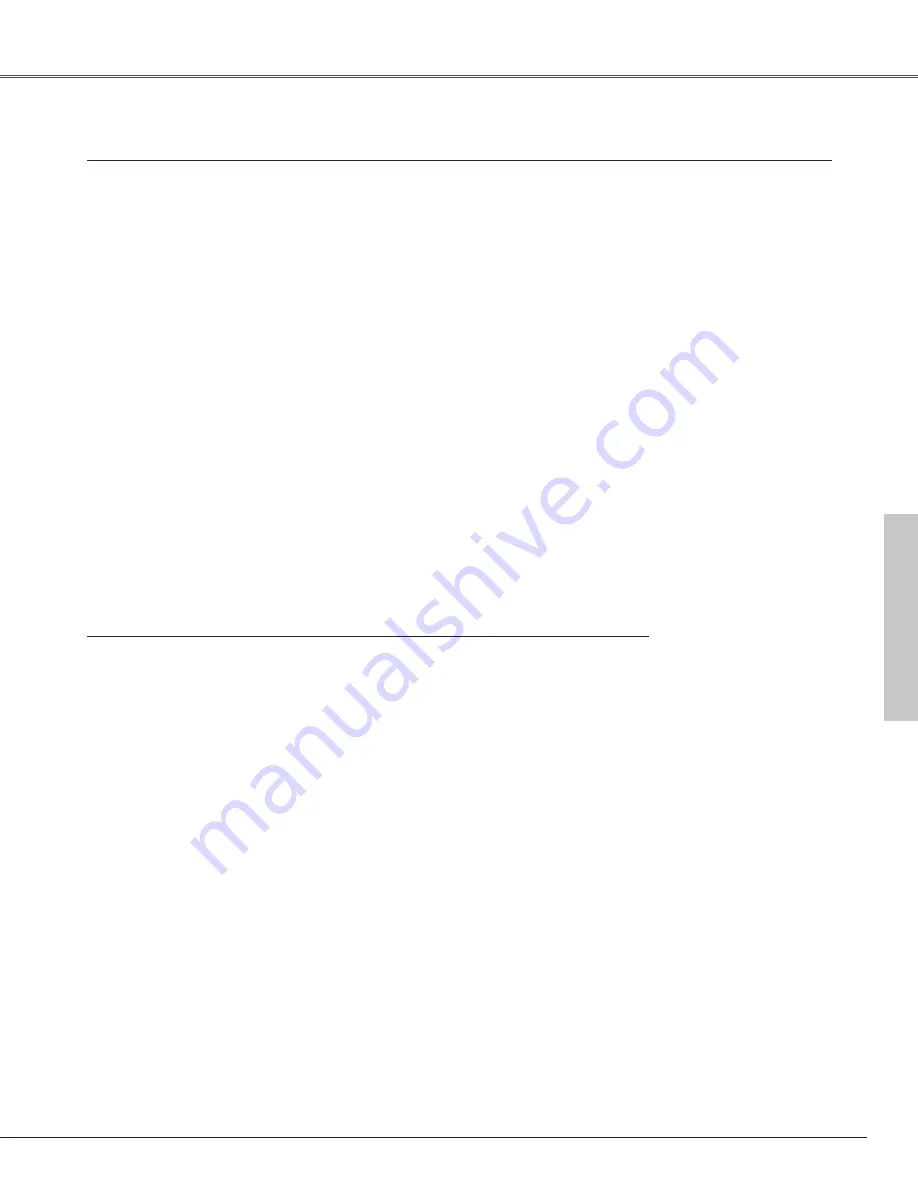
61
Appendix
Appendix
Model No.
DVI Cable
:
KA-DV20
COMPONENT-VGA Cable
:
POA-CA-COMPVGA
SCART-VGA Cable
:
POA-CA-SCART
Multi Card Director
:
MCD-100
Compact Flash Card
:
CA-10
Wired LAN Card
:
CA-20
Wireless LAN Card
:
CA-30
When using the Wired or Wireless LAN Card, set the following name in the PJ Controller operation.
The parts listed below are optionally available. When ordering those parts, give the item name and Model No. to the sales
dealer.
Optional Parts
(This cable is used for RGB Scart 21-Pin
Video output of video equipment.)
Accessories
Owner's Manual
AC Power Cord
Remote Control and Batteries
DVI-VGA Cable
USB Cable
Lens Cover with String and Screw
Soft Carrying Bag
PIN Code Label
●
The specifications are subject to change without notice.
●
LCD panels are manufactured to the highest possible standards. Even though 99.99% of the pixels are effective, a tiny fraction of
the pixels (0.01% or less) may be ineffective by the characteristics of the LCD panels.
●
The On-Screen Menu and figures in this manual may differ slightly from the product.
Model Name: 08-4-1




































