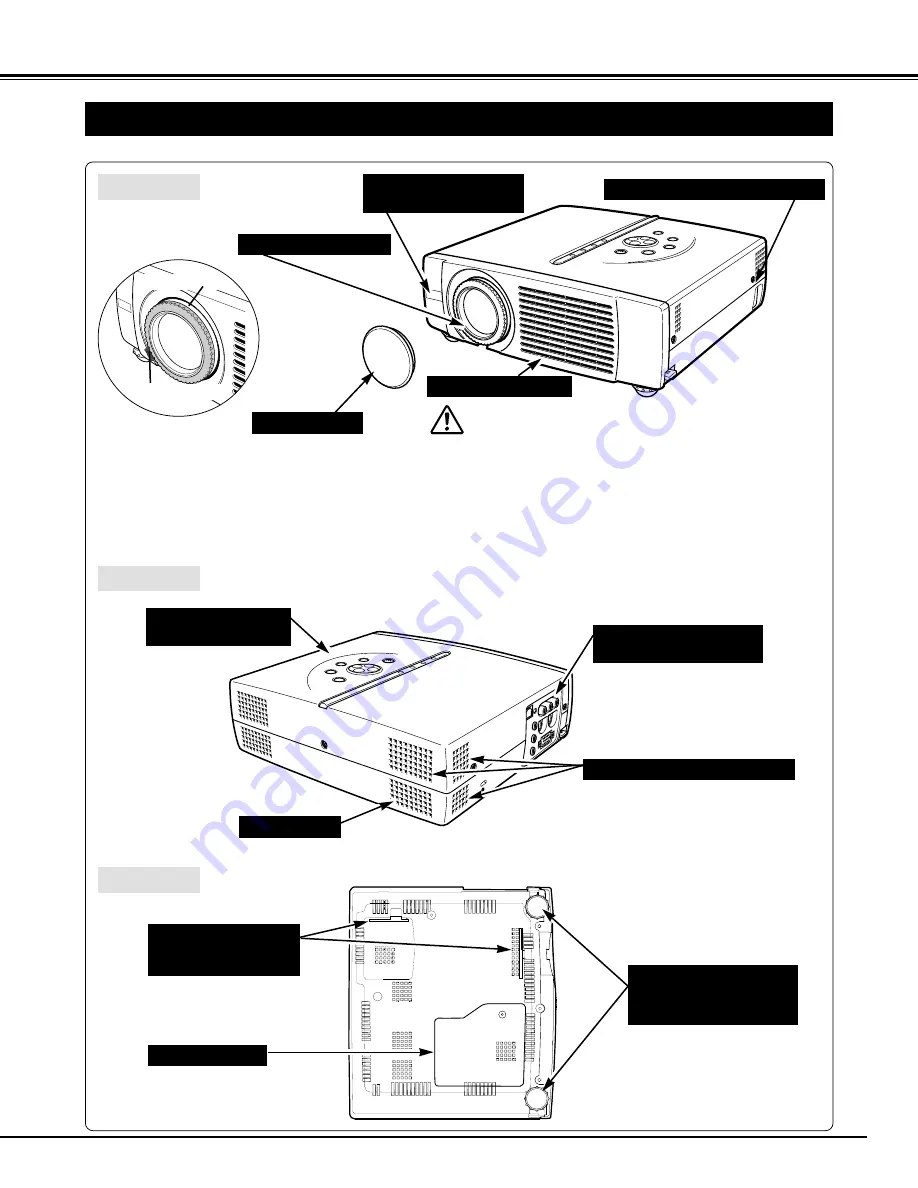
7
PREPARATION
NAME OF EACH PART OF PROJECTOR
BOTTOM
BACK
HOT AIR EXHAUSTED !
Air blown from Exhaust Vents is hot. When using or
installing projector, following precautions should be taken.
●
Do not put any flammable object near these vents.
●
Keep front grills at least 3’(1m) away from any object,
especially heat-sensitive object.
●
Do not touch this area, especially screw and metallic part.
This area will become hot while a projector is used.
This projector detects internal temperature and
automatically controls running speed of Cooling Fans.
FRONT
This projector is equipped with Cooling
Fans for protection from overheating.
Pay attention to the following to ensure
proper ventilation and avoid a possible
risk of fire and malfunction.
●
Do not cover vent slots.
●
Keep back and bottom clear of any
object. Obstructions may block
cooling air.
PROJECTION LENS
LENS CAP
EXHAUST VENTS
INFRARED
REMOTE RECEIVER
SPEAKER
POWER CORD CONNECTOR
TERMINALS
AND CONNECTORS
TOP CONTROLS
AND INDICATORS
LAMP COVER
ADJUSTABLE FEET
AND
FEET LOCK LATCHES
AIR INTAKE VENTS
AND AIR FILTERS
AIR INTAKE VENTS
FOCUS RING
ZOOM LEVER
Summary of Contents for LC-SM3
Page 1: ...MULTIMEDIA PROJECTOR OWNER S MANUAL MODEL LC SM3 ...
Page 43: ...43 ...








































