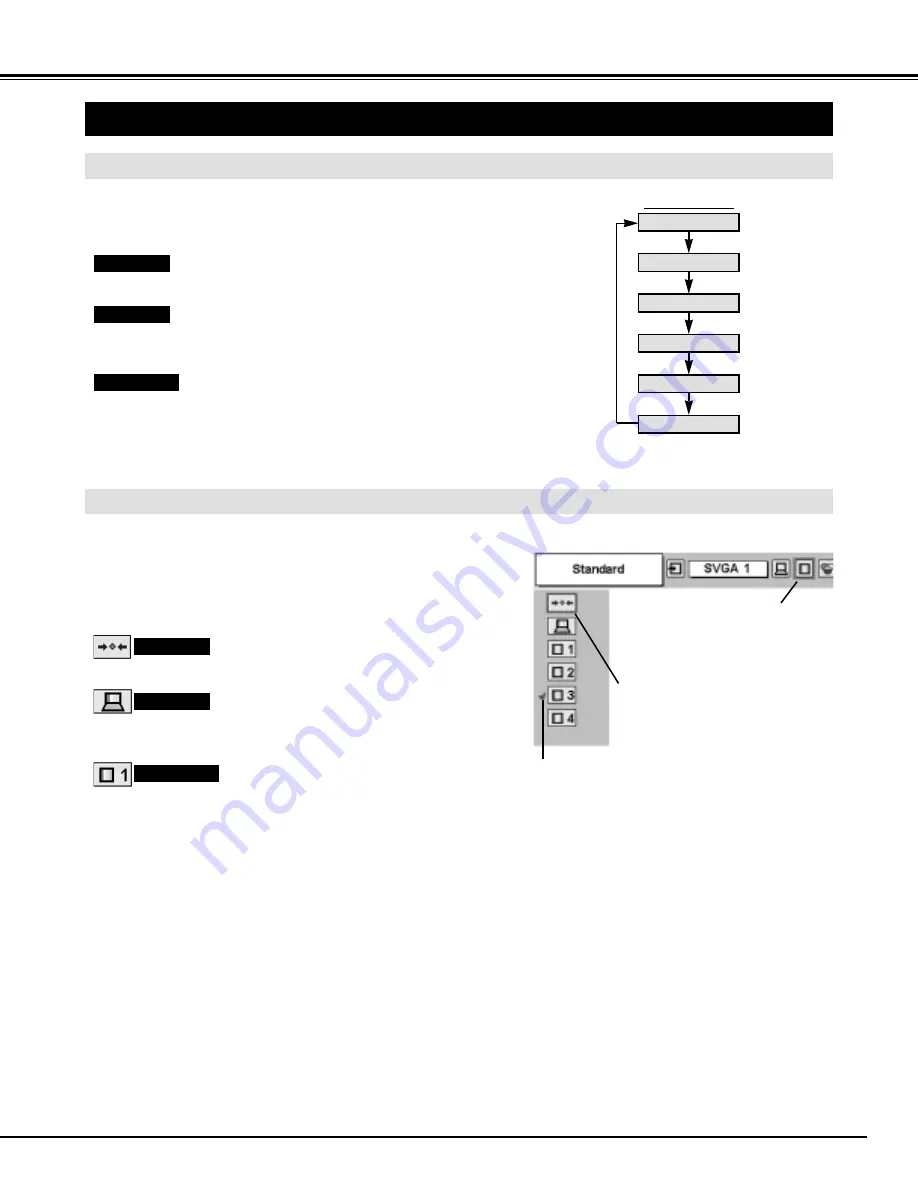
27
COMPUTER INPUT
PICTURE IMAGE ADJUSTMENT
IMAGE LEVEL SELECT (MENU)
Press MENU button and ON-SCREEN MENU will appear. Press
POINT LEFT/RIGHT button to move a red frame pointer to
IMAGE SELECT Menu icon.
1
2
Press POINT DOWN button to move a red frame pointer to the
level that you want to set and then press SELECT button.
Move a red frame pointer to the level
and press SELECT button.
The level being selected.
IMAGE SELECT MENU
Normal picture adjustment preset on this projector.
Standard
Picture adjustment improved in reproduction of halftones. This
adjustment is suitable for providing better image in brighter place.
Real
User preset picture adjustment in IMAGE ADJUST Menu (P28, 29).
IMAGE 1~4
IMAGE SELECT
Menu icon
IMAGE LEVEL SELECT (DIRECT)
Select image level among Standard, Real, Image 1, Image 2, Image 3
and Image 4 by pressing IMAGE button on Top Control or on Remote
Control Unit.
IMAGE button
Standard
Real
Image 1
Image 2
Image 3
Image 4
Normal picture adjustment preset on this projector.
Picture adjustment improved in reproduction of halftones. This
adjustment is suitable for providing better image in brighter place.
User preset picture adjustment in IMAGE ADJUST Menu (P28, 29).
Standard
Real
IMAGE 1~4
Summary of Contents for LC-SM3
Page 1: ...MULTIMEDIA PROJECTOR OWNER S MANUAL MODEL LC SM3 ...
Page 43: ...43 ...






























