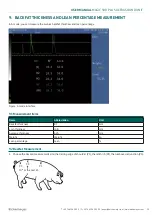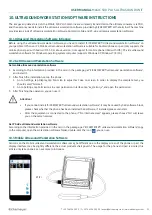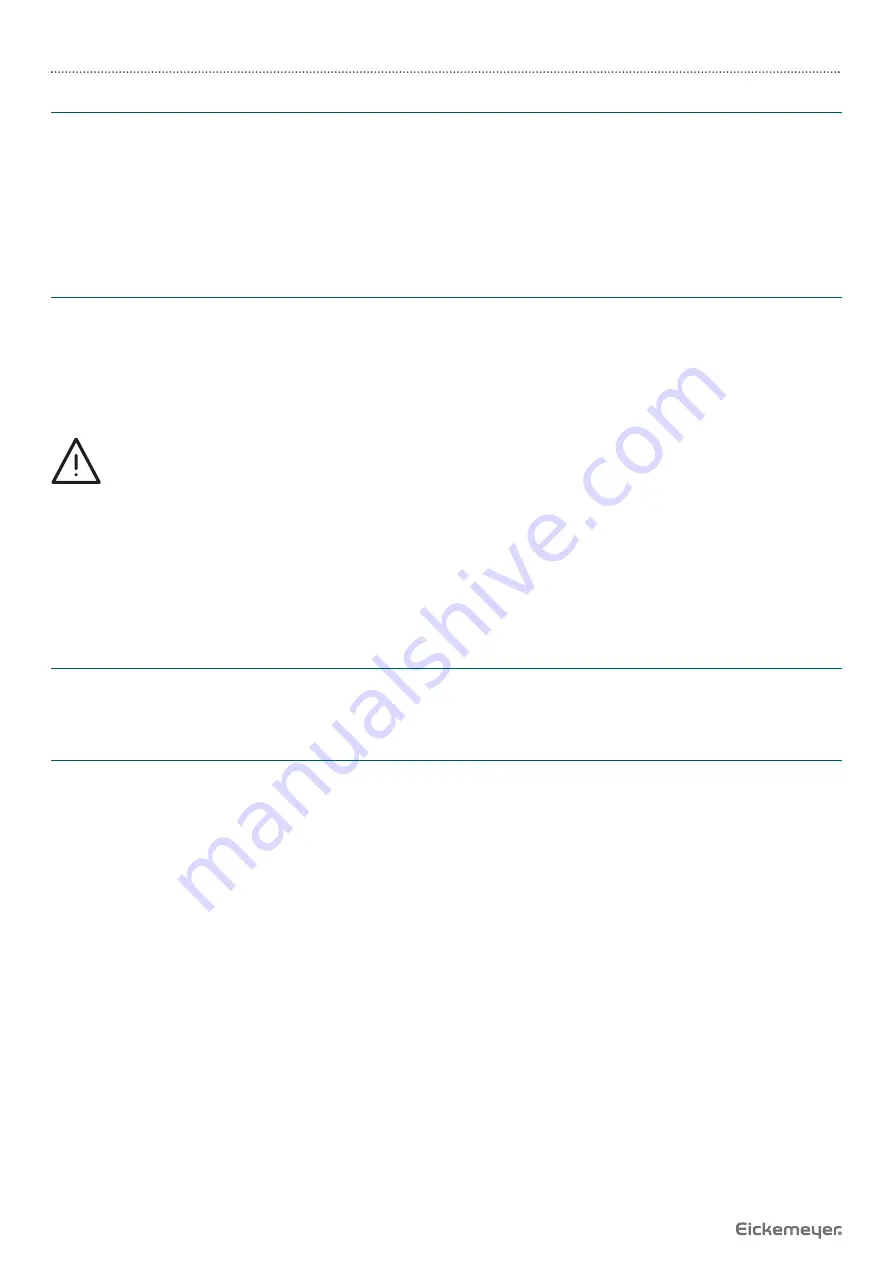
16
USER MANUAL
MAGIC 500 PLUS ULTRASOUND UNIT
T +49 7461 96 580 0 | F + 49 7461 96 580 90 | [email protected] | www.eickemeyer.com
5.5 Use of Wireless Monitor
1. Set the RF according to the section 6.2.8 and select the RF channel, such as “RF: 1”.
2. Turn on the wireless monitor’s power switch.
3. To set the wireless monitor. First select the source “RF”, then search the RF channel.
4. Wireless monitor starts automatic search, after completed search, the wireless monitor automatically synchronizes the
display of the main unit screen content.
Note: When selecting the wireless monitor, you need a wireless monitor of receiving a 5,8 GHz signal.
5.6 Connect to Power
1. Connect to the power adapter
Insert the output plug of adapter into DC power input interface, on the upper right of main unit.
2. Connect to the main power supply
Insert the power plug (jack) furnished with the machine into the power input socket of the power adapter, the other end
to the mains socket-outlet. The instrument uses three-core power supply. It connects with the protective earth line when
power plug inserts into its socket.
Warning!
1. Adapter has no switch. The isolation of the system with the MAINS used to unplug the adapter as the intended
isolation means.
2. The device should be used only with power adapter provided by EICKEMEYER®.
3. To avoid damaging the power adapter or harming people by unexpected fallen, make sure the power adapter
is placed on the leveled desk.
4. The operator must not touch signal input / signal output and patient simultaneously.
5.7 Ultrasonic Probe Check Before and After Operation
Before and after ultrasonic diagnosis check if there are any exceptionalities on the surface of the probe or cable jacket, such
as peeling, cracks, bulge, or if the acoustic lens is reliable, disinfected or cleaned.
5.8 Main Unit Check Before and After Operation
5.8.1 Inspection Before Start-up
Check the following items before starting the machine:
1. The temperature, humidity and atmospheric pressure shall meet the requirements of the operation condition.
2. No condensation occurs.
3. No distortion, damage or contamination on system and peripheral. Clean the parts as specifi ed in relevant sections, if a
contamination is present.
4. Check the control panel, LED screen and enclosure to ensure they are in good working condition and free of abnormity
(such as cracks and loosened screws).
5. No damage on cables (power cable, etc.), and hard up on its connection.
6. Check the probe and its connections to ensure they are free of abnormity (such as scuffi ng, drop-off or contamination). If
a contamination is present, clean, disinfect the contaminated objects as specifi ed in relevant sections.
7. No barriers around the intake of equipment.
8. Check the probe has been cleaned, disinfected; else dispose it as specifi ed in relevant sections.
9. Check all the ports of the machine for possible damage or blockage.
10. Clean the fi eld and environment.