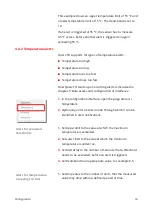Secured email transmission with TLS / StartTLS
M2M-Communication: SNMP and Modbus/TCP
Cloud export: world wide data access and programming
interfaces
Interactive web interface with graphical depiction of
recorded data
Android App available
Data logger with internal memory for at least 51 days
CSV and XML data export
1.2.3 Possible fields of application
Server room monitoring
Estate monitoring
Automated climate profiling for buildings
Preventive conservation
Cause-determination for mold-remediation
1.2.4 Included in delivery
Querx TH Set
(Article EGN600114))
Querx TH with sensors for temperature and humidity
Ethernet cable
Micro-USB cable
USB wall plug adapter with clippings for UK, EU, US and
AU
CD with software and documentation
Querx TH
(Article EGN600214)
Querx TH without accessories
Introduction
4