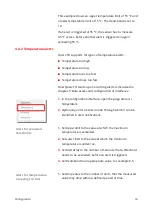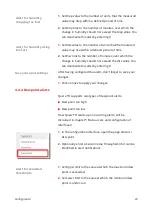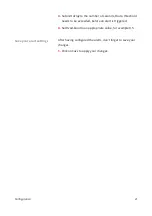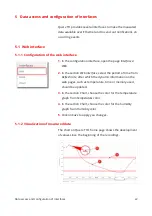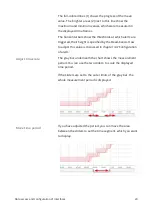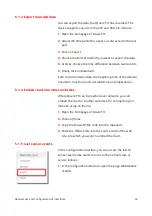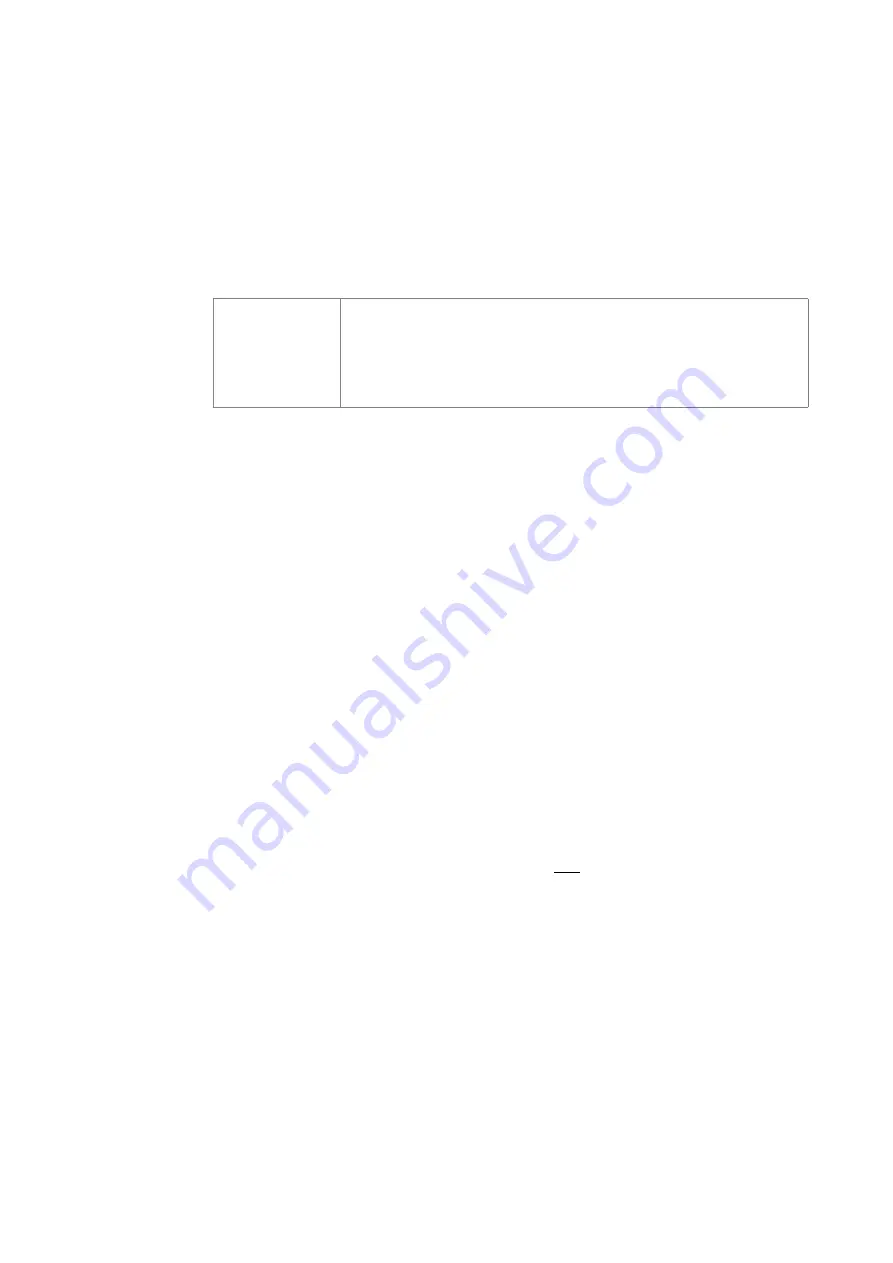
4.
Click on
Save
to apply your changes.
Querx TH can automatically obtain date and time over the
Net Time Protocol, if an NTP server is available.
1.
Enter the IP address or the host name of an NTP server at
Set NTP
, for example
pool.ntp.org
.
2.
Click
Sync NTP
to receive date and time over network.
⚠
Information
As long as a valid NTP server is available, Querx TH will
automatically update date and time once an hour.
If you cannot receive date and time over network, you need
to manually provide these values.
1.
In the section
Set time
enter the current date in the little
endian date format at the field
Date
. For the February 1
st
,
2014 this is
01.02.2014
.
2.
Enter the current time in the field
Time
, with hours,
minutes and seconds separated by colons. For half past 1
pm, this is
13:30:00.
3.
Click on
Save
to apply your changes.
You can also synchronize date and time with the computer
you use to configure Querx TH.
1.
In the section
Set time
, click on
Sync PC
. The time and date
fields are updated.
2.
After synchronization do not click on Save.
4.1.5 Deactivating the discovery function
To enable network configuration with
Device Discoverer
,
Querx TH has the discovery function enabled as default. To
increase security, it is recommended to deactivate this
function after your device is set up.
Configuration
12
Obtain date and time
over network
Set date and time
manually
Synchronize date and
time with your computer