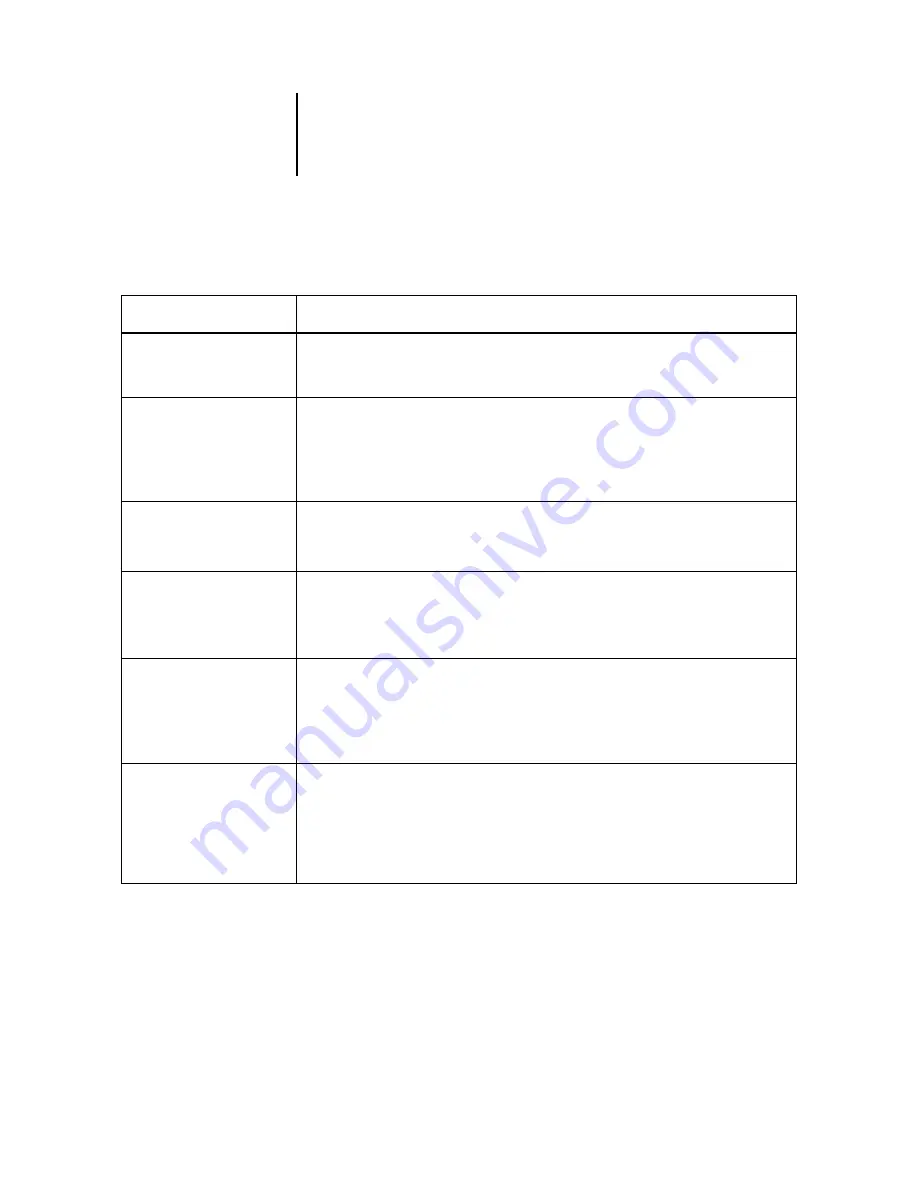
C
C-8
Troubleshooting
Problems with print quality
If this happens:
Try this:
Print settings for your job
output do not match the
settings you gave
•
Make sure that you did not override the setting for the job in another place.
For information about print options and overrides, see Appendix A, “Print Options.”
You get poor printing results
•
Does your Windows application require one of the RIP Station PPD (PostScript printer
description) files?
If you are printing from an application that does not support automatic installation of
printer description files, you should make sure that the RIP Station PPD file is installed
correctly. For information about installing these files, see the Setup Guide.
The registration or colors of
an image are not what you
expected
•
Print a test page.
The problem might be with the printer. If the test page is wrong, you might need to run
a cleaning cycle or print head alignment. See your Printer Guide for more information.
Your printed file appears too
dark
•
Adjust the image’s Brightness setting in the Print Options or Override Print Settings
(Fiery Spooler or WebSpooler) dialog box.
You can use the Brightness options in the Fiery Downloader to adjust the lightness of
your image whenever you print a PostScript or Encapsulated PostScript (EPS) file.
Color output is incorrect
•
Print the Configuration page and check the simulation information.
Check the press simulation that your are using.
•
The problem might be with an ink cartridge or a nozzle on the printer.
See the Printer Guide for information about running a printer check.
Color file prints in black and
white
•
Print the Configuration page and make sure the Color Mode is not Grayscale.
•
In the Print Dialog box, Color Matching options, make sure Black and White is not
selected.
•
In the Print Options or Print Features dialog box, make sure the Color Mode selected for
the job is not Grayscale.























