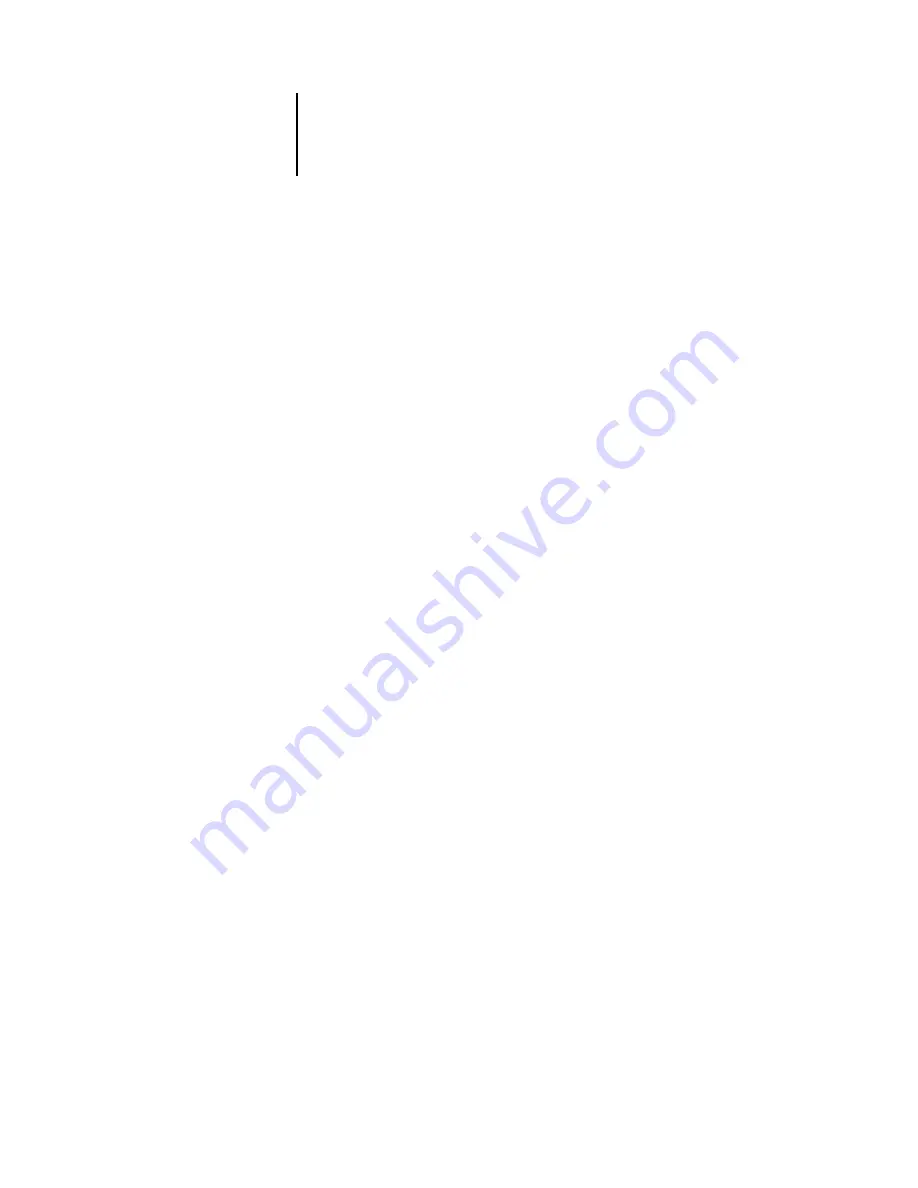
C
C-3
Basic troubleshooting tips
Basic troubleshooting tips
This section provides some troubleshooting guidelines should a problem arise. If you
are still unable to resolve a problem, contact your authorized service/support center.
There are some basic situations that can cause a variety of problems. Before you look
for a specific problem, use the tips in this list.
1.
Check the power and cables for your RIP Station, printer, and computer. Also check the
printer’s control panel and the paper supply.
2.
Check the Control Panel and Activity Light of the RIP Station for information.
3.
If possible, print the Configuration page from the Control Panel and make sure that
the settings match your configuration.
4.
Check the current status of the RIP Station.
The current status appears on the RIP Station Control Panel. Press the Menu button
to see other status screens. For example, if there is a job processing and one printing,
you can press the Menu button to view status information about both jobs.
If you have the Background Printing option turned on in the Chooser on a Mac OS
computer, open Print Monitor to see the printing status. If the status messages indicate
the RIP Station is “processing” or “printing” your file, the RIP Station is still working
on your job. In general, you should turn Background Printing off with the
RIP Station.
Look at the Status field in the Fiery Downloader or Fiery Spooler main window. If the
RIP Station is processing your job, you’ll see this from the status message. If your print
job doesn’t appear in the status message, another user’s job may be printing before
yours, or the RIP Station may already have finished printing your job. If the Printed
queue on your RIP Station is enabled, jobs that have finished printing will appear in
that list in the Fiery Spooler main window. If your job is waiting to print, it will appear
in the list for the Print queue.
If you are printing over an IPX (Novell) network, the job may be processing on the
Novell print server before it is sent to the RIP Station.
5.
Open the Fiery Spooler main window and locate the name of the job you are trying to
print.
This window provides information about the status of every job printed to a queue,
including information about jobs that do not print because of PostScript errors.




























