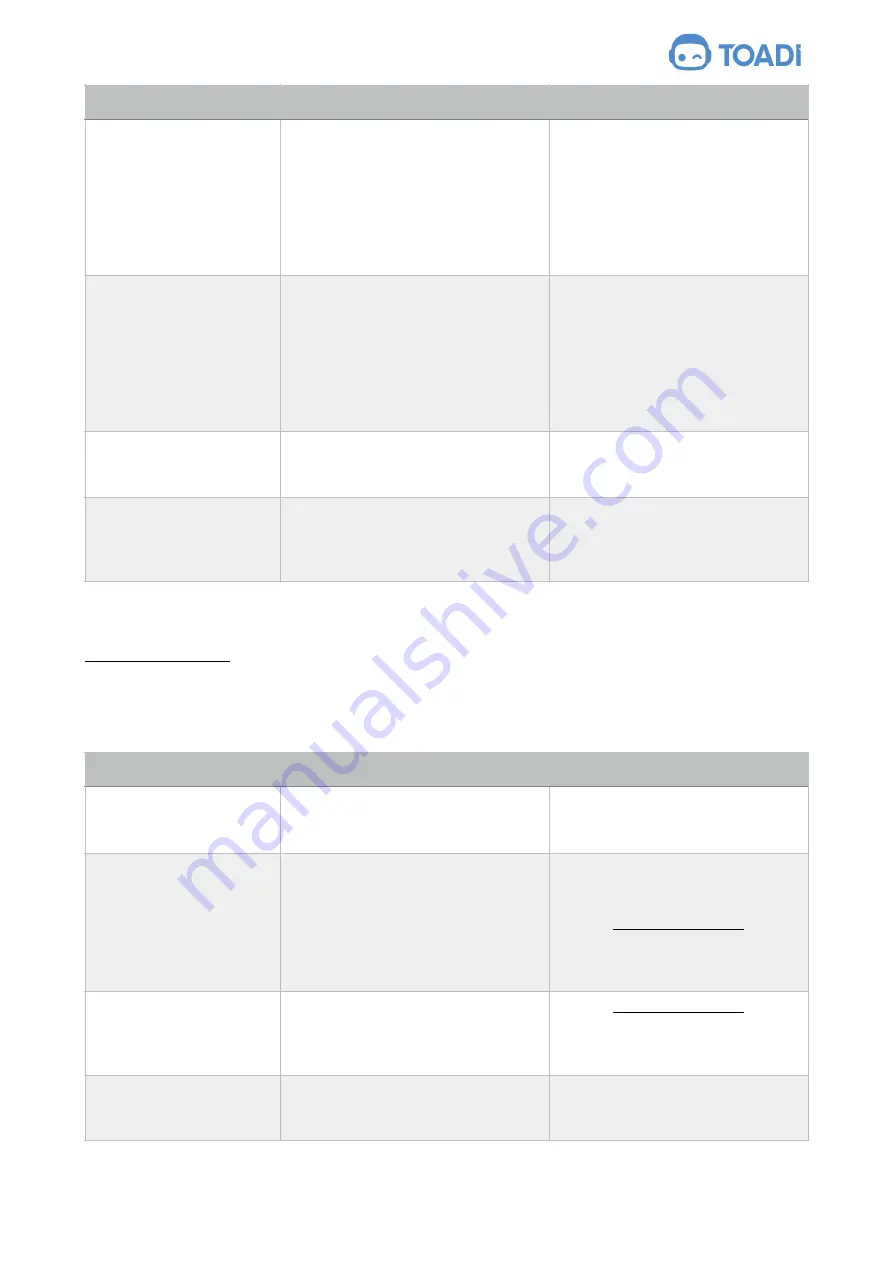
document version: 1.0.0 - English
Instruction manual
18.2 Worker robot
Always activate the disabling device before carrying out any inspection, cleaning or
maintenance.
Lift detection.
your worker robot has been lifted.
Place the worker robot on the
ground.
Open the message and tap
‘continue’ in the message.
OR
Manually place your worker robot on
the Docking station.
Rollover.
A rollover has been detected.
Place the worker robot on the
ground.
Open the message and tap
‘continue’ in the message.
OR
Manually place your worker robot on
the Docking station.
Rain detected.
Rain has been detected.
No action needed, your worker
robot will return to the charging
station if not yet docked.
Heavy rain detected.
Heavy rain has been detected.
No action needed, your worker
robot will stop the operation and
wait until the rain stops to return
back to the docking station.
Message
Possible cause
Remedy
Condition
Possible cause
Remedy
The worker robot doesn’t
connect to the WiFi during
the initial setup.
Wrong WiFi network name (SSID) or
wrong password.
Start over, enter the correct WiFi
settings. Be aware that WiFi settings
are case sensitive.
The worker robot drives
into my flower bed or gets
stuck in the border.
your worker robot doesn’t recognise
the flower bed or grass border.
Clean weeds and grass out of the
border.
Contact [email protected] to
capture images from your flowerbed
and have Toadi trained to recognise
the flowerbed.
The worker robot drives
over obstacles.
your worker robot doesn’t recognise
the obstacle.
Contact [email protected] to
capture images from the obstacle
and have Toadi trained to recognise
the flowerbed.
The worker robot doesn’t
return to the docking
station.
your worker robot has wrong data in
its map, or the charging station has
been moved.
Reset the map via the app and
create a new map.
The Toadi Order BV, Belgium
Original Instruction
Page of
41
47







































