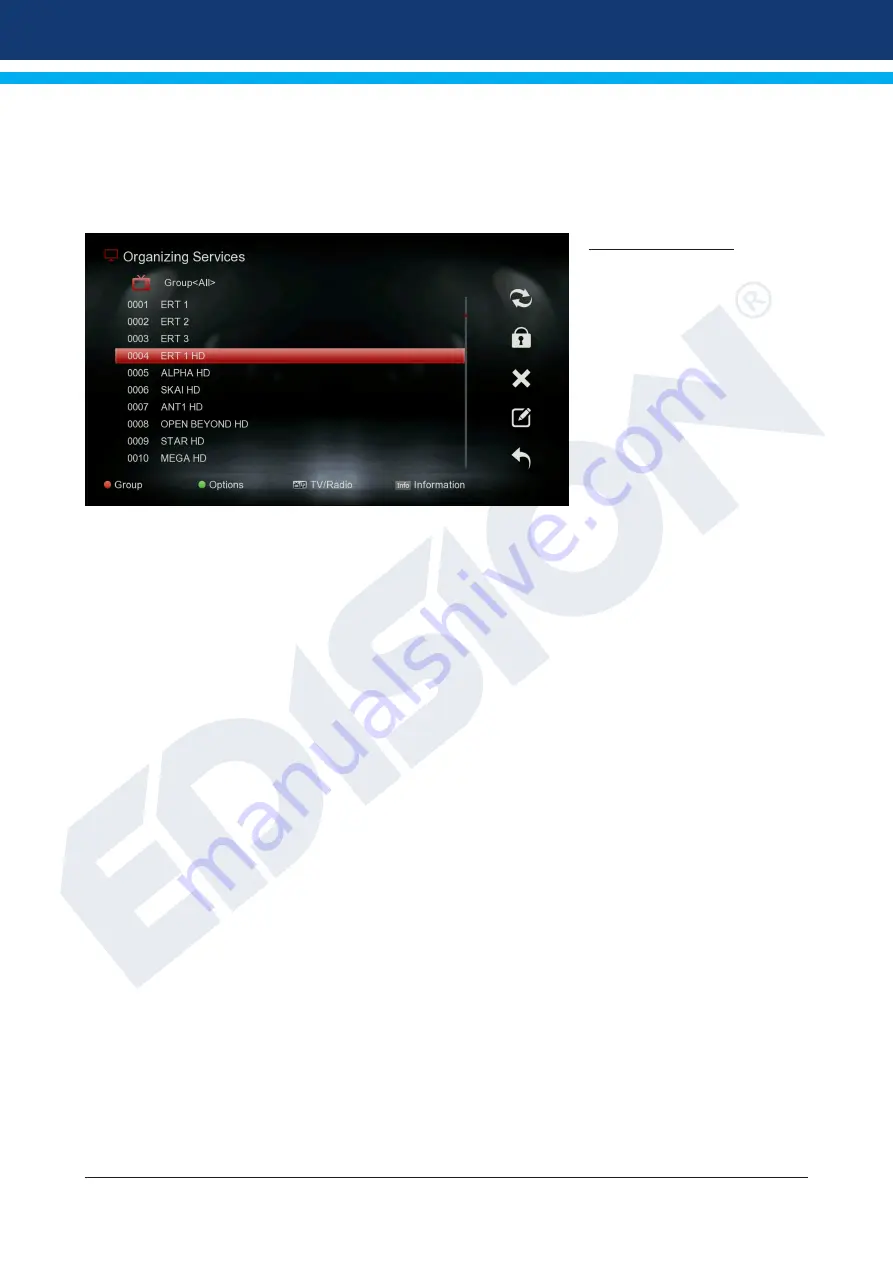
14
Version of November 22th, 2021
► Channel
► Organizing Services
► Organizing Favourites
► Delete All Channels
Organizing Services
In this menu you can configure
your channel lists for TV or radio
channels.
Notes:
Make sure the receiver
is in operation. If you want to
edit a radio channel, the receiver
must be in Radio mode. With the
TV/Radio button you can switch
from one mode to another.
Basic information:
In the left column of the menu
window you will find the list of channels of the current channel list and on the right side the symbols for
“Move”, “Lock”, “Delete”, “Rename” and “Skip”.
Menu Features and Settings:
With the
left/right arrows
you can go to the menu window from one column to another, with the
up/down
arrows
you move the cursor in each column up or down.
You can select one or more channels in the left column by pressing the
OK button.
With the
red key
you can display a summary of all channel lists/groups and select accordingly. The type of
list you are currently in will be displayed in the title of the window.
The
green key
displays further available options. There are the following possibilities:
Select All:
All channels are selected.
Unselect All: All channels are unselected.
Select Others: All channels that were not previously selected are now selected.
Select TP:
All channels of a transmitter can be selected.
How to move a channel:
1. Place the cursor (blue bar) in the channel list on the channel you want to move.
2. Now go to the right side of the menu using the arrow key on the right and navigate the cursor with the up/
down arrows to the ‘Move’ symbol. The symbol is highlighted in color.
3. Press the
OK button
.
4. Now use the
up/down arrows
to move the channel through the list. You can also use the Page buttons for
this purpose.
5. By pressing the OK button the channel remains in the new position and the “Move” function is terminated.
Note:
You can move multiple channels at once by first highlighting the corresponding channels in the chan-
nel list (left side menu) via the OK key and then following steps 2-5 above.
How to lock a channel:
1. Place the cursor (blue bar) in the channel list on the channel you want to lock.














































