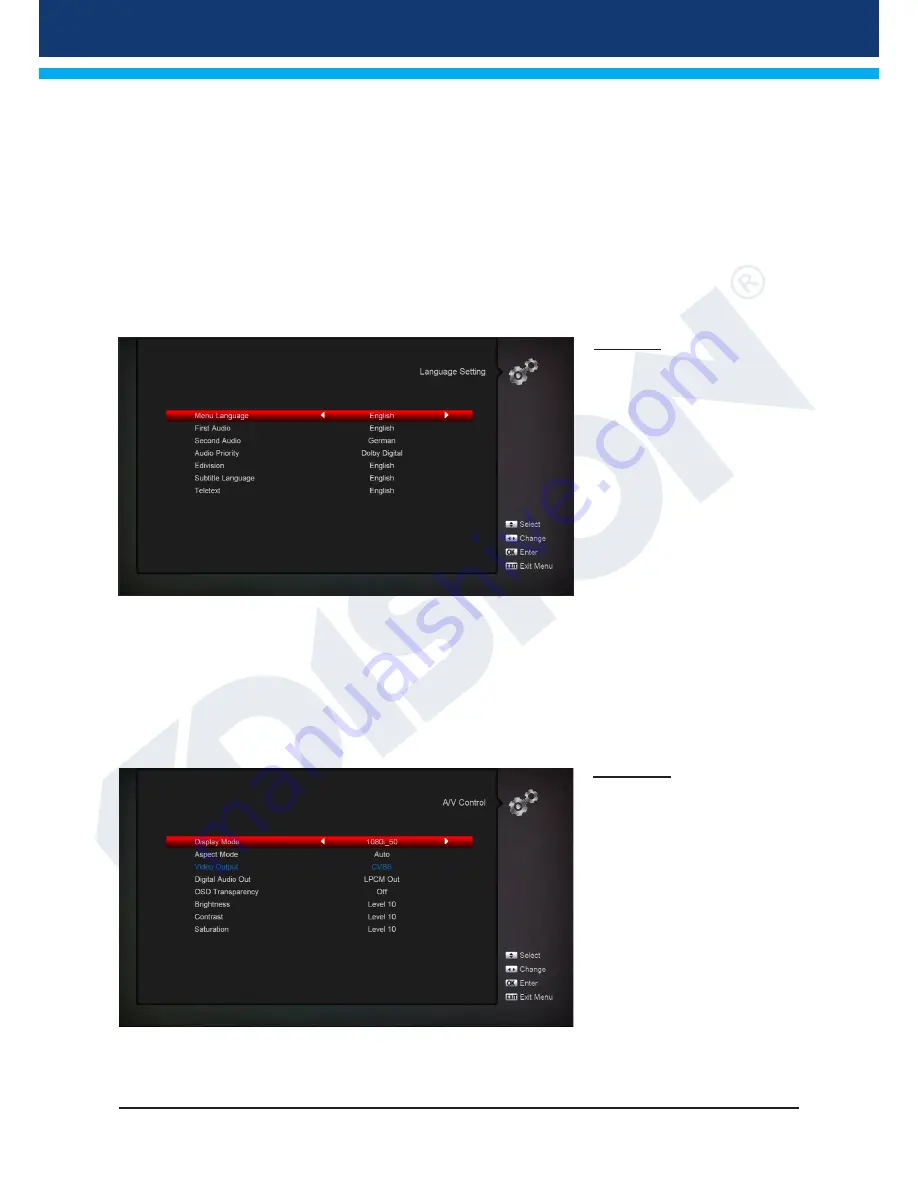
Version of 26 April 2016
21
Menu functions and settings:
File opening:
If the receiver detects files to be updated in the USB memory device, it displays them. Select
the file to be updated using the arrow buttons and the OK button. If no file is detected, the message ‘No File’
is displayed on the screen.
Update mode:
Use the arrow buttons and the OK button to define the software parts to be updated.
Start:
When the software file and the update mode are selected, navigate with the up/down arrow buttons to
item ‘Start’. Press the OK button to begin the update process.
Attention:
Software update starts immediately upon pressing the OK button and must not be interrupted.
Exit the ‘USB/HDD Update’ menu pressing the EXIT button.
Language
Menu functions and settings:
Menu language:
Here
you can select the menu texts’
display language.
First audio language: Select
the audio language for the first
channel.
Second audio language:
Select the audio language for
the second channel.
EDIVISION:
Define the
language in which the
EDIVISION electronic program
guide (EDV) will be displayed
(The language must be supported by the provider of the program).
Subtitle Language:
Set the display language of the subtitle information (The language
must be supported by the provider of the program).
Teletext:
Set the display language of the Teletext/Videotext information (The
language must be supported by the provider of the program).
Exit the ‘Language’ menu pressing the OK button.
A/V Control
Display Settings:
Options
Auto, By Native TV, 720p_50,
720p_60, 1080i_50 or 1080i_60
are available.
Display size:
Set the
aspect ratio for image display
(16:9l, 4:3PS, 4:3LB, AUTO).
Video Output Type:
Choose
the colours of the image
displayed.
Digital audio output:
Here you can set the function of
the digital Audio output.
Menu Transparency:
Set the transparency rate of the window on the screen
Brightness:
Here you can set the Brightness


























