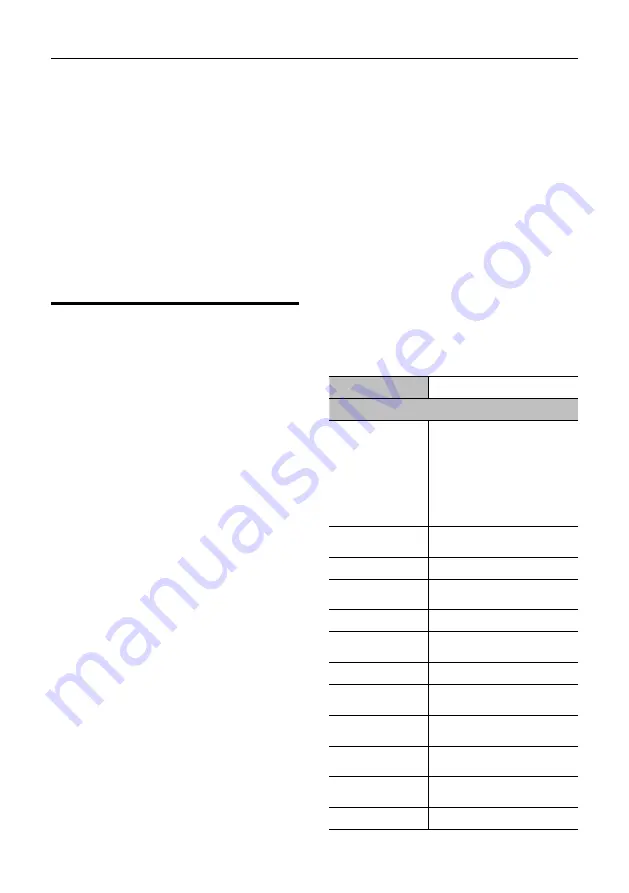
Video Conference Camera User Manual
2
2) Connect the power adapter to the power
connector on the rear panel of the camera.
The power indicator on the front panel of
the camera is on.
3) After the camera is powered on, it starts to
initialize, right up to the limit position, and
then both horizontal and vertical go to the
middle position, the motor stops running,
and the initialization is completed.
(Note: If preset 0 is saved, PTZ will be
move to preset 0)
4
About Product
4.1 Features
Supports NDI HX, HX2
The camera can connect directly to a NDI®
network, utilizing NDI-based video production
workflows without additional configuration,
reducing cost and set-up time.
1080 Full HD
Apply 1/2.8 inch, 2.07 million effective pixels
high quality HD CMOS sensor, can reach
maximum 1920 x 1080 high resolution and
achieve quality image.
Ultra-high Frame Rate
The output frame rate up to 60fps in 1080P.
20x O 16x Digital Zoom
Use TAMRON high quality super telephoto
lens, support 20x optical zoom, and 16x digital
zoom (optional).
●
AAC Audio Encoding
Support AAC audio encoding, better sound
quality and smaller bandwidth.
Local Storage
Support U disk local storage, local recording
directly without NVR.
Low Light
High SNR of CMOS sensor combined with 2D
and 3D noise reduction algorithm, effectively
reduce the noise, even under low illumination
conditions, picture can still keep clean and
clear.
●
Abundant & Perfect Interface
Support HDMI output, 3G-SDI interface,
effective transmission distance up to 150
meters (under 1080p30). HDMI, SDI, Network
can output at the same time.
●
Remote Control
Using RS232/485 interface,all the parameters
of the camera can be remote controled by the
high-speed communications.
4.2 Product Specification
Name
Video Conference Camera
Camera
Signal System
HD: 1080p/60, 1080p/50,
1080i/60, 1080i/50,
1080p/30, 1080p/25,
720p/60(supported by
network only), 720p/50,
720p/30, 720p/25
SD: 480i, 576i
Sensor
1/2.8 inch, CMOS,
Effective pixels: 2.07M
Scanning Mode
Progressive
Lens
20x, f=4.42mm ~ 88.5mm,
F1.8 ~ F2.8
Digital Zoom
16x
Minimum
Illumination
0.5 Lux @
(F1.8, AGC ON)
Shutter
1/30s ~ 1/10000s
White Balance
Auto, Indoor, Outdoor, One
Push, Manual, VAR
Backlight
Compensation
Support
Digital Noise
Reduction
2D&3D Digital Noise
Reduction
Signal Noise
Ratio
≥55dB
Horizontal Angle
60.7° ~ 3.36°




















