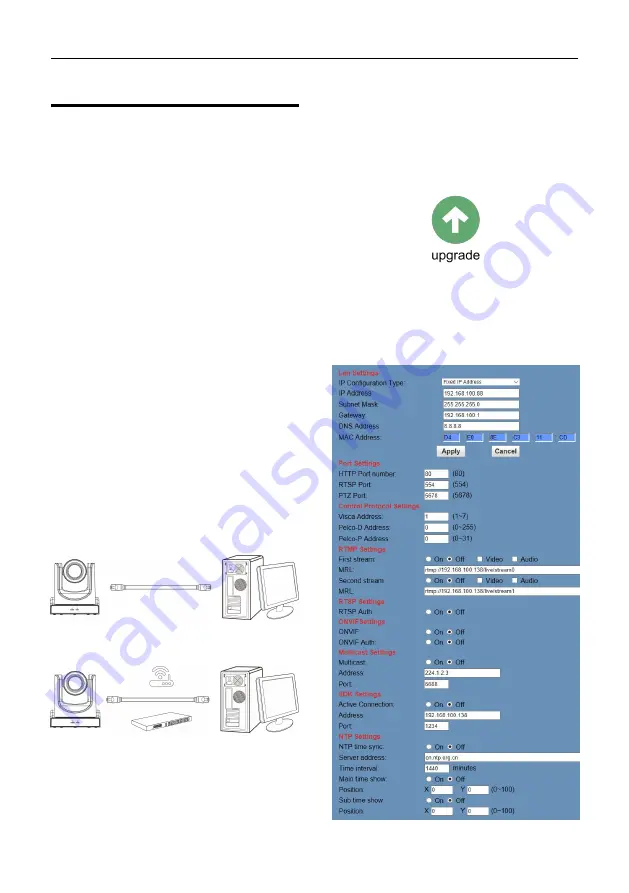
Video Conference Camera User Manual
10
6
Network Function
6.1 Operating Environment
Operating System: Windows 2000/2003/XP/
vista/7/8/10
Network Protocol: TCP/IP
Client PC: P4/128M RAM/40G HDD/support
scaled graphics card,support DirectX8.0 or
more advanced version.
6.2 Equipment Installation
1) Connect video conference camera to your
internet or to your PC via network cable.
2) Turn on DC 12V power.
3) If the network connection is normal, the
connection light (green) at the network
interface will light up within 5 seconds, and
the data indicator (orange) will flash,
indicating that the physical connection of
the camera has been completed.
6.3 Internet Connection
There are two main ways to connect video
conference camera.
Connect by Network Cable
Connect by Switch/Router
6.4 Camera Controlled by LAN
6.4.1 Setup IP address
If you don't know the camera IP, view as below:
Method 1: Press * and # and 4 on remote
controller one by one, the camera IP address
will be shown on screen.
Method 2: Connect camera to PC with network
cable, use “upgrade_En.exe” to search for IP
address.
Change IP address, two methods as below:
Method 1: Login the web page, select
“Network > Lan Settings”, change IP address,
subnet mask and gateway. Click “Apply” and
restart the camera.























