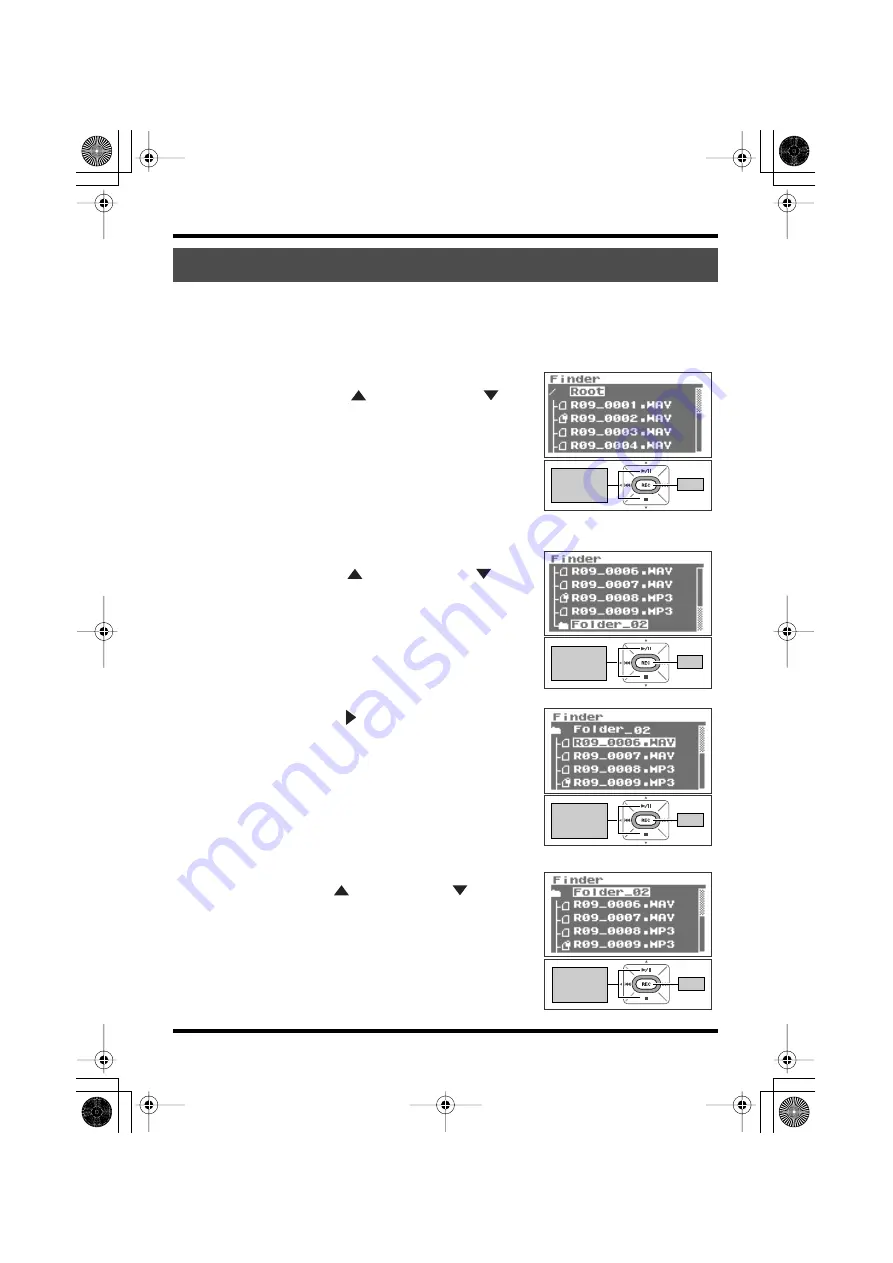
71
Manipulating songs and folders
1.
Select where to create a folder from the <Finder Screen>.
fig.root-select-e.eps_80
■
Selecting Root
1. Use the [PLAY Button
] and [STOP Button
] to
select Root, then press the [REC Button].
fig.folder-select-e.eps_80
■
Selecting a folder
1. Use the [PLAY Button
] and [STOP Button
] to
select the folder where the new folder is to be
created.
fig.folder-select2-e.eps_80
2. Use the [FWD Button ] to enter a folder.
ffig.folder-select5-e.eps_80
3. Select a folder.
Use the [PLAY Button
] and [STOP Button
] to select
the name of the folder at the top and press the [REC
Button].
Creating folders (Make Folder)
Move the
cursor
up or down
Enter
Move the
cursor
up or down
Enter
Move the
cursor
up or down
Enter
Move the
cursor
up or down
Enter
R-09_e.book 71 ページ 2007年2月13日 火曜日 午後3時27分






























