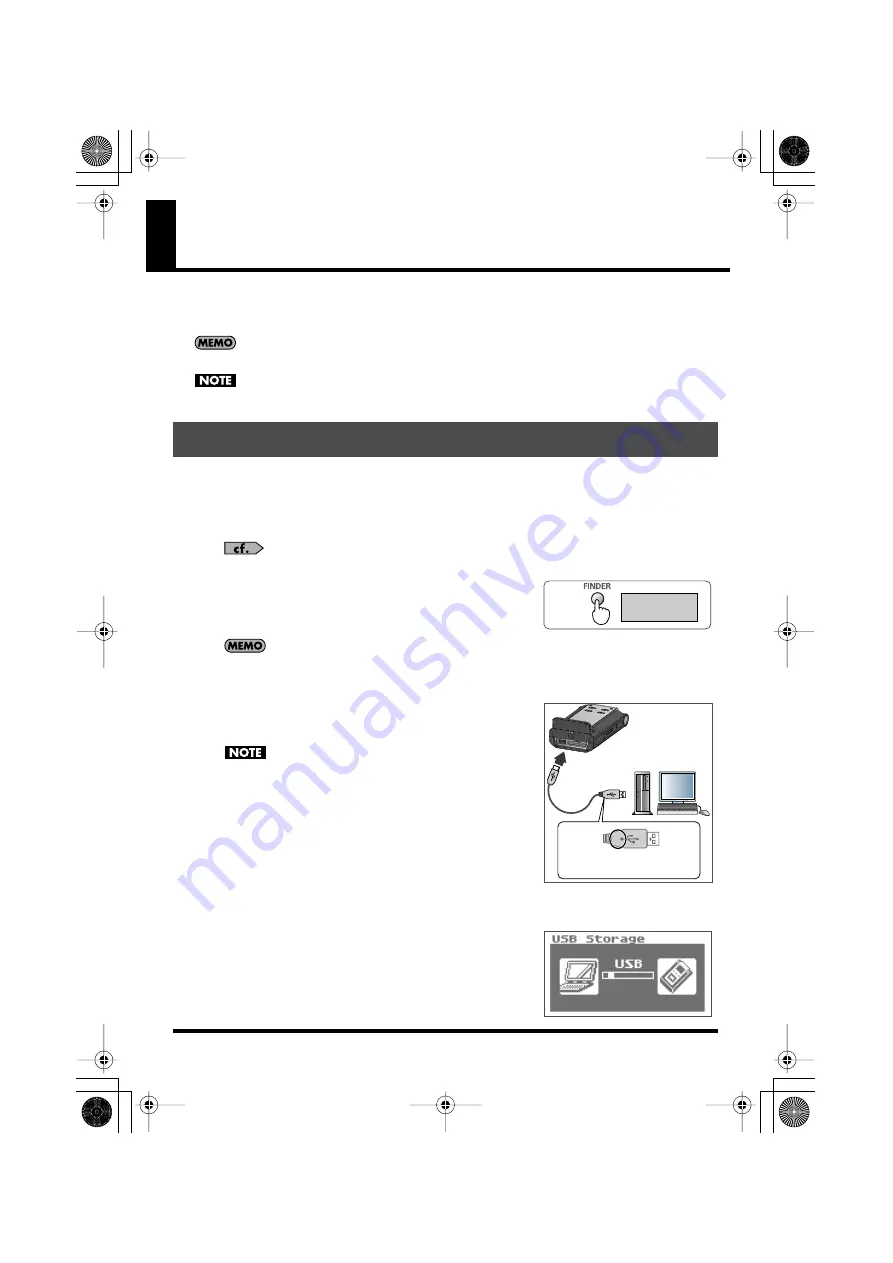
56
Downloading songs to a PC
By connecting a PC to the R-09 via a USB cable, songs from the R-09's memory card can be
downloaded to the PC and used by music software. Also, songs on the PC can be sent to the
R-09 for playback.
Supports USB 2.0 (HI-SPEED USB) When connected to a PC supporting USB 2.0, high-speed transfer is possible.
Be sure to use the AC adaptor when connecting to a PC.
If the batteries become exhausted while copying a song, the song may be corrupted.
1.
Start up the PC.
2.
Check that the memory card is in place.
Check that the memory card is inserted in the [Memory Card Slot] on the R-09.
fig.open-main-e.eps_80
3.
Show the <Main Screen>.
If the <Main Screen> is not showing, press the [FINDER/
MENU Button] until the <Main Screen> appears.
How many times the [FINDER/MENU Button] needs to be pressed
depends on the screen that is showing.
fig.usbin-e.eps_80
4.
Connect with the USB cable.
The R-09 connects to the PC with the included USB cable.
• When connecting the USB cable to the PC, avoid touching the
metal portions. Hold the base when inserting the plug.
• If you connect to a PC without having a memory card in place,
the R-09’s display shows “No Card.”
• The PC will not recognize the R-09 if connecting while the
<Menu Screen> is showing or during playback or recording.
First, disconnect the USB cable connecting the R-09 to the PC,
and then return to step 3.
• Once connected to the PC with the <USB Screen> showing, no features
can be used. All other buttons and switch operations will be ignored.
• When “Insert the disk for this file type?” is shown on the PC,
click on [Cancel].
fig.usb.eps_80
After a while, the R-09 is recognized by the PC, and the
<USB Screen> is shown in the R-09’s display.
Connecting to the PC
Show
<Main Screen>
USB
Jack
To the PC
USB jack
Hold the base
when inserting the plug.
R-09_e.book 56 ページ 2007年2月13日 火曜日 午後3時27分






























