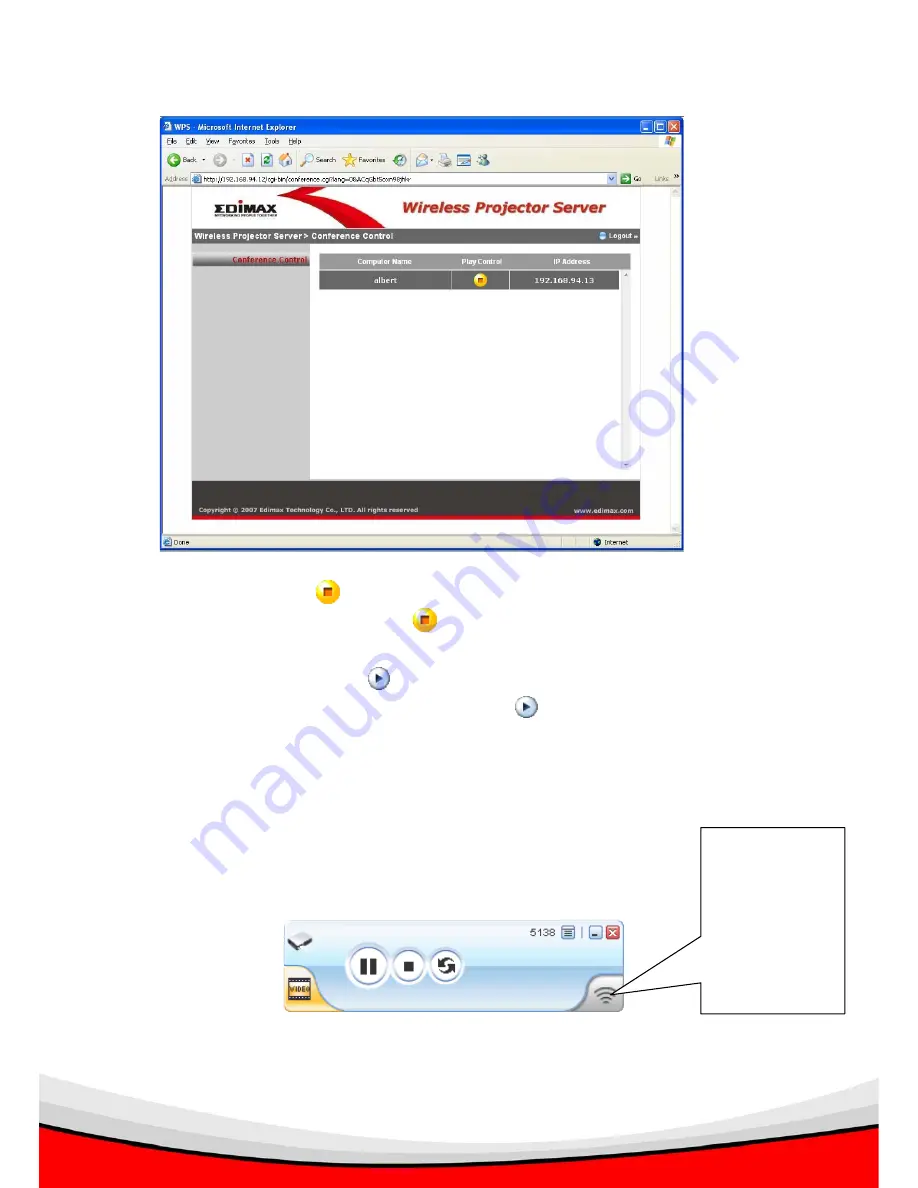
33
2. All connected presenter(s) will be shown.
The active presenter has a
icon shown at his / her ‘Play Control’ field. If you want to stop
this presenter from presenting, click the
icon.
All inactive presenters will have a
icon shown at their ‘Play Control’ field. If you want to
make another presenter as active presenter, click the
icon. The former active presenter
will be stopped and replaced by the new presenter.
If you want to leave conference control menu, click ‘Logout’.
NOTE: Active presenter will have a flashing icon on his / her client software:
When this icon
flashes, the user
of this client
software is
controlling the
presentation
















































