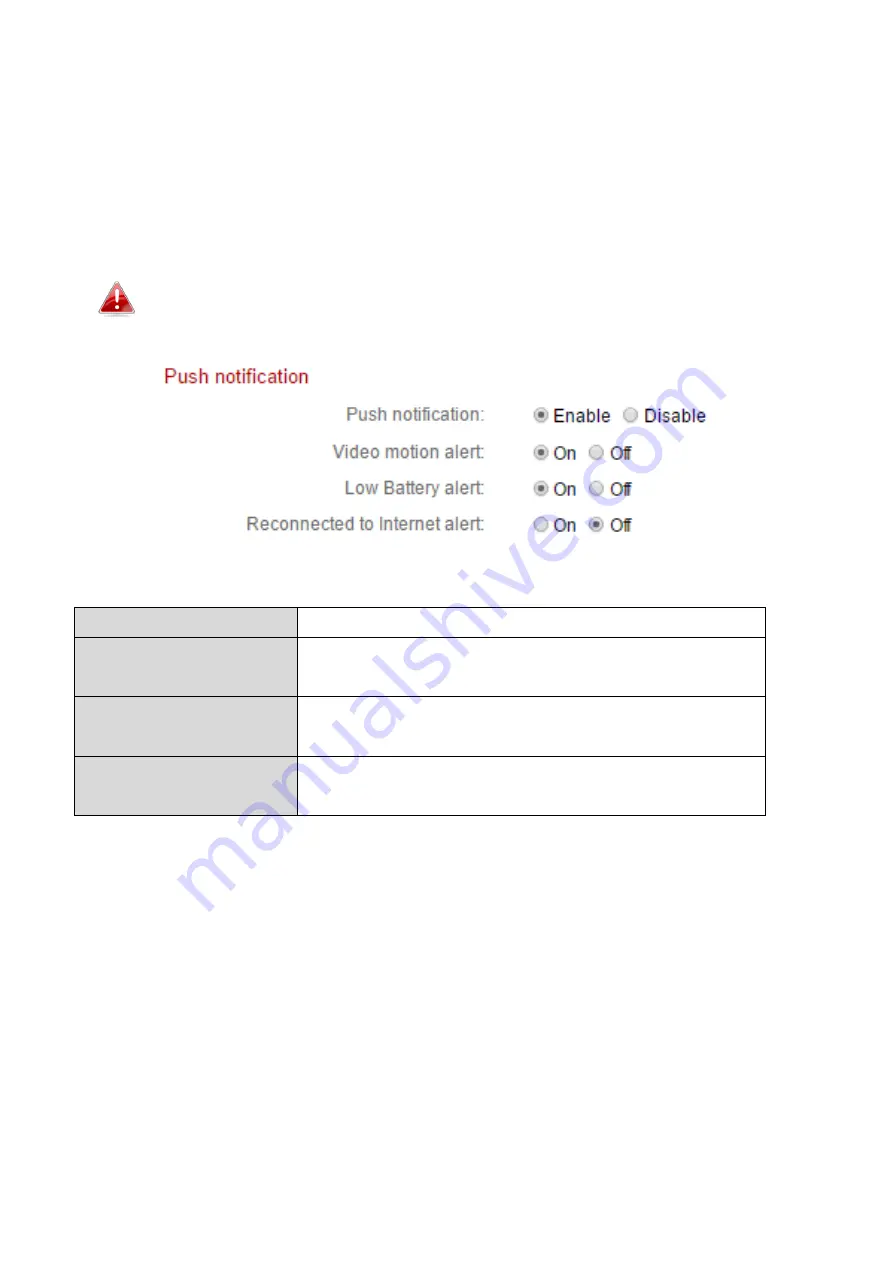
48
IV-3-2-2.
Push
The network camera can send push notifications to your smartphone if you
have the EdiLife app installed. Push notifications can be sent based on motion
detection events, and also when your camera reconnects to the Internet after
a disconnection.
Reconnection alerts are sent when the camera actually
reconnects to the Internet, not when a disconnection occurs.
Push notification
Enable or disable all push notifications.
Video motion alert
Switch push notifications for motion
detection events on or off.
Low battery alert
Switch push notifications for low battery
status on or off.
Reconnected to
Internet alert
Switch push notifications for Internet
reconnection on or off.






























