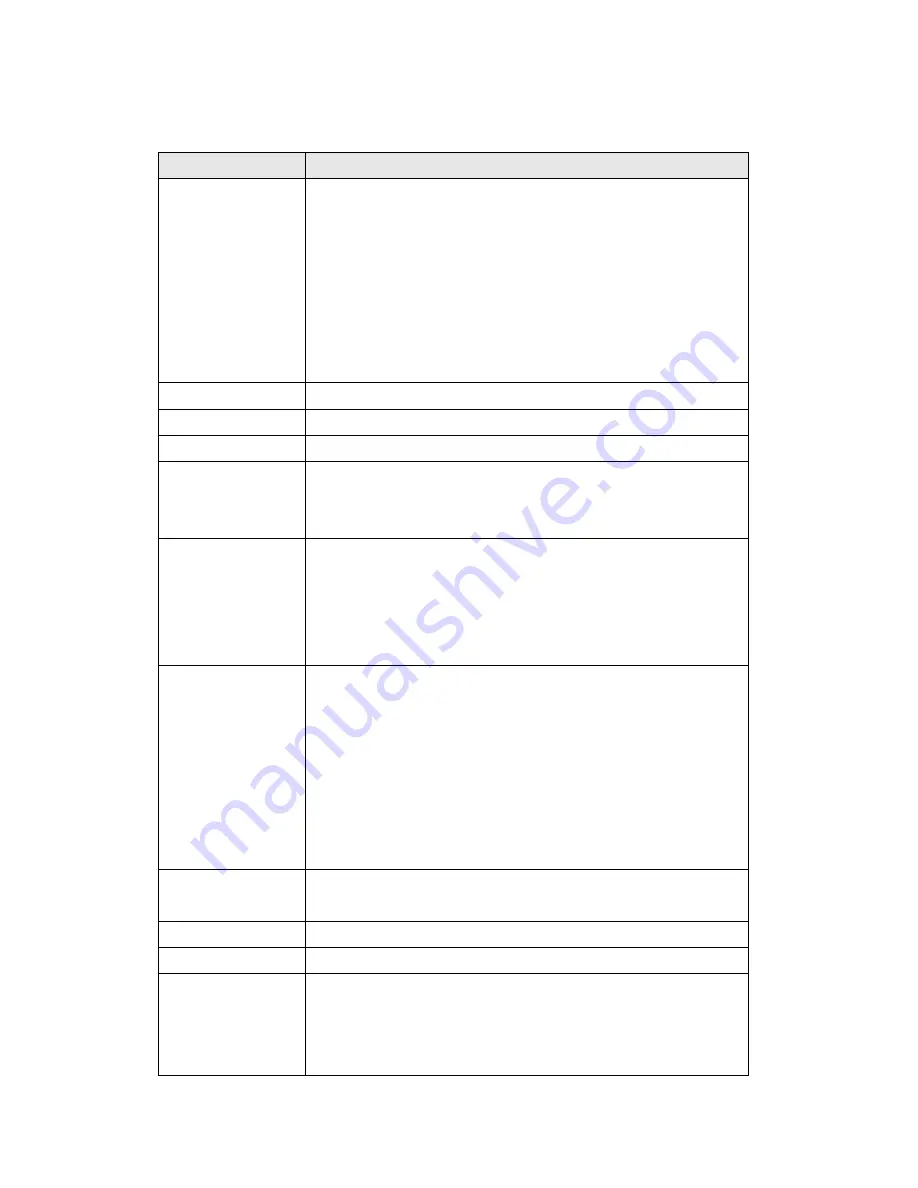
41
The descriptions of every setting in this menu will be given below:
Item
Description
Network Type
This camera can obtain the IP address from DHCP
server automatically (if you have one), or set a fixed IP
address. Select
„DHCP‟ to obtain IP address
automatically or
„Static IP Address‟ to assign this IP
camera with a fixed IP address.
When
„DHCP‟ is selected, IP address parameters below
will be grayed out.
IP Address
Specify the IP address for this IP camera here.
Subnet Mask
Specify the subnet mask for this IP camera here.
Gateway
Specify the gateway address of the local network here.
Primary DNS
Specify the IP address of DNS server here. Please input
IP address only. If you don
‟t know the address of DNS
server, ask network administrator or your ISP for help.
Secondary DNS
Specify the IP address of backup DNS server here. When
primary DNS is unreachable, IP camera will use the IP
address specified here as DNS server.
This field is optional.
Web Port
Specify the port number of web management interface
here. If it
‟s not 80, you‟ll have to add „:
port
’
after the IP
address / hostname of this IP camera.
For example, if the HTTP port number you specified here
is 90 and the IP address of IP camera is 10.20.20.30,
then you have to input
‘http://10.20.20.30:90’
in the address bar of Internet explorer.
Enable PPPoE
Select
„Enable‟ to activate PPPoE function of this IP
camera, select
„Disable‟ to disable it.
User Name
Input the PPPoE username assigned by your ISP here.
Password
Input the PPPoE password assigned by your ISP here.
MTU
Input the MTU (Maximum Transmission Unit) given by
your ISP here. Ask your ISP if you don
‟t know what value
you should input here. Default value should work with
most of ISPs and will give you a nice network
Summary of Contents for IC-3030i
Page 1: ......
Page 16: ...15 4 Select Internet Protocol TCP IP then click Properties...
Page 41: ...40 2 2 1 LAN You can define IP address and select the port number you wish to use here...
Page 43: ...42 performance Click Apply to save settings and make the new settings take effect...
Page 72: ...71 2 5 1 Status Here shows the remaining card space for you...
Page 127: ...126...
















































