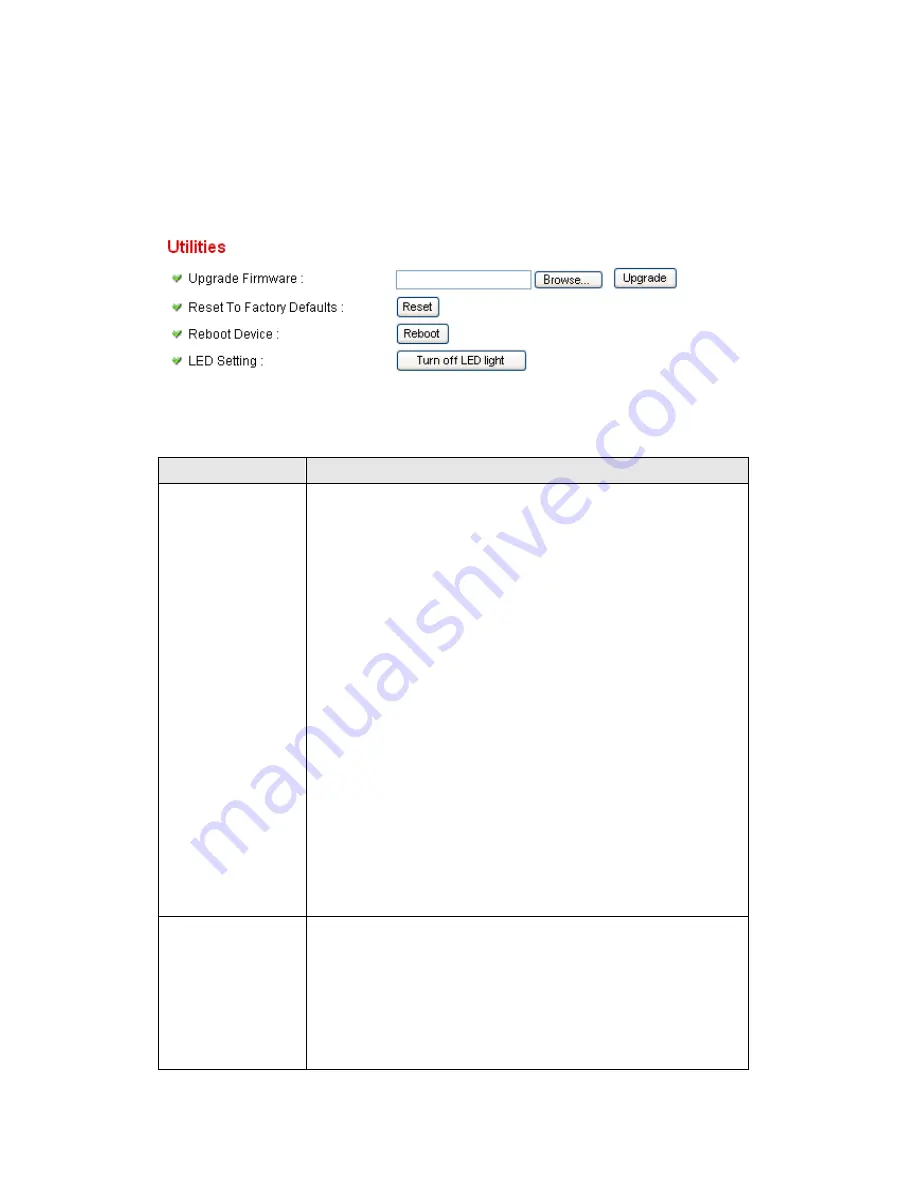
70
2.5.4 Utilities
This menu allows you to upgrade firmware, clear all settings, reboot the IP
camera, and switch LED lights on/off.
The descriptions of every setting in this menu will be given below:
Item
Description
Upgrade
Firmware
If you downloaded latest firmware file from our website,
you can click
‟Browse‟ button to pick a firmware file
located on your computer
‟s hard drive and you can
upload the firmware file to the IP camera later.
After you selected a proper firmware file from your
computer, click
„Upgrade Firmware‟ button to start
upgrade. DO NOT DISCONNECT NOW!
If the firmware file you provided is invalid of you didn
‟t
provide the firmware file, you
‟ll be prompted to select
another valid firmware file again.
The IP camera will reboot after the upgrade procedure is
done.
PLEASE NOTE THAT THE IP ADDRESS OF THE
CAMERA WILL RESET TO DEFAULT VALUE:
192.168.2.3
Reset to Factory
Defaults
Clear all settings in the camera. Please think again
before you do this, and then click this button to reset all
settings.
NOTE: IP address will be reset to default value
‘192.168.2.3’ also. You’ll need to change the IP address
Интернет-магазин TELECAMERA.RU
Summary of Contents for IC-3030
Page 1: ...1 Интернет магазин TELECAMERA RU ...
Page 17: ...17 4 Select Internet Protocol TCP IP then click Properties Интернет магазин TELECAMERA RU ...
Page 44: ...44 2 3 2 WLAN Интернет магазин TELECAMERA RU ...
Page 77: ...77 2 7 1 Status Here shows the remaining card space for you Интернет магазин TELECAMERA RU ...
Page 115: ...115 Configure the Broadband Router based on the following Интернет магазин TELECAMERA RU ...
















































