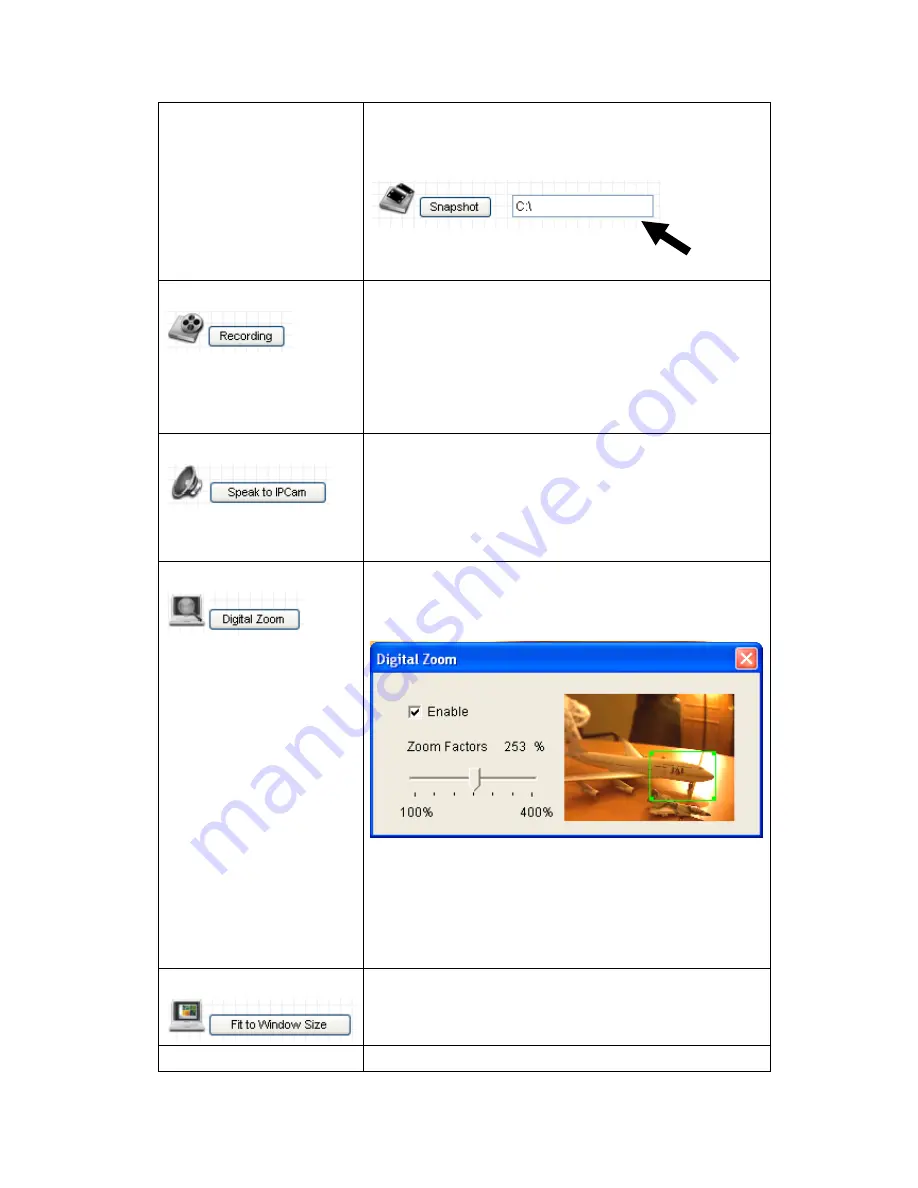
33
can change the directory by clicking the text input
box located at the right of
„Snapshot‟ button:
and you
‟ll be prompted to select a new directory.
Recording
Press this button to record the displaying image as a
video file in AVI format, and you can play the video
file back by Windows Media Player. To stop
recording, press
„Stop Recording‟ button (the same
button). You can also change the directory used to
save video file.
Speak to IP Cam
You can transmit the voice received by your
computer
‟s microphone to the camera‟s external
speaker. Press and hold this button, then speak to
the microphone. Please note that external speaker
must be connected to this camera.
Digital Zoom
If you wish to enlarge certain portion of the captured
image, you can click this button to set digital zoom:
Click
„Enable‟ to enable digital zoom function, then
you can drag the slide bar to adjust zoom ratio. You
can also use your mouse to drag the zoom area (the
green square) to reposition the zoom area.
Fit to Window Size
Click this button and the image size will be adjusted
to fit the size of browser window.
Full Screen
Click this button to display the image in full-screen
Интернет-магазин TELECAMERA.RU
Summary of Contents for IC-3030
Page 1: ...1 Интернет магазин TELECAMERA RU ...
Page 17: ...17 4 Select Internet Protocol TCP IP then click Properties Интернет магазин TELECAMERA RU ...
Page 44: ...44 2 3 2 WLAN Интернет магазин TELECAMERA RU ...
Page 77: ...77 2 7 1 Status Here shows the remaining card space for you Интернет магазин TELECAMERA RU ...
Page 115: ...115 Configure the Broadband Router based on the following Интернет магазин TELECAMERA RU ...






























