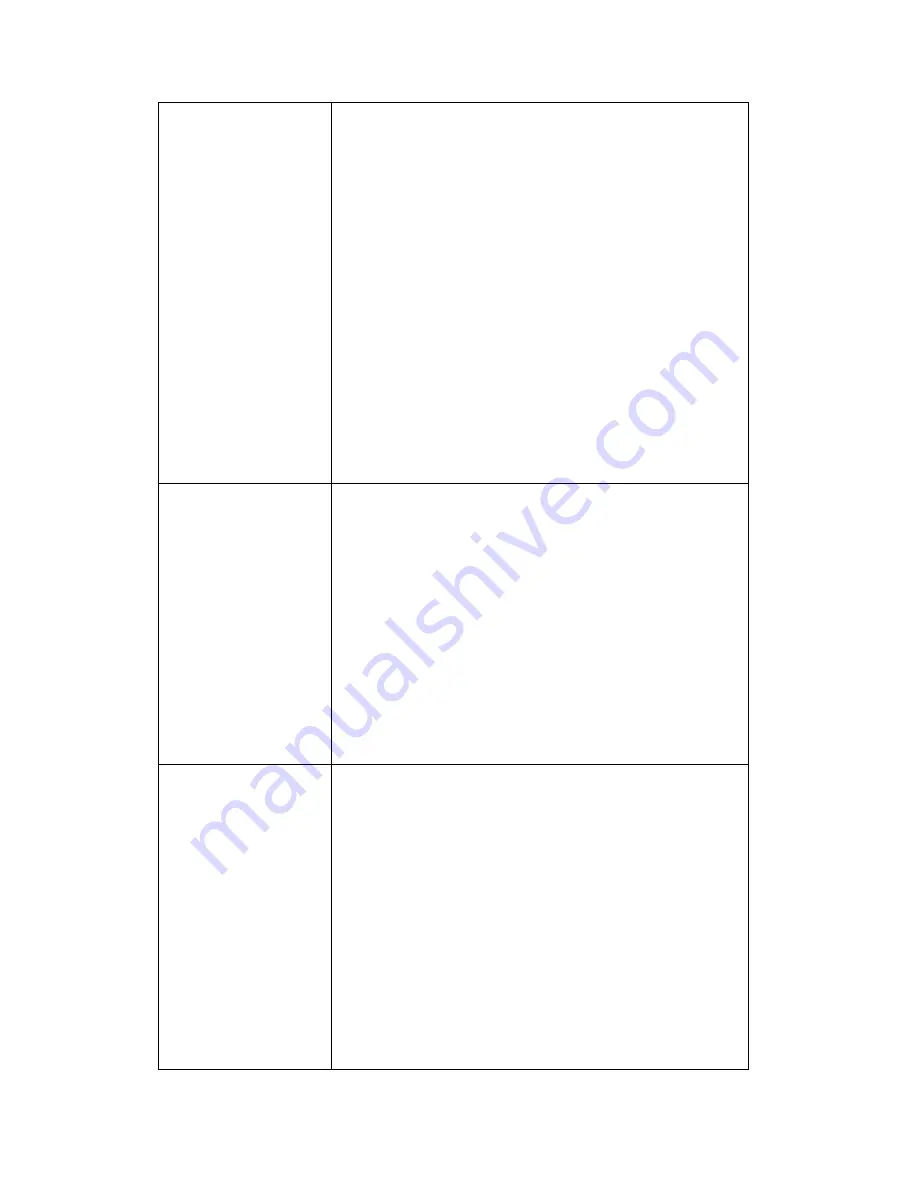
126
c. If you
‟re connecting this camera from Internet, it
could be caused by a slow Internet connection, and
it
‟s not a problem caused by camera. However, when
the network connection is slow, you should use lower
frame rate / resolution.
d. Adjust the antenna if you
‟re using wireless
connection. The antenna should be perpendicular to
the ground to get best reception, and the distance
between IP camera and computer / wireless access
point should not be too far.
e. Try to adjust
„MTU‟ setting if you‟re using PPPoE to
connect to Internet. Ask your ISP or network
administrator for detailed instruction.
IP camera is not
responding
a. Is the network cable or wireless connection
disconnected? Please check it.
b. Unplug the power adapter from wall socket and
plug it in again after 10 seconds, then try to connect to
the IP camera again.
c. If IP camera is correc
tly powered („Power‟ LED is
on), but you still cannot connect to the camera when
you
‟re sure that IP address is correct, please contact
dealer of purchase for help).
Image is fuzzy
a. Adjust the focus ring on the camera until the image
becomes clear.
b. Use a soft cloth to clean the lens on the camera.
You can use cloth with water, but
DO NOT
use
alcohol or other chemical solution.
c. Try to adjust brightness setting.
d. If there
‟s any light at the place where IP camera is
located, switch it on and see if image looks better.
Интернет-магазин TELECAMERA.RU
Summary of Contents for IC-3030
Page 1: ...1 Интернет магазин TELECAMERA RU ...
Page 17: ...17 4 Select Internet Protocol TCP IP then click Properties Интернет магазин TELECAMERA RU ...
Page 44: ...44 2 3 2 WLAN Интернет магазин TELECAMERA RU ...
Page 77: ...77 2 7 1 Status Here shows the remaining card space for you Интернет магазин TELECAMERA RU ...
Page 115: ...115 Configure the Broadband Router based on the following Интернет магазин TELECAMERA RU ...




































