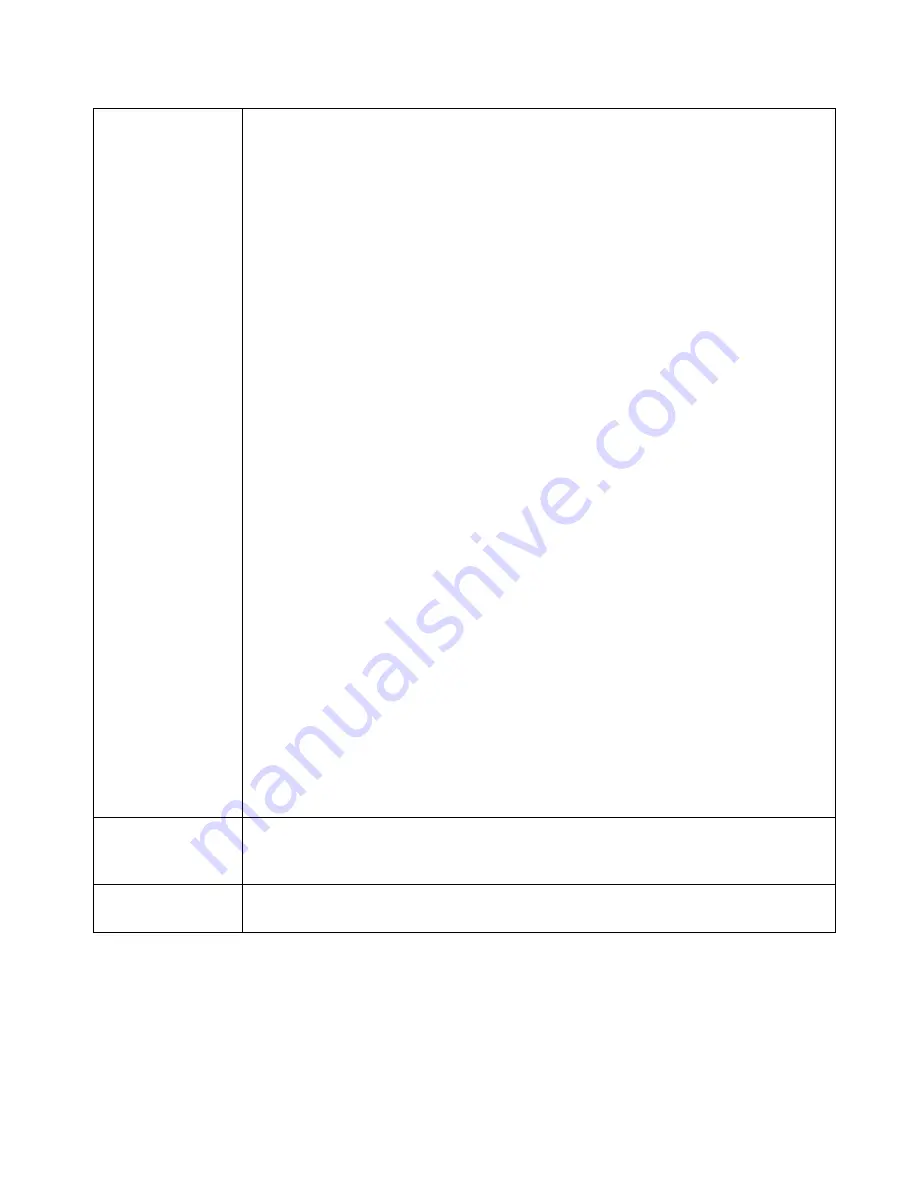
Settings – Primary Setup
Connection
•
Interface
– Select which WAN (WAN1 or WAN2) to be setup.
•
Connection Mode
Select the appropriate setting:
•
Enable
– Select this if you have connected a broadband modem to this
port.
•
Disable
– Select this if there is no broadband modem connected to this
port.
•
Backup
– Use this if you have a broadband modem on each port, and
wish to normally use only one. Select
Enable
for the primary port, and
Backup
for the secondary port. The
Backup
port will only be used if the
primary port fails.
•
Connection Type
Check the data supplied by your ISP, and select the appropriate option.
•
Static IP
– Select this if your ISP has provided a Fixed or Static IP
address. Then enter the data into the
Address Info
fields.
•
Dynamic IP
– Select this if your ISP provides an IP address
automatically, when you connect. You can ignore the
Address Info
fields.
•
PPPoE
– Select this if your ISP uses this method. (Usually, your ISP
will provide some PPPoE software. This software is no longer required,
and should not be used.)
If this method is selected, you must complete the
PPPoE dialup
fields.
•
PPTP Connection
– This is for
PPTP
users only.
•
1.
Enter the
Username
and
Password
provided by your ISP.
•
2.
If using PPTP, enable the
PPTP Connection
checkbox, and
enter the IP address of the PPTP server.
Note:
If using the PPTP connection method, select
Static IP
or
Dynamic IP
, as
appropriate, according to the IP address method used by your ISP.
Address
Information
This is for
Static IP
users only. Enter the address information provided by your
ISP. If your ISP provided multiple IP address, you can use the
Multi-DMZ
screen to assign the additional IP addresses.
DNS (Optional
for dynamic IP)
If using a
Fixed IP
address, you MUST enter at least 1 DNS address.
If using
Dynamic IP
or
PPPoE
, DNS information is optional.
Page 14
Summary of Contents for BR-6624
Page 1: ...BR 6624 Load Balancing Router Manual...
Page 2: ......
















































