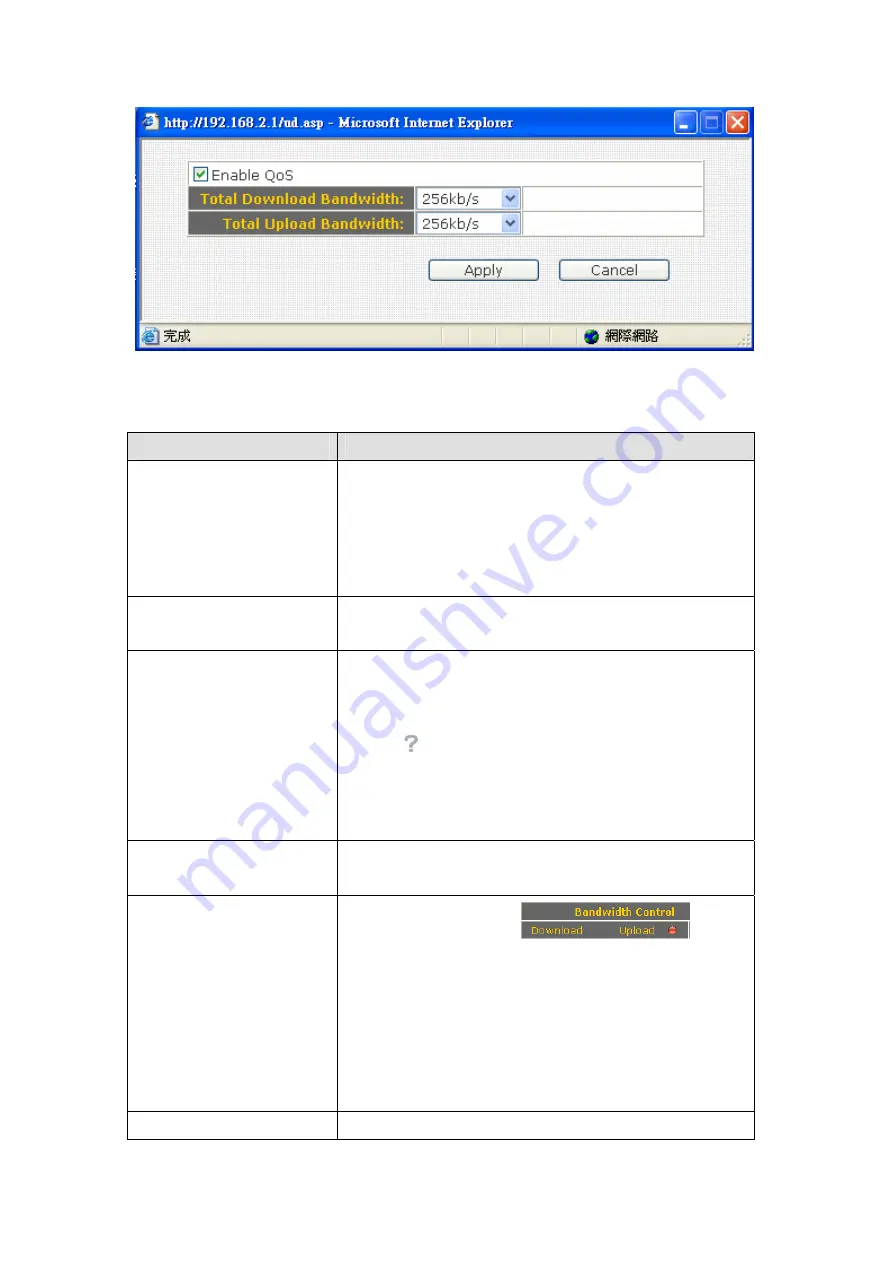
Here are descriptions of every setup items:
Item Name
Description
Add
Click this button to add a network device, and
you can set detailed network information like
name and IP address for it. Click ‘Apply’
button to save changes and new setting will
take effect until next login.
DEL
Click this button to delete all settings assigned
to the network device.
Device Name
You can give this device a name as memory
aid. Also, if the type of UPnP device is not
identified by this broadband router, a question
mark (
) will appear to the left of device’s
name. You can click the question mark, several
icons will appear and you can pick an icon that
is able to represents this device.
Config
Click ‘Config’ button to connect to the web
configuration interface of UPnP device.
Upload / Download
Please click red dot
(located at the right of ‘Upload’), and a new
pop-up window will be shown. Please check
‘Enable QoS’ box to enable QoS bandwidth
control function for this device, and select the
upload / download bandwidth you wish to
assign to this device from dropdown list.
Block
You can block this device so it will not be able
Summary of Contents for BR-6424n
Page 1: ......
Page 5: ......
Page 17: ...2 Select Obtain an IP address from a DHCP server then click OK ...
Page 26: ...Please click start run at the bottom lower corner of your desktop Input cmd then click OK ...
Page 149: ...5 1 Internet Connection This page shows the current status of Internet connection ...
Page 150: ...5 2 Device Status This page shows current wireless LAN and wired LAN configuration ...
Page 161: ......















































