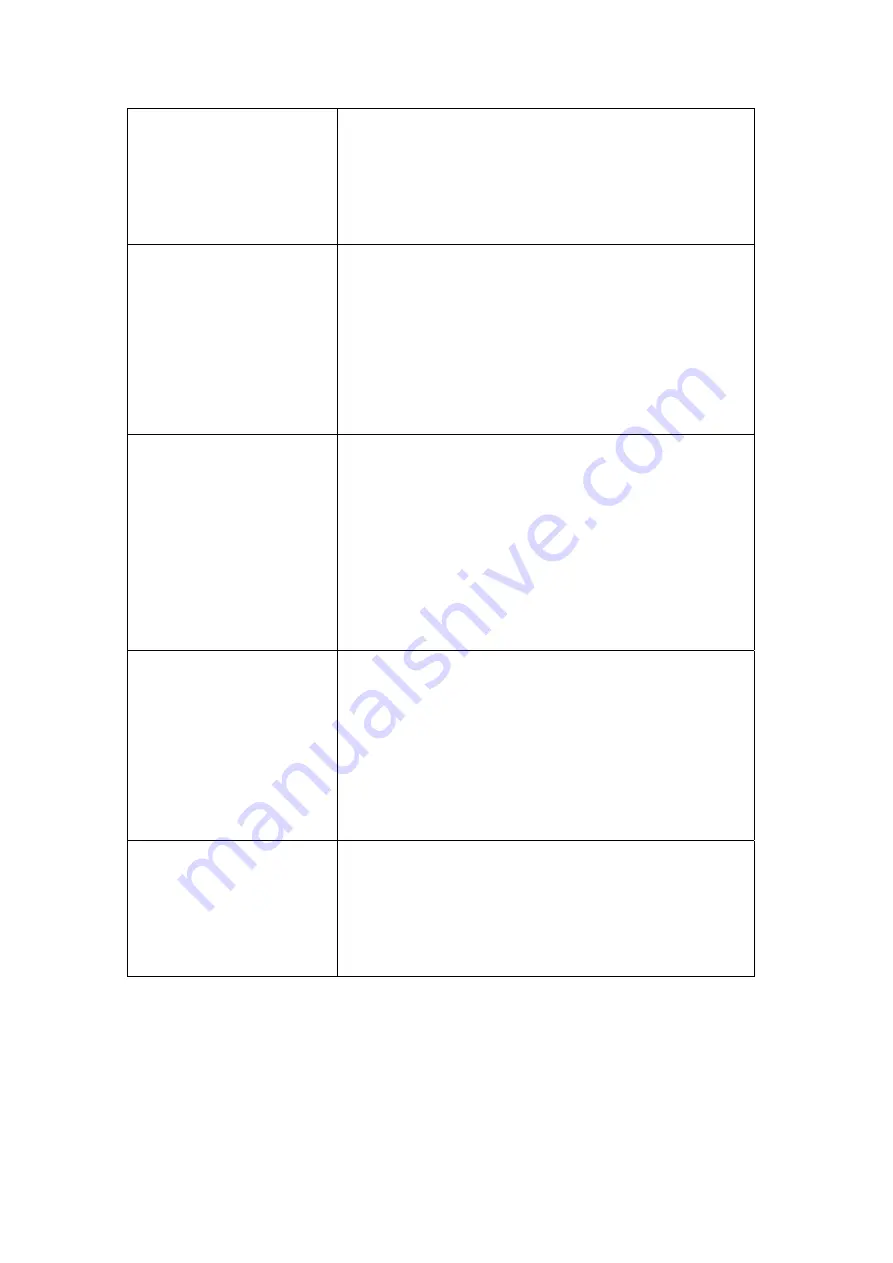
number that will be affected by this rule. If you
want to apply this rule on port 80 to 90, please
input ’80-90’; if you want to apply this rule on
a single port, just input the port number, like
‘80’
Remote IP Address
Specify the remote (destination) IP address that
will be affected by this rule. Please input the
starting IP address in the left field, and input
the end IP address in the right field to define a
range of IP addresses, or just input the IP
address in the left field to define a single IP
address.
Remote Port Range
Please input the range of remote (destination)
port number that will be affected by this rule. If
you want to apply this rule on port 80 to 90,
please input ’80-90’; if you want to apply this
rule on a single port, just input the port
number, like ‘80’.
If the remote (destination) IP
address and /or port number is universal, just
leave it blank.
Traffic Type
Please select the traffic type of this rule,
available options are None, SMTP, HTTP,
POP3, and FTP. You can select a specific
traffic type for this rule, if you want to make
this rule as a IP address based rule (apply the
limitation on all traffics from / to the specified
IP address / port number), select ‘None’.
Protocol
Please select the protocol type of this rule,
available options are TCP and UDP. If you
don’t know what protocol your application
uses, please try ‘TCP’ first, and switch to
‘UDP’ if this rule doesn’t seems to work.
Please click ‘save’ button to save settings, and the rule you just set will
appear in current QoS table; if you did anything wrong, you’ll get an
error message when you click ‘Save’ button, please correct your input by
the instructions given by the error message. If you want to erase all values
you just entered, click ‘Reset’.
Summary of Contents for BR-6424n
Page 1: ......
Page 5: ......
Page 17: ...2 Select Obtain an IP address from a DHCP server then click OK ...
Page 26: ...Please click start run at the bottom lower corner of your desktop Input cmd then click OK ...
Page 149: ...5 1 Internet Connection This page shows the current status of Internet connection ...
Page 150: ...5 2 Device Status This page shows current wireless LAN and wired LAN configuration ...
Page 161: ......
















































